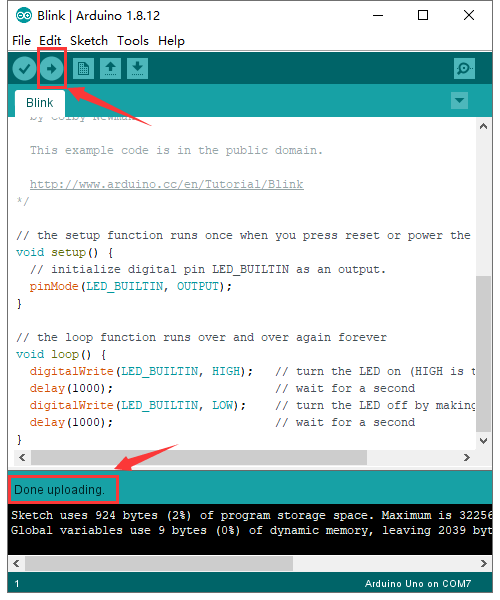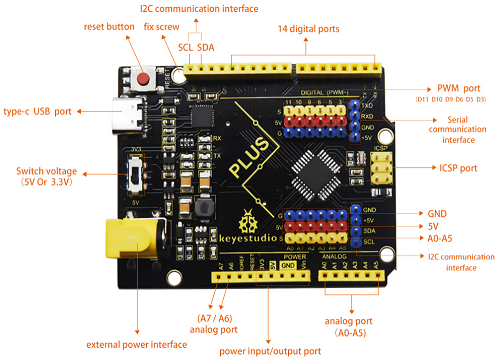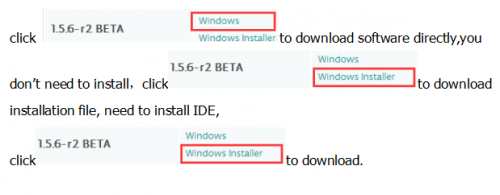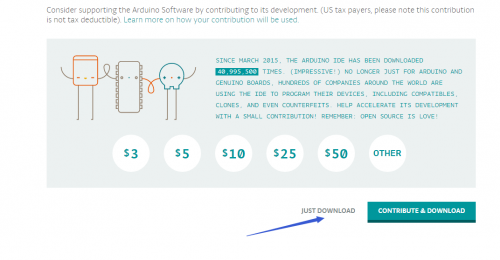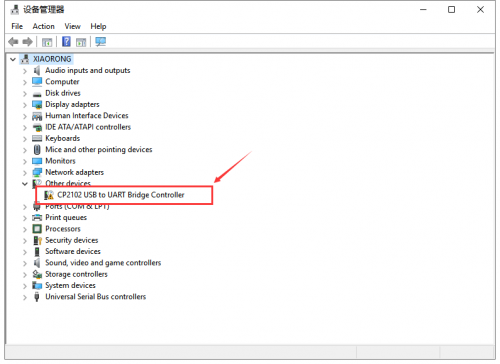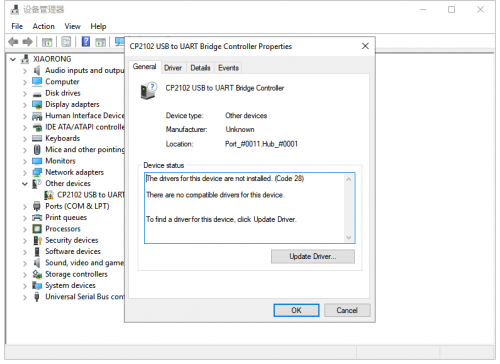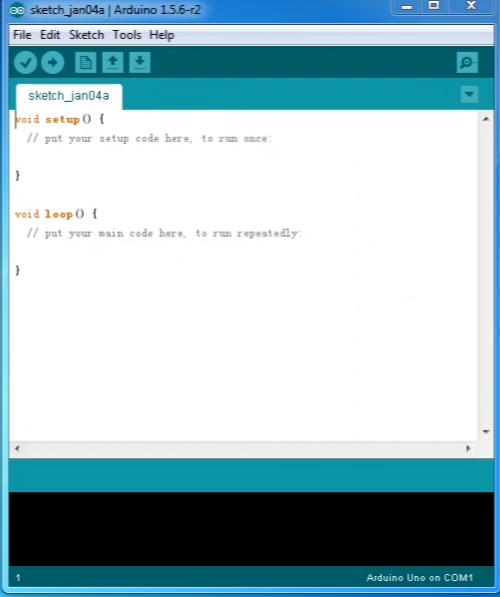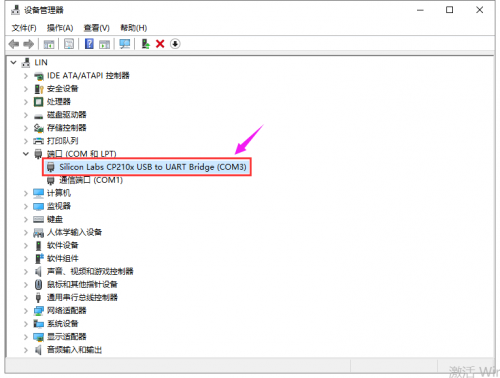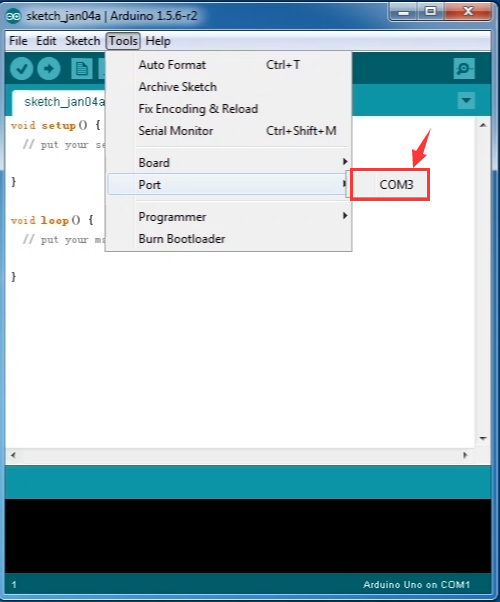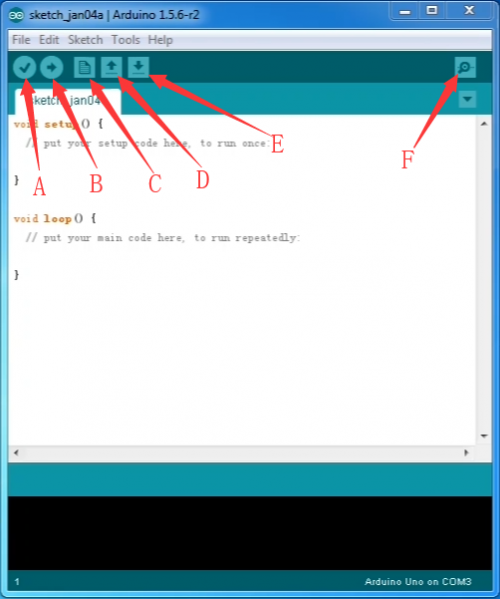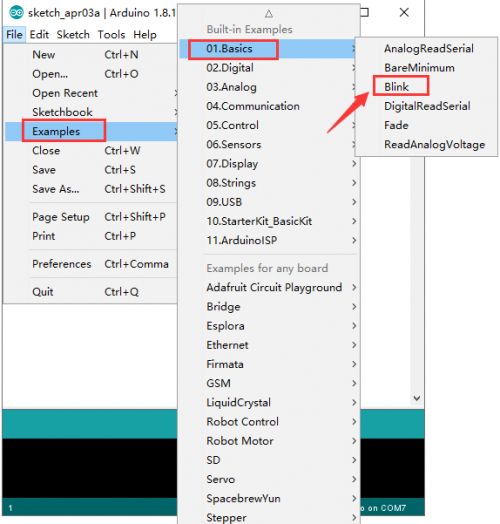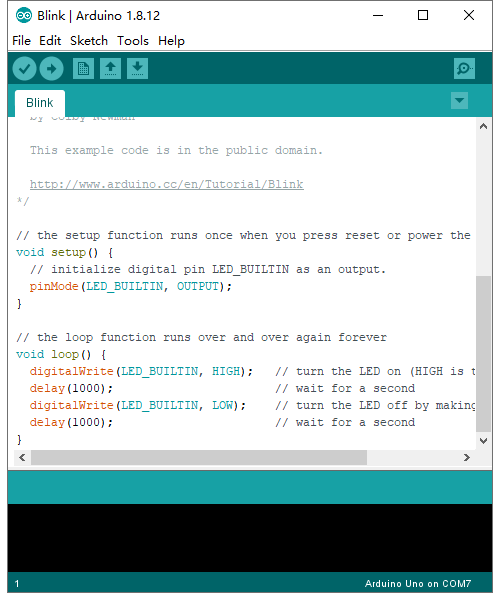KS0486 Keyestudio PLUS Development Board (Black And Eco-friendly): Difference between revisions
Keyestudio (talk | contribs) |
Keyestudio (talk | contribs) |
||
| Line 122: | Line 122: | ||
Click [[Image:0486-20.png|500px|frameless]]icon to start compiling the program. | Click [[Image:0486-20.png|500px|frameless]]icon to start compiling the program. | ||
<br>[[Image: | <br>[[Image:048613png.png|500px|frameless]]<br> | ||
Click[[Image:0486-23.png |500px|frameless]] icon to start upload the program, upload successfully. | Click[[Image:0486-23.png |500px|frameless]] icon to start upload the program, upload successfully. | ||
<br>[[Image: | <br>[[Image:048614png.png|500px|frameless]]<br> | ||
== '''Resource''' == | == '''Resource''' == | ||
Revision as of 09:03, 13 April 2020
Description
Doing experiment for electronic products, we often program on the Arduino IDE development environment by arduino series microcontrollers.
Keyestudio PLUS control board is fully compatible with Arduino IDE development environment. It contains all the functions of the Arduino UNO R3 board. Moreover, some improvements we made highly strengthen its function(as shown below). In order to wire efficiently, we equip with a 1m USB cable of type-c interface for you.
Specifications
- USB to serial chip: CP2102
- Working voltage: 5V or 3.3V (DIP switch control)
- External power: DC 6-15V (recommend 9V)
- Digital I / O pins: 14 (D0-D13)
- PWM channel: 6 (D3 D5 D6 D9 D10 D11)
- Analog input channel (ADC): 8 (A0-A7)
- Each I / O Port of DC output capability : 20 mA
- Output capability of 3.3V port: 50 mA
- Flash Memory: 32 KB (of which 0.5 KB is used by the bootloader)
- SRAM: 2 KB (ATMEGA328P-AU)
- EEPROM: 1 KB (ATMEGA328P-AU)
- Clock speed: 16MHz
- On-board LED pin: D13
- Serial communication interface: D0 is RX, D1 is TX
- PWM interface (pulse width modulation): D3 D5 D6 D9 D10 D11
- External interrupt interface: D2 (interrupt 0) and D3 (interrupt 1)
- SPI communication interface: D10 is SS, D11 is MOSI, D12 is MISO, D13 is SCK
- IIC communication port: A4 is SDA, A5 is SCL
Instruction
Programming the control board, we need to download Arduino IDE.
You could download from the official website:
https://www.arduino.cc/en/Main/OldSoftwareReleases#1.5.x.
There are various versions of the IDE in the official link, here we download a Windows system, version 1.5.6.
Installing Arduino IDE
We enter the ARDUINO official website: https://www.arduino.cc, click “SOFTWARE”----”DOWNLOADS”, we’ll see the following page.
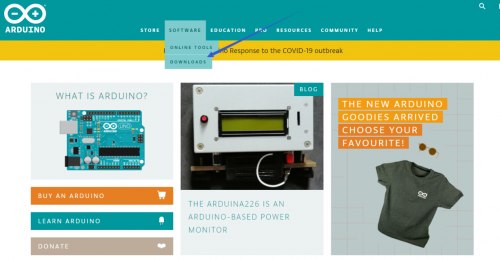
There are various edition for Arduino, you just need to download the suitable version. Here, we take WINDOWS system as example to introduce the download and installation steps.
For WINDOWS system, there are two options for your reference, one is to be installed, another is to be download directly in your computer and you just need to unzip it. This two version can be used normally. Choose the edition you like to download. Just click”JUST DOWNLOAD”
4.2 Installing Driver
Finish the download. Now, let’s install the driver of keyestudio PLUS control board. Its chip is CP2102 serial chip. In general, the driver of CP2102 serial chip is included in ARDUINO version 1.8 and above. The driver will be recognized and installed as long as you connect board to computer with USB.
Some system can’t install automatically driver, you could install by hand. Open the device manager of computer and you will see a yellow exclamation mark which means the driver of CP2102 isn’t installed successfully.
double-click the “Cp2102 USB to UART Bridge Controller” and a window pops up, click “update driver”, as shown below:
Click “Browse my computer for driver software” to find out the ARDUINO software to be installed.
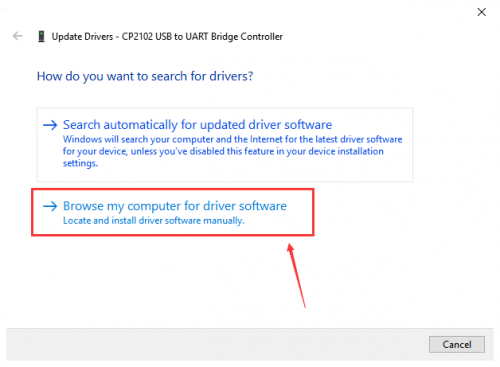
There is a DRIVERS folder inside, enter it and the driver of CP210X series chip is shown.
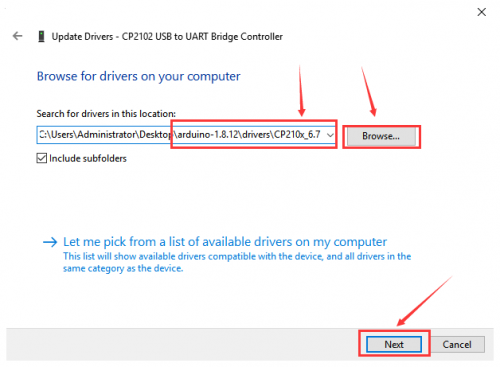
Choose the folder to be installed, click “Next”, the driver of CP2010 is installed successfully.
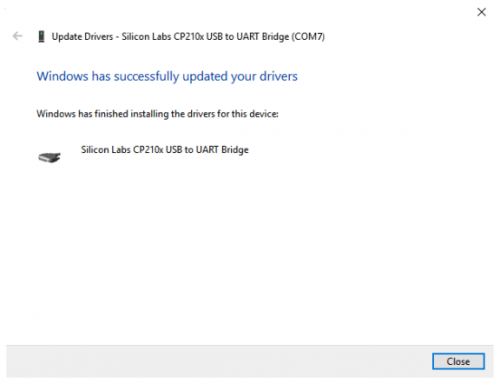
Up to now. Then you can right click “Computer” —>“Properties”—>“Device manager”, you will see the device as the figure shown below.
The driver is installed successfully and the yellow exclamation mark is gone.
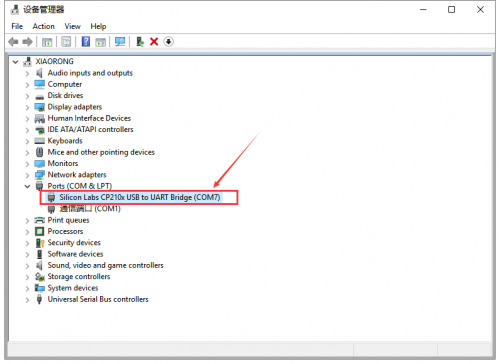
Arduino IDE Setting
To avoid the errors when uploading the program to the board, you need to select the correct Arduino board that matches the board connected to your computer.
Then come back to the Arduino software, you should click Tools→Board, select the board. (as shown below)
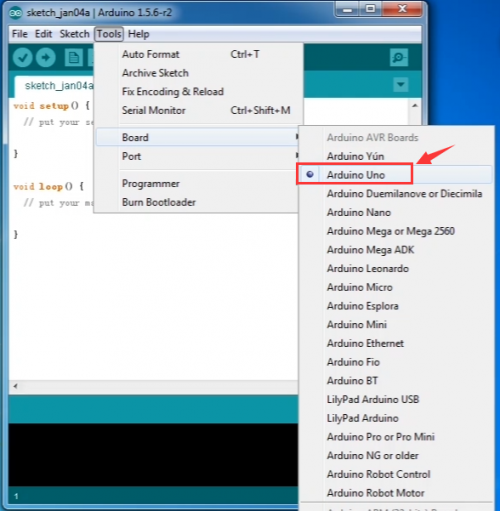
Then select the correct COM port (you can see the corresponding COM port after the driver is successfully installed)
Before uploading the program to the board, let’s demonstrate the function of each symbol in the Arduino IDE toolbar.
A- Used to verify whether there is any compiling mistakes or not.
B- Used to upload the sketch to your Arduino board.
C- Used to create shortcut window of a new sketch.
D- Used to directly open an example sketch.
E- Used to save the sketch.
F- Used to send the serial data received from board to the serial monitor.
4.4 Start the first program
Open file to choose Examples—>BASIC—>BLINK
Set board and COM port, the bottom right corner of the IDE displays the corresponding board and COM port
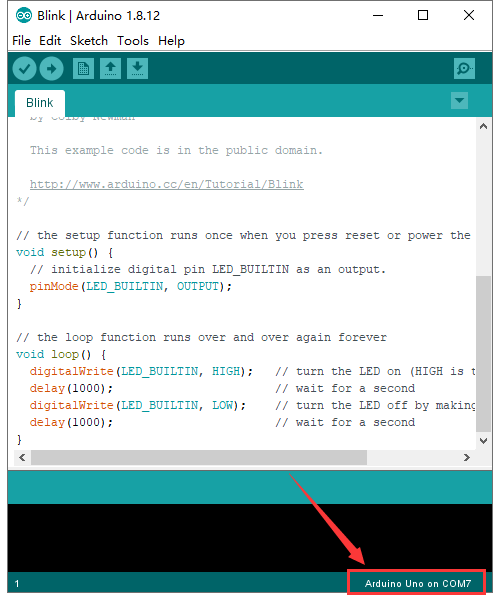
Click ![]() icon to start compiling the program.
icon to start compiling the program.
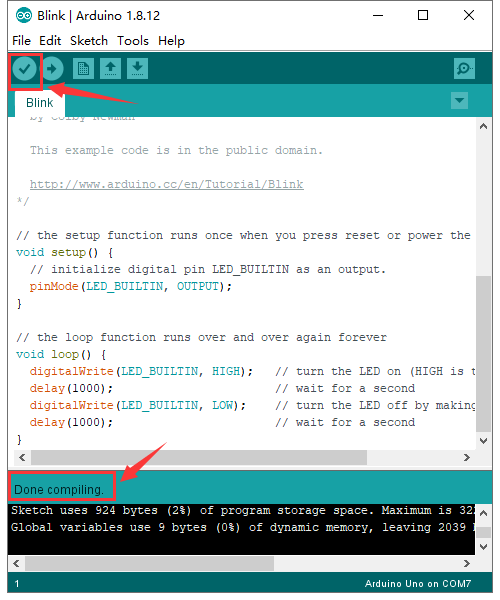
Click![]() icon to start upload the program, upload successfully.
icon to start upload the program, upload successfully.