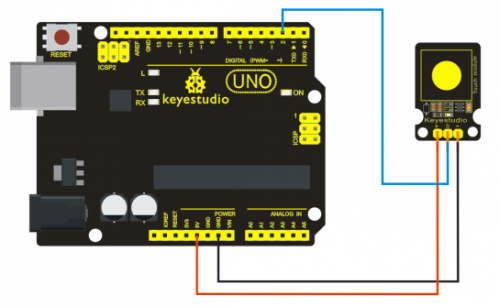Ks0031 keyestudio Capacitive Touch Sensor: Difference between revisions
Jump to navigation
Jump to search
Keyestudio (talk | contribs) |
Keyestudio (talk | contribs) No edit summary |
||
| Line 1: | Line 1: | ||
<br> | |||
==Introduction== | ==Introduction== | ||
Are you tired of clicking mechanic | Are you tired of clicking mechanic button? Well, try our capacitive touch sensor. You can find touch sensors mostly used on electronic device. So upgrade your Arduino project with our new version touch sensor and make it cool!!<br> | ||
This little sensor can | This little sensor can "feel" people and metal touch and feedback a high/low voltage level. Even isolated by some cloth and paper, it can still feel the touch. Its sensitivity decreases as isolation layer gets thicker. | ||
<br>[[File:KS0031 (4).jpg|500px|frameless|thumb]]<br> | <br>[[File:KS0031 (4).jpg|500px|frameless|thumb]]<br> | ||
<br> | |||
==Specification== | ==Specification== | ||
*Supply Voltage: 3.3V to 5V | *Supply Voltage: 3.3V to 5V | ||
*Interface: Digital | *Interface: Digital | ||
<br> | |||
==Connection Diagram == | ==Connection Diagram == | ||
<br>[[File:322.png|500px|frameless|thumb]]<br> | <br>[[File:322.png|500px|frameless|thumb]]<br> | ||
<br> | |||
==Sample Code == | ==Sample Code == | ||
<pre> | <pre> | ||
int ledPin = 13; // Connect LED on pin 13, or use the onboard one | int ledPin = 13; // Connect LED on pin 13, or use the onboard one | ||
| Line 35: | Line 36: | ||
</pre> | </pre> | ||
<br> | |||
==Resources == | ==Resources == | ||
'''Video''' | * '''Video'''<br> | ||
http://video.keyestudio.com/ks0031/ | |||
* '''PDF'''<br> | |||
https://drive.google.com/open?id=1IEYMxXBpD7jU1KyiP4AnSsh_o69iv0zK | |||
<br> | |||
==Buy from == | |||
https:// | *[https://www.keyestudio.com/free-shipping-keyestudio-capacitive-touch-sensor-module-for-arduino-p0162.html '''Official Website'''] | ||
[[Category: Sensor]] | [[Category: Sensor]] | ||
Revision as of 09:14, 15 April 2019
Introduction
Are you tired of clicking mechanic button? Well, try our capacitive touch sensor. You can find touch sensors mostly used on electronic device. So upgrade your Arduino project with our new version touch sensor and make it cool!!
This little sensor can "feel" people and metal touch and feedback a high/low voltage level. Even isolated by some cloth and paper, it can still feel the touch. Its sensitivity decreases as isolation layer gets thicker.

Specification
- Supply Voltage: 3.3V to 5V
- Interface: Digital
Connection Diagram
Sample Code
int ledPin = 13; // Connect LED on pin 13, or use the onboard one
int KEY = 2; // Connect Touch sensor on Digital Pin 2
void setup(){
pinMode(ledPin, OUTPUT); // Set ledPin to output mode
pinMode(KEY, INPUT); //Set touch sensor pin to input mode
}
void loop(){
if(digitalRead(KEY)==HIGH) { //Read Touch sensor signal
digitalWrite(ledPin, HIGH); // if Touch sensor is HIGH, then turn on
}
else{
digitalWrite(ledPin, LOW); // if Touch sensor is LOW, then turn off the led
}
}
Resources
- Video
http://video.keyestudio.com/ks0031/
- PDF
https://drive.google.com/open?id=1IEYMxXBpD7jU1KyiP4AnSsh_o69iv0zK