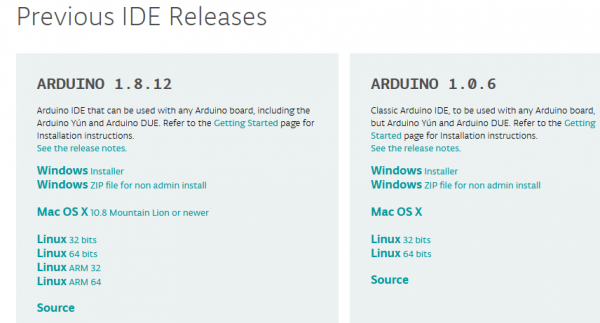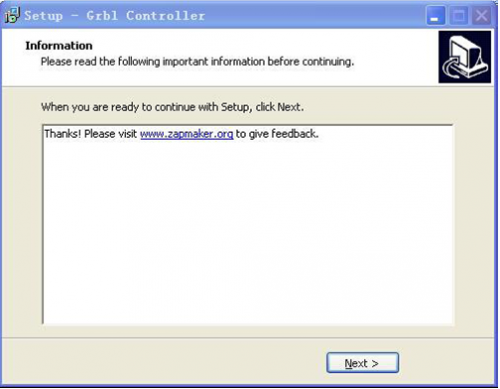Ks0096 keyestudio CNC Kit / CNC Shield V4.0 + Nano 3.0+3pcs a4988 Driver / GRBL Compatible
Introduction
keyestudio CNC Shield V4
Keyestudio CNC shield v4.0 needs to work with Keyestudio nano ch340 . It can be used as driver expansion board for engraving machines. It has in total 3 channel slots for A4988 stepper motor driver modules (not included) for driving 3 channel of stepper motors. Each channel of stepper motor only needs 2 IO ports, which means 6 IO ports is sufficient to manage 3 stepper motors. This shield can make quick work for managing stepper motors in your project.
keyestudio nano ch340
keyestudio nano ch340 controller is a small, complete board based on the ATmega328. It’s a open source Simple I/O platform with 12 Digital I/O Pins (of which 6 provide PWM output), 8 Analog Input Pins, pin 0 (RX) and 1 (TX) used to receive (RX) and transmit (TX) TTL serial data, a Mini-B USB connection, an ICSP header and a reset button.
Specification
1.3 axis stepper motor driver
2.Compatible with micro-drive laser engraving machine, three-axis CNC engraving machine.
3.2A can be controlled within the two-phase four-wire stepper motor.
4.Released the digital IO interface, easy to connect to other modules, such as ENDSTOP.
5.Released the I2C interface, you can connect to the LCD I2C or other I2C module.
6.power DC5v interface, 7.5-12V voltage input.
7.GRBL compatible
8.worked with arduino nano.
Kit list
- 1x CNC Shield V4.0
- 1x nano board
- 3x A4988 driver
- 1x USB cable
Connection Diagram
Adjusting the drive current
In the kit, we have applied the A4988 drive module to drive stepper motor. When using, you can turn the potentiometer on the drive module to adjust the drive current.
The specific method please refer to the website link below:
https://wiki.keyestudio.com/Ks0281_Keyestudio_Reprap_Stepper_Motor_Driver
Step1| Download the Arduino IDE
When getting this control board, we need to install Arduino IDE.
Enter the website https://www.arduino.cc/,click![]() and
and ![]()
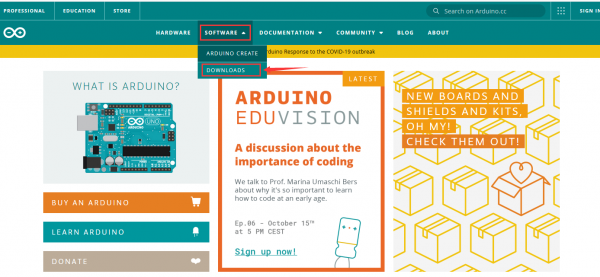
Select versions you want to download, the latest version could be downloaded.
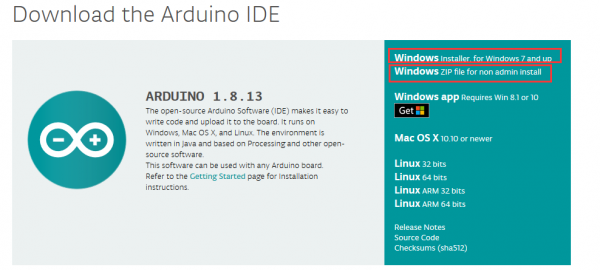
Alternatively, you could select previous release.
In this project, we use 1.8.12 version.

Click ![]() to download an installer of Arduino 1.8.12 version,which needs to be installed manually. When you tap
to download an installer of Arduino 1.8.12 version,which needs to be installed manually. When you tap
![]() a zip file of Arduino 1.8.12 version will be directly downloaded, and you only need to unzip it to finish installation.
a zip file of Arduino 1.8.12 version will be directly downloaded, and you only need to unzip it to finish installation.
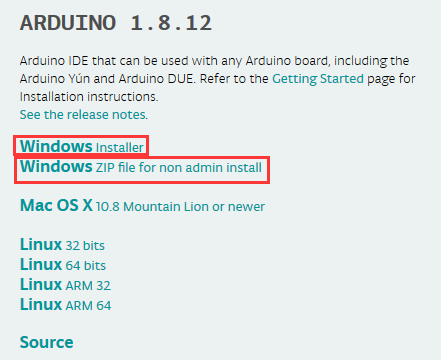
Click icon to download Arduino IDE.
to download Arduino IDE.
Introduction for Arduino IDE Toolbar
Double-click the icon of Arduino software downloaded well, you will get the interface shown below.
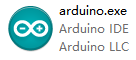
(Note: if the Arduino software loads in the wrong language, you can change it in the preferences dialog. See the environment page for details.)
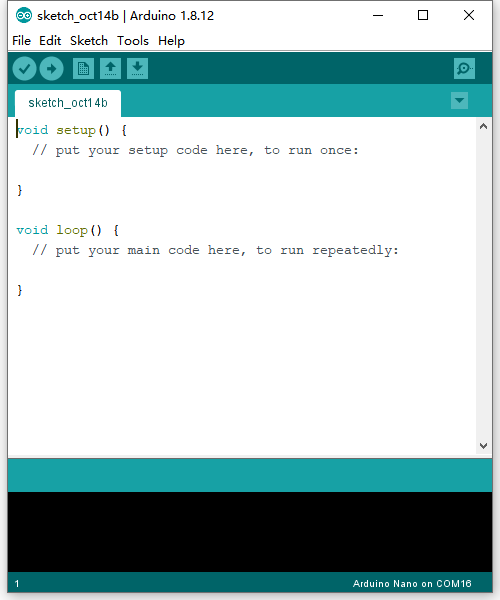
The functions of each button on the Toolbar are listed below:
![]()
Using Method
Test Main Board
First, write below code in IDE to test whether main board, shield and three motors work normally.
Explanation
1. If you properly reduce the value 800 in delayMicroseconds(800) to increase the frequency of input PWM signal, you can increase the rotation speed of stepper motor. The change of value cannot be too much or the motor will stop moving.
2. Rotate the knob on A4988, you can adjust the output current of the motors to change the torque.
Code
#define EN 8 // stepper motor enable, low level effective
#define X_DIR 5 //X axis, stepper motor direction control
#define Y_DIR 6 //y axis, stepper motor direction control
#define Z_DIR 7 //z axis, stepper motor direction control
#define X_STP 2 //x axis, stepper motor control
#define Y_STP 3 //y axis, stepper motor control
#define Z_STP 4 //z axis, stepper motor control
/*
// Function: step -control the direction and number of steps of the stepper motor
// Parameter: dir -direction control, dirPin corresponds to DIR pin, stepperPin correspomds to
step pin, steps is the number of steps.
// no return value
*/
void step(boolean dir, byte dirPin, byte stepperPin, int steps)
{
digitalWrite(dirPin, dir);
delay(50);
for (int i = 0; i < steps; i++) {
digitalWrite(stepperPin, HIGH);
delayMicroseconds(800);
digitalWrite(stepperPin, LOW);
delayMicroseconds(800);
}
}
void setup(){// set the IO pins for the stepper motors as output
pinMode(X_DIR, OUTPUT); pinMode(X_STP, OUTPUT);
pinMode(Y_DIR, OUTPUT); pinMode(Y_STP, OUTPUT);
pinMode(Z_DIR, OUTPUT); pinMode(Z_STP, OUTPUT);
pinMode(EN, OUTPUT);
digitalWrite(EN, LOW);
}
void loop(){
step(false, X_DIR, X_STP, 3200); // x axis motor rotates CCW for 1 circle, as in 200 steps
step(false, Y_DIR, Y_STP, 3200); // y axis motor rotates CCW for 1 circle, as in 200 steps
step(false, Z_DIR, Z_STP, 3200); // z axis motor rotates CCW for 1 circle, as in 200 steps
delay(1000);
step(true, X_DIR, X_STP, 3200); // X axis motor rotates CW for 1 circle, as in 200 steps
step(true, Y_DIR, Y_STP, 3200); // y axis motor rotates CW for 1 circle, as in 200 steps
step(true, Z_DIR, Z_STP, 3200); // z axis motor rotates CW for 1 circle, as in 200 steps
delay(1000);
}
Install Firmware and Grbl Controller
a. Write test program to keyestudio UNO R3
copy the folder GRBL_ Arduino_Library_keyes in the data packet and paste it into to the folder libraries, in your Arduino IDE document installation.
Code:
#include <grblmain.h>
void setup(){
startGrbl();
}
void loop(){}
//Burn the code above to keyestudio UNO R3
b. Install GrblController361 Software
Grbl Controller is a piece of software which is used to send GCode to CNC Machines. Run Grbl Controller361 Setup in your installation packet, the interface below will come out:
Click Next to continue.
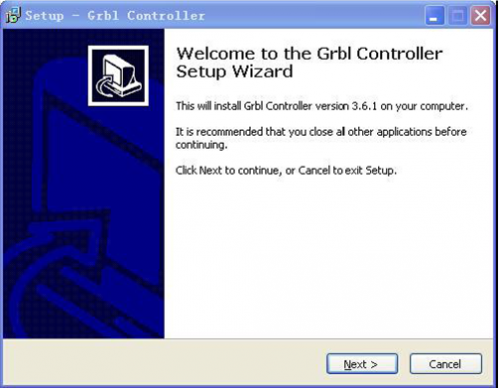
For a license agreement, please check I accept the agreement and click Next.
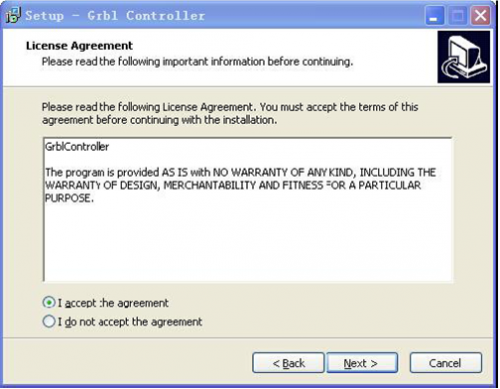
When you are ready to continue with Setup, click Next.
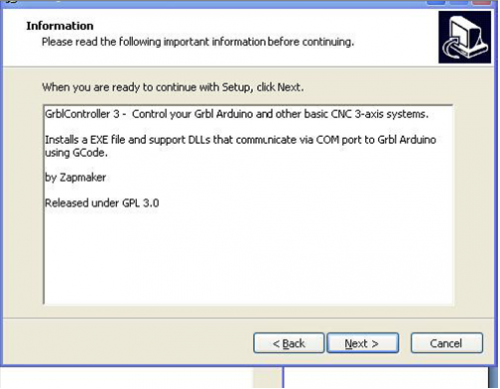
To continue, click Next. If you would like to select a different folder to install, click Browse.
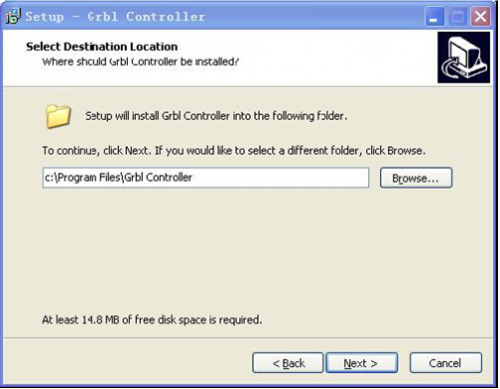
To continue, click Next. If you would like to select a different folder to place program’s shortcuts, click Browse.
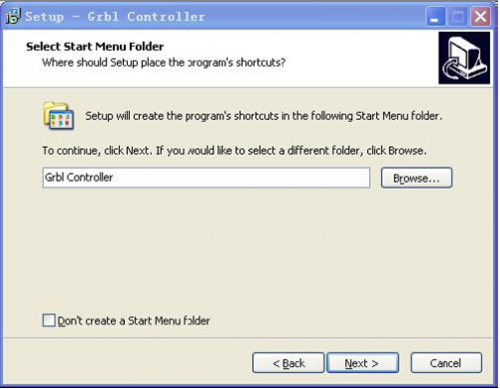
Select the additional tasks you would like Setup to perform while installing Grbl Controller, then click Next.
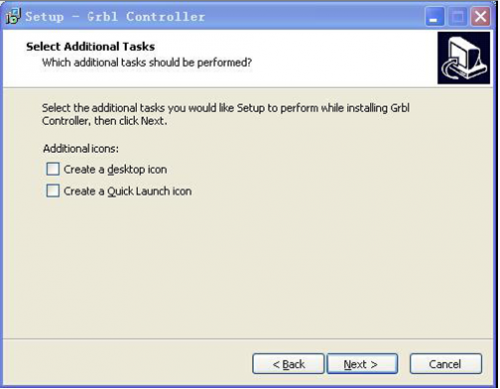
Click Install to continue with the installation.
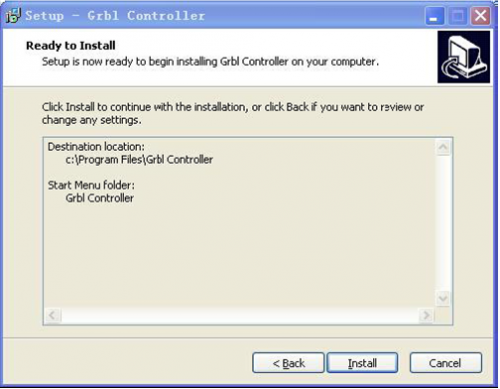
At last, click ”Finish” to finish the installation.
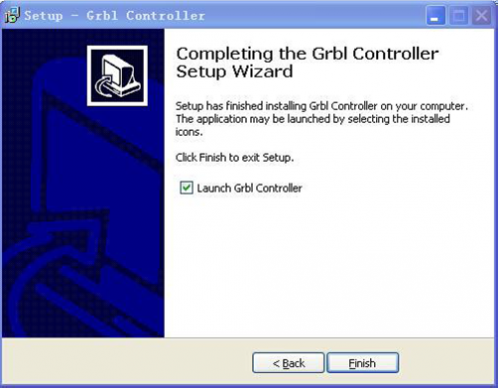
c. Test G-Code on Grbl Controller
Power the main board using a USB cable and connect correctly all your external devices, then run Grbl Controller.
Choose Port name the same as IDE COM port and click “Open” to open the series port, connecting CNC Machines with computer.
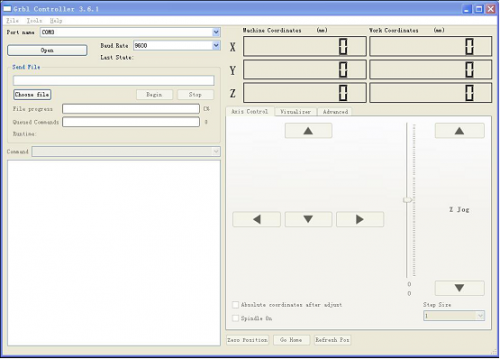
After opening the series port, the “Open” button change into “Close/Reset” and get red!
At this time you can click the X axis、Y axis、Z axis as shown in below diagram to adjust the motion direction of motors.
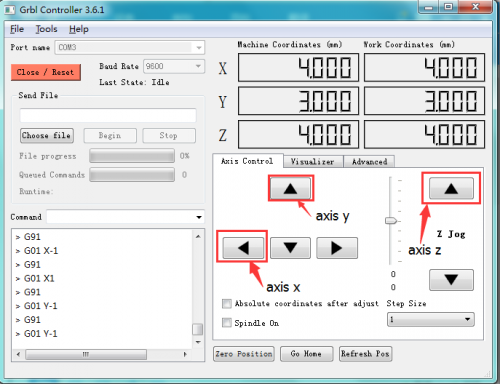
Notes: after adjusting the axies, before beginning G-Code file, you must close and open again .
Now, it is time to have a try! Click ”Choose file” to choose one G-Code file named cn. to test in the data packet for a beginner, and the interface will come out:
GrblController.
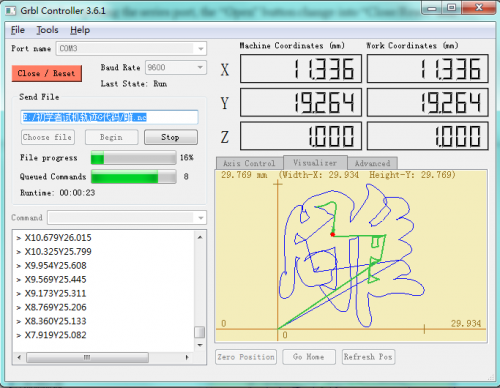
Click “Begin” , and you can see how the motors move on coordinates.
Resources
Arduino IDE Download
https://www.arduino.cc/en/Main/Donate
GRBL_Arduino_Library_keyes (Firmware) Download
https://drive.google.com/open?id=1JzJwVoO0xkxWDXvDlgE8X8atBzl2SJdw
Driver usb_ch341_3.1.2009.06 Download
https://drive.google.com/open?id=1FJ2beDCUNKTNzWsCGDx7JyI_ZDRCl_ry
G-Code for Testing Download
https://drive.google.com/open?id=1BWS4MXaZ-xCg5v_bz4NP3lxg9tbOuZ4r
Grbl Controller361 Setup Download
https://drive.google.com/open?id=1JSCtHr7FLF7UMxXeVGpwMbWn3BVZo7jh
PDF:
https://drive.google.com/open?id=1KBUZFZUAur71cUTBaiqWdkmQPUyjECxK
VIDEO:
http://video.keyestudio.com/KS0096/