Ks0135 keyestudio EASY plug Bluetooth Module: Difference between revisions
Keyestudio (talk | contribs) No edit summary |
Keyestudio (talk | contribs) |
||
| (9 intermediate revisions by the same user not shown) | |||
| Line 1: | Line 1: | ||
[[image: | [[image:Ks0135-.png|thumb|600px|right|EASY plug Bluetooth 2.0 Module]] | ||
==Introduction== | ==Introduction== | ||
| Line 5: | Line 5: | ||
It adopts Bluetooth 2.1+EDR standard. In Bluetooth 2.1, signal transmit time of different devices stands at a 0.5 seconds interval, so that the workload of Bluetooth chip can be reduced substantially and more sleeping time can be saved for Bluetooth. <br> | It adopts Bluetooth 2.1+EDR standard. In Bluetooth 2.1, signal transmit time of different devices stands at a 0.5 seconds interval, so that the workload of Bluetooth chip can be reduced substantially and more sleeping time can be saved for Bluetooth. <br> | ||
It has build-in on-board antenna which provides high quality signals. <br> | It has build-in on-board antenna which provides high quality signals. <br> | ||
<span style= | This module should be used together with EASY plug control board. | ||
<span style=color:red> '''Special Note:''' <br> | |||
The sensor/module is equipped with the RJ11 6P6C interface, compatible with our keyestudio EASY plug Control Board with RJ11 6P6C interface. <br> If you have the control board of other brands, it is also equipped with the RJ11 6P6C interface but has different internal line sequence, can’t be used compatibly with our sensor/module. </span><br> | |||
<br> | <br> | ||
| Line 30: | Line 33: | ||
==Connect It Up == | ==Connect It Up == | ||
Connect the EASY Plug Bluetooth module to control board using an RJ11 cable. Then connect the control board to your PC with a USB cable.<br> | Connect the EASY Plug Bluetooth module to control board using an RJ11 cable. Then connect the control board to your PC with a USB cable.<br> | ||
<br>[[File: | <br>[[File:Ks0135-3.png|700px|frameless|thumb]]<br> | ||
<br> | <br> | ||
| Line 60: | Line 63: | ||
==What You Should See== | ==What You Should See== | ||
Done uploading the test code, powered on, power indicator is turned on, and LED on Bluetooth module is blinking. | Done uploading the test code, powered on, power indicator is turned on, and LED on Bluetooth module is blinking. | ||
<br>[[File: | <br>[[File:Ks0135-4.png|600px|frameless|thumb]]<br> | ||
<br> | |||
Then open Bluetooth on your mobile phone, pair Bluetooth device, input 1234, and you should see the paired device. | Then open Bluetooth on your mobile phone, pair Bluetooth device, input 1234, and you should see the paired device. | ||
<br>[[File: | <br>[[File:Ks0313-7(16.png|300px|frameless|thumb]]<br> | ||
<br> | |||
After that, open an Bluetooth serial communication assistant - BTClient. <br> | After that, open an Bluetooth serial communication assistant - BTClient. <br> | ||
You can download the | You can download the Android APP here: https://drive.google.com/open?id=1RM6wJCVlOMAWziZQR4YbZHPQyAV0xetJ <br> | ||
Search for device, then select your Bluetooth device. <br> | Search for device, then select your Bluetooth device. <br> | ||
<br>[[File: | <br>[[File:Ks0135-5.png|300px|frameless|thumb]] [[File:Ks0135-6.png|300px|frameless|thumb]]<br> | ||
<br> | |||
Done connected, when send an “a” , it will display “keyesdudio”. | Done connected, when send an “a” , it will display “keyesdudio”. | ||
<br>[[File: | <br>[[File:Ks0313-7(17.png|300px|frameless|thumb]]<br> | ||
<br> | <br> | ||
==Resources == | ==Resources == | ||
'''Download | '''Download App and code:'''<br> | ||
https:// | https://fs.keyestudio.com/KS0135 | ||
| Line 88: | Line 87: | ||
==Buy from == | ==Buy from == | ||
* | *[https://www.keyestudio.com/newkeyestudio-easy-plug-bluetooth-20-module-for-arduino-steam-p0101.html '''Official Website''' ] | ||
*[https://www.aliexpress.com/store/product/ | *[https://www.aliexpress.com/store/product/New-Keyestudio-EASY-plug-Bluetooth-2-0-Module-for-arduino/1452162_32645991126.html?spm=2114.12010612.8148356.14.63ae57f6rwUmg9 Shop on aliexpress ] | ||
[[category:EASY Plug]] | [[category:EASY Plug]] | ||
Latest revision as of 16:51, 7 January 2021
Introduction
Keyestudio Bluetooth 2.0 module can easily achieve serial wireless data transmission. The operating frequency is among the most popular 2.4GHz ISM frequency band (i.e. Industrial, scientific and medical).
It adopts Bluetooth 2.1+EDR standard. In Bluetooth 2.1, signal transmit time of different devices stands at a 0.5 seconds interval, so that the workload of Bluetooth chip can be reduced substantially and more sleeping time can be saved for Bluetooth.
It has build-in on-board antenna which provides high quality signals.
This module should be used together with EASY plug control board.
Special Note:
The sensor/module is equipped with the RJ11 6P6C interface, compatible with our keyestudio EASY plug Control Board with RJ11 6P6C interface.
If you have the control board of other brands, it is also equipped with the RJ11 6P6C interface but has different internal line sequence, can’t be used compatibly with our sensor/module.
Specification
- Bluetooth protocol: Bluetooth 2.1+ EDR standard
- USB protocol: USB v1.1/2.0
- Operating frequency: 2.4GHz ISM frequency band
- Modulation mode: GFSK (Gauss Frequency Shift Keying)
- Transmit power: ≤ 4dBm, class 2
- Sensitivity: ≤-84dBm at 0.1% Bit Error Rate
- Transfer rate: Asynchronous: 2.1Mbps(Max)/160kbps ; Synchronous: 1Mbps/1Mbps
- Safety feature: Authentication and encryption
- Supported configuration: Bluetooth serial port
- Supply Voltage: 5V DC /50mA
- Operating temperature: -20℃ to +55℃
Technical Details
- Dimensions: 52mm*16mm*18mm
- Weight: 5.3g
Connect It Up
Connect the EASY Plug Bluetooth module to control board using an RJ11 cable. Then connect the control board to your PC with a USB cable.
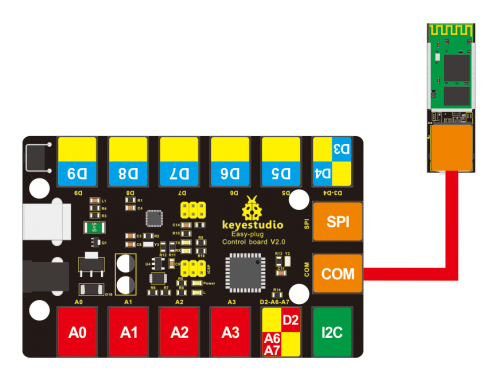
Upload the Code
Copy and paste below code to Arduino IDE and upload.
Firstly should upload the code to control board, then connect the Bluetooth module. Otherwise, it will fail to upload the program.
int val;
int ledpin=13;
void setup()
{
Serial.begin(9600);
pinMode(ledpin,OUTPUT);
} void loop()
{ val=Serial.read();
if(val=='a')
{
digitalWrite(ledpin,HIGH);
delay(250);
digitalWrite(ledpin,LOW);
delay(250);
Serial.println("keyestudio");
}}
What You Should See
Done uploading the test code, powered on, power indicator is turned on, and LED on Bluetooth module is blinking.

Then open Bluetooth on your mobile phone, pair Bluetooth device, input 1234, and you should see the paired device.
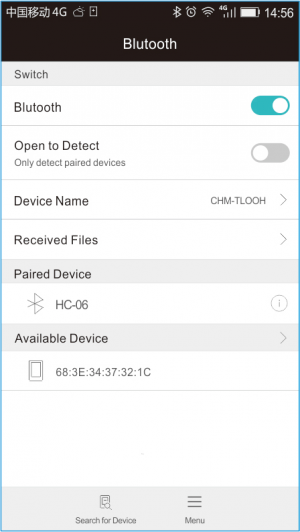
After that, open an Bluetooth serial communication assistant - BTClient.
You can download the Android APP here: https://drive.google.com/open?id=1RM6wJCVlOMAWziZQR4YbZHPQyAV0xetJ
Search for device, then select your Bluetooth device.
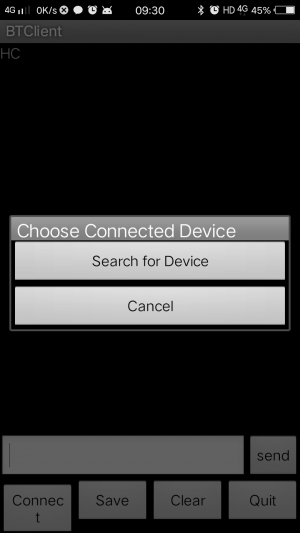
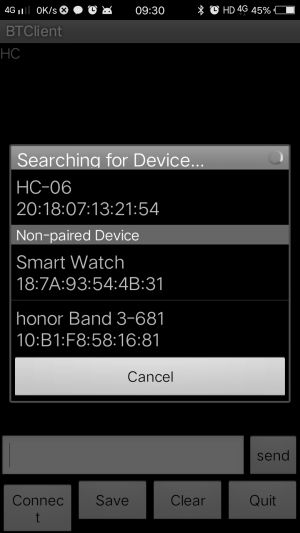
Done connected, when send an “a” , it will display “keyesdudio”.
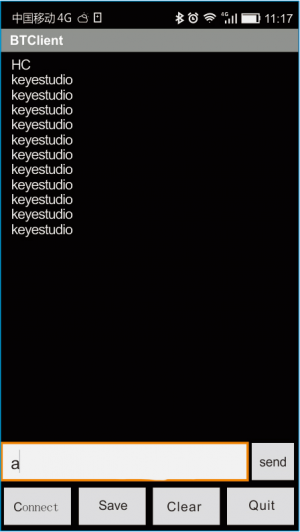
Resources
Download App and code:
https://fs.keyestudio.com/KS0135
