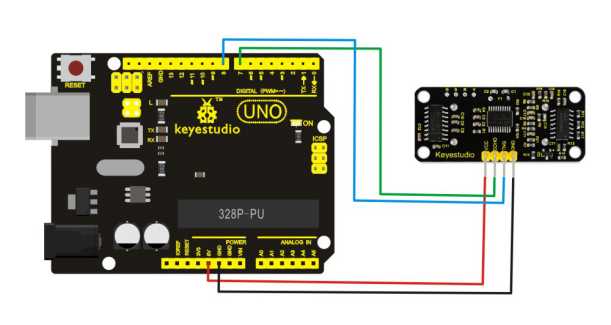Ks0206 Keyestudio SR01 Ultrasonic Sensor: Difference between revisions
Keyestudio (talk | contribs) No edit summary |
Keyestudio (talk | contribs) |
||
| Line 2: | Line 2: | ||
<br> | <br> | ||
==Introduction== | ==Introduction== | ||
The Keyestudio SR01 Ultrasonic Sensor is a very affordable proximity/distance sensor that has been used mainly for object avoidance in various robotics projects. <br> | |||
It essentially gives your Arduino eyes/spacial awareness and can prevent your robot from crashing or falling off a table. It has also been used in turret applications, water level sensing, and even as a parking sensor. <br> | It essentially gives your Arduino eyes/spacial awareness and can prevent your robot from crashing or falling off a table. It has also been used in turret applications, water level sensing, and even as a parking sensor. <br> | ||
This simple project will use the Keyestudio SR01 Ultrasonic Sensor with an Arduino and a Processing sketch to provide a neat little interactive display on your computer screen.<br> | This simple project will use the Keyestudio SR01 Ultrasonic Sensor with an Arduino and a Processing sketch to provide a neat little interactive display on your computer screen.<br> | ||
| Line 8: | Line 8: | ||
<br> | <br> | ||
==Specification== | ==Specification== | ||
* Working Voltage: DC 5V <br> | * Working Voltage: DC 5V <br> | ||
Revision as of 09:31, 17 April 2019
Introduction
The Keyestudio SR01 Ultrasonic Sensor is a very affordable proximity/distance sensor that has been used mainly for object avoidance in various robotics projects.
It essentially gives your Arduino eyes/spacial awareness and can prevent your robot from crashing or falling off a table. It has also been used in turret applications, water level sensing, and even as a parking sensor.
This simple project will use the Keyestudio SR01 Ultrasonic Sensor with an Arduino and a Processing sketch to provide a neat little interactive display on your computer screen.

Specification
- Working Voltage: DC 5V
- Working Current: 15mA
- Working Frequency: 40Hz
- Max Range: 5m
- Min Range: 2cm
- Measuring Angle: 15 degree
- Trigger Input Signal: 10µS TTL pulse
- Echo Output Signal Input TTL lever signal and the range in proportion
Connection Diagram:
| SR01 Ultrasonic Sensor | UNO |
|---|---|
| VCC | 5V |
| GND | GND |
| Echo | Digital Pin 7 |
| Trig | Digital Pin 8 |
Sample Code
- VCC to arduino 5v
- GND to arduino GND
- Echo to Arduino pin 7
- Trig to Arduino pin 8
#define echoPin 7 // Echo Pin
#define trigPin 8 // Trigger Pin
#define LEDPin 13 // Onboard LED
int maximumRange = 200; // Maximum range needed
int minimumRange = 0; // Minimum range needed
long duration, distance; // Duration used to calculate distance
void setup() {
Serial.begin (9600);
pinMode(trigPin, OUTPUT);
pinMode(echoPin, INPUT);
pinMode(LEDPin, OUTPUT); // Use LED indicator (if required)
}
void loop() {
/* The following trigPin/echoPin cycle is used to determine the
distance of the nearest object by bouncing soundwaves off of it. */
digitalWrite(trigPin, LOW);
delayMicroseconds(2);
digitalWrite(trigPin, HIGH);
delayMicroseconds(10);
digitalWrite(trigPin, LOW);
duration = pulseIn(echoPin, HIGH);
//Calculate the distance (in cm) based on the speed of sound.
distance = duration/58.2;
if (distance >= maximumRange || distance <= minimumRange){
/* Send a negative number to computer and Turn LED ON
to indicate "out of range" */
Serial.println("-1");
digitalWrite(LEDPin, HIGH);
}
else {
/* Send the distance to the computer using Serial protocol, and
turn LED OFF to indicate successful reading. */
Serial.println(distance);
digitalWrite(LEDPin, LOW);
}
//Delay 50ms before next reading.
delay(50);
}
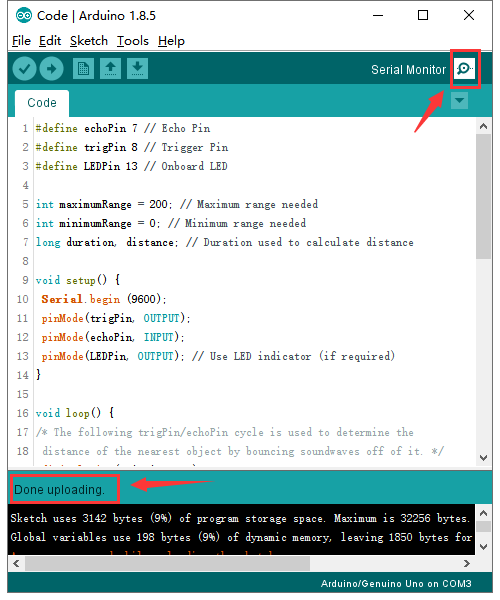
After upload the code to the board, open the serial monitor of Arduino IDE, you can see the distance value measured by ultrasonic sensor.
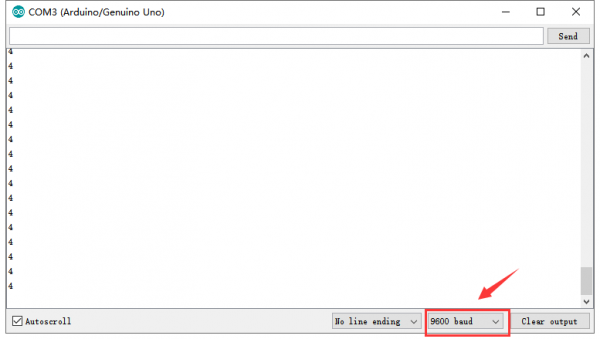
Resources
- PDF
https://drive.google.com/open?id=1RwF09wNItJGaVEbf4MvnOsn9fOR8EWgV
- Video:
http://video.keyestudio.com/ks0206/