Ks0226 keyestudio EASY plug Yellow LED Module: Difference between revisions
Keyestudio (talk | contribs) No edit summary |
Keyestudio (talk | contribs) No edit summary |
||
| Line 2: | Line 2: | ||
[[image: | [[image:Ks0226-1.png|thumb|300px|right|Keyestudio EASY plug Yellow LED Module]] | ||
<br> | <br> | ||
| Line 29: | Line 29: | ||
== Connect It Up == | == Connect It Up == | ||
Connect the EASY Plug LED module to control board using an RJ11 cable. Then connect the control board to your PC with a USB cable.<br> | Connect the EASY Plug LED module to control board using an RJ11 cable. Then connect the control board to your PC with a USB cable.<br> | ||
<br>[[File: | <br>[[File:Ks0226-2.png|600px|frameless|thumb]]<br> | ||
<br> | <br> | ||
Revision as of 13:50, 15 April 2019
Introduction
This is a special EASY plug yellow LED module. When connecting to ARDUINO, after programming, it can emit yellow light.
For easy use, the module’s 3pin are brought out as a crystal head socket. The socket is compatible with EASY plug Control board V2.0
You should connect the LED module to control board for communication using an RJ11 cable.
You can combine with other sensors to do various interactive experiments.
You can also choose other LED modules to emit different light color like blue, red, green and white.
Features
- Interface: Easy plug
- Sensor type: Digital
- Working voltage: 5V
- LED color: yellow
- Easy to use
- Useful for light projects
Technical Details
- Dimensions: 34mm*20mm*18mm
- Weight: 3.8g
Connect It Up
Connect the EASY Plug LED module to control board using an RJ11 cable. Then connect the control board to your PC with a USB cable.
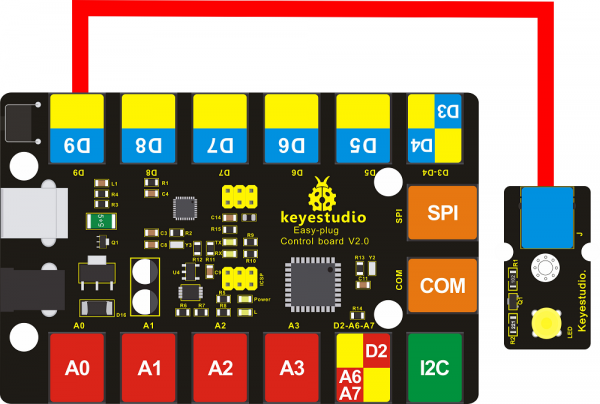
Upload the Code
Copy and paste below code to Arduino IDE and upload.
int led = 9;
void setup()
{
pinMode(led, OUTPUT);//Set Pin9 as output
}
void loop()
{
digitalWrite(led, HIGH);//Turn led on
delay(1000);
digitalWrite(led, LOW);//Turn led off
delay(1000);
}
What You Should See
The LED will flash on for one second, then off for one second.
If it doesn’t, make sure you have assembled the circuit correctly and verified and uploaded the code to your board.
Resources
Download the PDF:
