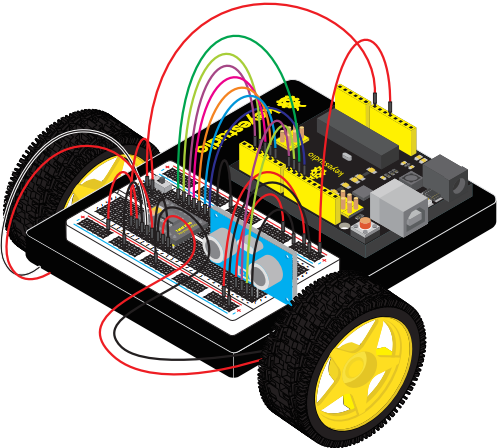Ks0436 keyestudio Ultimate Starter Kit For Little Inventor (Zero-based Arduino Learning Robot): Difference between revisions
Keyestudio (talk | contribs) |
Keyestudio (talk | contribs) |
||
| Line 31: | Line 31: | ||
<br> | <br> | ||
=== The Breadboard Platform === | ===<span style="color: orange"> The Breadboard Platform </span> === | ||
A breadboard is a circuit-building platform that allows you to connect multiple components without using a soldering iron. | A breadboard is a circuit-building platform that allows you to connect multiple components without using a soldering iron. | ||
[[File:KS0429-1.png|500px|right|thumb|keyestudio UNO R3 Board Advanced]] | [[File:KS0429-1.png|500px|right|thumb|keyestudio UNO R3 Board Advanced]] | ||
| Line 45: | Line 45: | ||
<br> | <br> | ||
=== The Baseplate Assembly === | ===<span style="color: orange"> The Baseplate Assembly </span> === | ||
Before you can build circuits, you’ll want to first assemble the breadboard baseplate. | Before you can build circuits, you’ll want to first assemble the breadboard baseplate. <br> | ||
This keyestudio baseplate makes circuit building easier by keeping the UNO Board microcontroller and the breadboard connected without the worry of disconnecting or damaging your circuit. | This keyestudio baseplate makes circuit building easier by keeping the UNO Board microcontroller and the breadboard connected without the worry of disconnecting or damaging your circuit. <br> | ||
<br> | |||
1)To begin with, collect your parts: the UNO Board, breadboard, screwdriver, keyestudio baseplate and four baseplate screws.<br> | |||
[[File:KS0429-1.png|500px|thumb|framless]] | |||
<br> | |||
2)'''Align the UNO board''' with its spot on the baseplate. <br> | |||
The text on it should face the same direction as the text on the breadboard and the baseplate. <br> | |||
2)Align the UNO board with its spot on the baseplate. | |||
The text on it should face the same direction as the text on the breadboard and the baseplate. | |||
Using four screws, affix the UNO Board to the four stand-off holes found on the baseplate. | Using four screws, affix the UNO Board to the four stand-off holes found on the baseplate. | ||
[[File:KS0429-1.png|500px|thumb|framless]] | |||
3)Peel the adhesive backing off the breadboard. | <br> | ||
3)'''Peel''' the adhesive backing off the breadboard. | |||
<br>[[File:KS0429-1.png|500px|thumb|framless]]<br> | |||
<br> | |||
4)Carefully align the breadboard over its spot on the baseplate. The text on the breadboard should face the same direction as the text on the baseplate. Firmly press the breadboard to the baseplate to adhere it. | 4)Carefully align the breadboard over its spot on the baseplate. The text on the breadboard should face the same direction as the text on the baseplate. Firmly press the breadboard to the baseplate to adhere it. | ||
<br>[[File:KS0429-1.png|500px|thumb|framless]]<br> | |||
Your baseplate is now assembled! | Your baseplate is now assembled! | ||
<br>[[File:KS0429-1.png|500px|thumb|framless]]<br> | |||
The Arduino IDE | <br> | ||
In order to get your UNO Board up and running. | == <span style="color: orange"> The Arduino IDE </span>== | ||
you'll need to download the newest version of the Arduino software | In order to get your UNO Board up and running. <br> | ||
from www.arduino.cc (it's free!). | you'll need to download the newest version of the Arduino software from www.arduino.cc (it's free!). | ||
<br>[[File:KS0429-1.png|500px|thumb|framless]]<br> | |||
This software, known as the Arduino IDE (Integrated Development Environment), will allow you to program the UNO Board to do exactly what you want. It’s like a word processor for coding. | This software, known as the Arduino IDE (Integrated Development Environment), will allow you to program the UNO Board to do exactly what you want. It’s like a word processor for coding. | ||
<br>[[File:KS0429-1.png|500px|thumb|framless]]<br> | |||
With an internet-capable computer, open up your favorite browser and type the following URL into the address bar to download the software of any versions: | <br> | ||
With an internet-capable computer, open up your favorite browser and type the following URL into the address bar to download the software of any versions:<br> | |||
https://www.arduino.cc/en/Main/OldSoftwareReleases#1.5.x | https://www.arduino.cc/en/Main/OldSoftwareReleases#1.5.x | ||
Open Arduino IDE | <br> | ||
'''Open Arduino IDE''' | |||
Downloaded the software package, unzip the folder package, double click the Arduino icon to open. | Downloaded the software package, unzip the folder package, double click the Arduino icon to open. | ||
<br>[[File:KS0429-1.png|500px|thumb|framless]]<br> | |||
<br>[[File:KS0429-1.png|500px|thumb|framless]]<br> | |||
<br> | |||
The functions of each button on the Toolbar are listed below: | The functions of each button on the Toolbar are listed below: | ||
<br>[[File:KS0429-1.png|500px|thumb|framless]]<br> | |||
<br>[[File:KS0429-1.png|500px|thumb|framless]]<br> | |||
<br> | |||
'''Select Your Board And Serial Port''' | |||
<span style=color:red> NOTE: </span> select the Arduino UNO, but if you are not sure which ports should choose. Go to your computer panel, and check the Port out in the Device Manger. | |||
<br>[[File:KS0429-1.png|500px|thumb|framless]]<br> | |||
<br>[[File:KS0429-1.png|500px|thumb|framless]]<br> | |||
<br> | |||
== The Parts List == | |||
The Parts List | |||
The Kit contains extensive electronic components. Below shows you a part of kit components: | The Kit contains extensive electronic components. Below shows you a part of kit components: | ||
<br>[[File:KS0429-1.png|500px|thumb|framless]]<br> | |||
Revision as of 13:35, 8 July 2019
WELCOME TO THE KIT GUIDE
This is your map for navigating beginning embedded electronics.
This kit contains all the information you will need to build the circuit and robot projects for the keyestudio UNO Board.
When you’re done with this guide, you will have built five great projects and acquired the know-how to create countless more.
Now enough talk — let’s start something!
INTRODUCTION
The UNO Board Platform
The keyestudio UNO Board is your development platform.
The UNO Board is essentially a small, portable computer, also known as a microcontroller.
It is capable of taking inputs (such as the push of a button or a reading from a light sensor) and interpreting that information to control various outputs (like blinking an LED light or spinning an electric motor).
This board is capable of taking the world of electronics and relating it to the physical world in a real and tangible way.
The keyestudio UNO Board is a microcontroller board based on the ATmega328P microprocessor.
It has 14 digital input/output pins (of which 6 can be used as PWM outputs), 6 analog inputs, a 16 MHz quartz crystal, a USB connection, a power jack, 2 ICSP headers and a reset button.
It contains everything needed to support the microcontroller; simply connect it to a computer with a USB cable or power it via an external DC power jack (DC 7-12V) or via female headers Vin/GND(DC 7-12V) to get started.
Hardware Overview:
The Breadboard Platform
A breadboard is a circuit-building platform that allows you to connect multiple components without using a soldering iron.
This is a half-size transparent breadboard, good for small projects.
It has 2 power rails on both sides, a standard double-strip in the middle with 30 columns and 10 rows - a total of 400 tie in points.
This tiny breadboard also has a self-adhesive on the back, so you can stick it onto an Arduino protoshield or keyestudio chassis.
Breadboard Use:
The Baseplate Assembly
Before you can build circuits, you’ll want to first assemble the breadboard baseplate.
This keyestudio baseplate makes circuit building easier by keeping the UNO Board microcontroller and the breadboard connected without the worry of disconnecting or damaging your circuit.
1)To begin with, collect your parts: the UNO Board, breadboard, screwdriver, keyestudio baseplate and four baseplate screws.
2)Align the UNO board with its spot on the baseplate.
The text on it should face the same direction as the text on the breadboard and the baseplate.
Using four screws, affix the UNO Board to the four stand-off holes found on the baseplate.
3)Peel the adhesive backing off the breadboard.
4)Carefully align the breadboard over its spot on the baseplate. The text on the breadboard should face the same direction as the text on the baseplate. Firmly press the breadboard to the baseplate to adhere it.
Your baseplate is now assembled!
The Arduino IDE
In order to get your UNO Board up and running.
you'll need to download the newest version of the Arduino software from www.arduino.cc (it's free!).
This software, known as the Arduino IDE (Integrated Development Environment), will allow you to program the UNO Board to do exactly what you want. It’s like a word processor for coding.
With an internet-capable computer, open up your favorite browser and type the following URL into the address bar to download the software of any versions:
https://www.arduino.cc/en/Main/OldSoftwareReleases#1.5.x
Open Arduino IDE
Downloaded the software package, unzip the folder package, double click the Arduino icon to open.
The functions of each button on the Toolbar are listed below:
Select Your Board And Serial Port
NOTE: select the Arduino UNO, but if you are not sure which ports should choose. Go to your computer panel, and check the Port out in the Device Manger.
The Parts List
The Kit contains extensive electronic components. Below shows you a part of kit components: