Ks0136 keyestudio EASY plug OLED Module: Difference between revisions
Keyestudio (talk | contribs) |
Keyestudio (talk | contribs) |
||
| (11 intermediate revisions by the same user not shown) | |||
| Line 1: | Line 1: | ||
[[image:ks0136图.jpg|thumb|600px|right|EASY plug | [[image:ks0136图.jpg|thumb|600px|right|EASY plug OLED Module]] | ||
==Introduction== | ==Introduction== | ||
| Line 8: | Line 8: | ||
In low ambient light conditions such as a dark room an OLED screen can achieve a higher contrast ratio than an LCD. <br> | In low ambient light conditions such as a dark room an OLED screen can achieve a higher contrast ratio than an LCD. <br> | ||
OLED technology is used in commercial applications such as displays for mobile phones and portable digital media players, car radios and digital cameras among others.<br> | OLED technology is used in commercial applications such as displays for mobile phones and portable digital media players, car radios and digital cameras among others.<br> | ||
<span style= | This module should be used together with EASY plug control board. | ||
<span style=color:red> '''Special Note:''' <br> | |||
The sensor/module is equipped with the RJ11 6P6C interface, compatible with our keyestudio EASY plug Control Board with RJ11 6P6C interface. <br> If you have the control board of other brands, it is also equipped with the RJ11 6P6C interface but has different internal line sequence, can’t be used compatibly with our sensor/module. </span><br> | |||
<br> | <br> | ||
| Line 22: | Line 26: | ||
* Dimensions: 39mm*27mm*18mm | * Dimensions: 39mm*27mm*18mm | ||
* Weight: 7g | * Weight: 7g | ||
<br> | <br> | ||
==Connect It Up == | ==Connect It Up == | ||
Connect the EASY Plug OLED module to control board using an RJ11 cable. Then connect the control board to your PC with a USB cable.<br> | Connect the EASY Plug OLED module to control board using an RJ11 cable. Then connect the control board to your PC with a USB cable.<br> | ||
| Line 29: | Line 33: | ||
<br> | <br> | ||
==Upload the Code== | ==Upload the Code== | ||
Below is an example code. Open or drag below code to [https://wiki.keyestudio.com/Getting_Started_with_Mixly Mixly Blocks] and upload. <br> | |||
<br>[[File:ks0398 16.1.png|500px|frameless|thumb]]<br> | |||
< | |||
<br> | |||
==What You Should See== | |||
<br>[[File:ks0398 16-1.png|600px|frameless|thumb]]<br> | |||
<br> | |||
Done uploading the code, you should be able to see the text is displayed on the OLED screen. | |||
<br>[[File:ks0398 16-2.png|600px|frameless|thumb]]<br> | |||
<br> | |||
<span style="color: red"><big>'''Troubleshooting:'''</big> </span> <br> | |||
// | * '''Upload Failed ?''' <br> | ||
This happens sometimes, the most likely case is a confused Board and serial port, you should firstly select your proper board and port.<br> | |||
Or make sure you have placed all the libraries below into arduino-1.8.5 libraries folder directory. <br> | |||
Pay more attention that the library folder can’t be overlapped. | |||
<br>[[File:ks0398 16-3.png|600px|frameless|thumb]]<br> | |||
<br>[[File:Ks0398 9-5.png|600px|frameless|thumb]]<br> | |||
<br> | <br> | ||
==Resources == | |||
https://fs.keyestudio.com/KS0136 | |||
https:// | |||
<br> | <br> | ||
==Buy from == | ==Buy from == | ||
*[https://www.keyestudio.com/newkeyestudio-rj11-easy-plug-128-x-64-oled-module-for-arduino-steam-p0102-p0102.html '''Official Website''' ] | |||
*[https://www.aliexpress.com/store/product/NEW-Keyestudio-EASY-plug-128-x-64-OLED-module-for-arduino/1452162_32646350610.html?spm=2114.12010612.8148356.18.4ecd4ba7I8rbcp Shop on aliexpress ] | |||
[[category:EASY Plug]] | [[category:EASY Plug]] | ||
Latest revision as of 16:54, 7 January 2021
Introduction
OLED is short for organic light emitting diode. On the microscopic level, an OLED display is a matrix of organic LEDs that light up when they emit energy.
Our EASY Plug OLED displays are perfect when you need a small display with vivid, high-contrast color.
The visible portion of the OLED measures 0.96" diagonal and contains 128 x 64 pixels.
An OLED display works without a backlight. Thus, it can display deep black levels and can be thinner and lighter than a liquid crystal display (LCD).
In low ambient light conditions such as a dark room an OLED screen can achieve a higher contrast ratio than an LCD.
OLED technology is used in commercial applications such as displays for mobile phones and portable digital media players, car radios and digital cameras among others.
This module should be used together with EASY plug control board.
Special Note:
The sensor/module is equipped with the RJ11 6P6C interface, compatible with our keyestudio EASY plug Control Board with RJ11 6P6C interface.
If you have the control board of other brands, it is also equipped with the RJ11 6P6C interface but has different internal line sequence, can’t be used compatibly with our sensor/module.
Specification
- 0.96" diagonal OLED
- Pixels: 128 × 64
- Color Depth: Monochrome (White)
- 5V power
- Brightness (cd/m2): 100 (Typ)
Technical Details
- Dimensions: 39mm*27mm*18mm
- Weight: 7g
Connect It Up
Connect the EASY Plug OLED module to control board using an RJ11 cable. Then connect the control board to your PC with a USB cable.
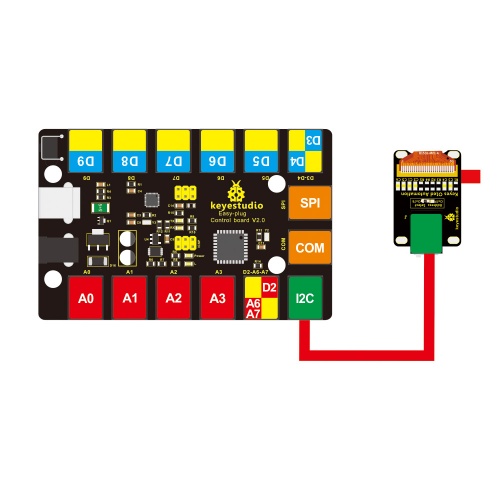
Upload the Code
Below is an example code. Open or drag below code to Mixly Blocks and upload.
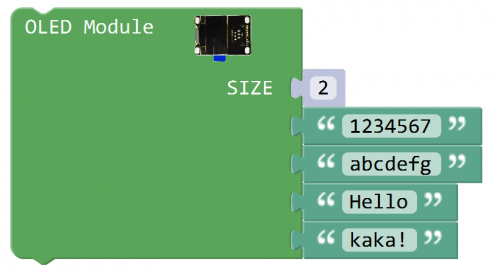
What You Should See
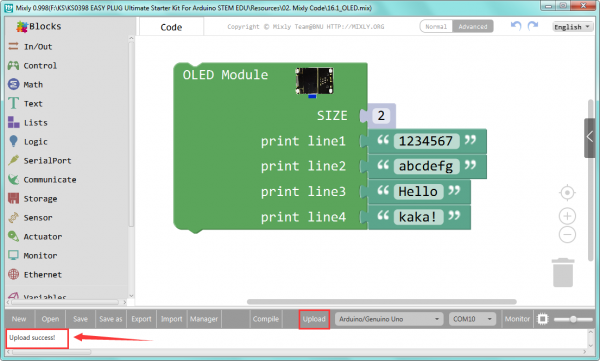
Done uploading the code, you should be able to see the text is displayed on the OLED screen.

Troubleshooting:
- Upload Failed ?
This happens sometimes, the most likely case is a confused Board and serial port, you should firstly select your proper board and port.
Or make sure you have placed all the libraries below into arduino-1.8.5 libraries folder directory.
Pay more attention that the library folder can’t be overlapped.
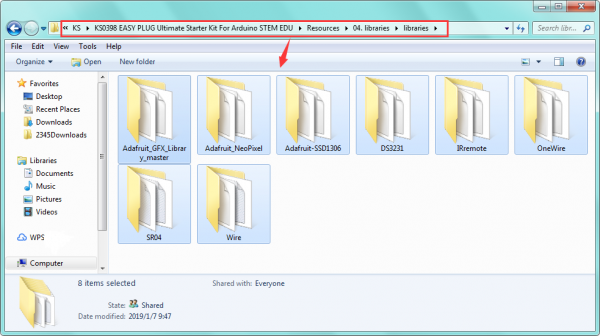
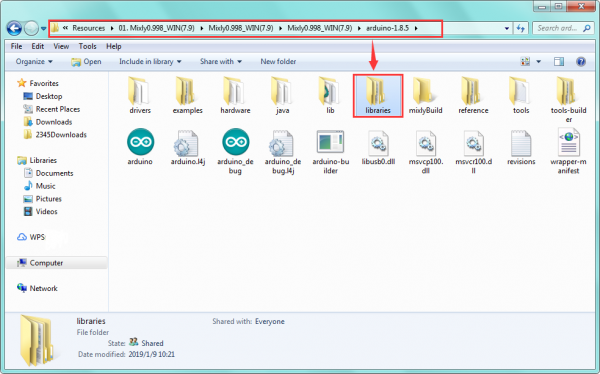
Resources
https://fs.keyestudio.com/KS0136
