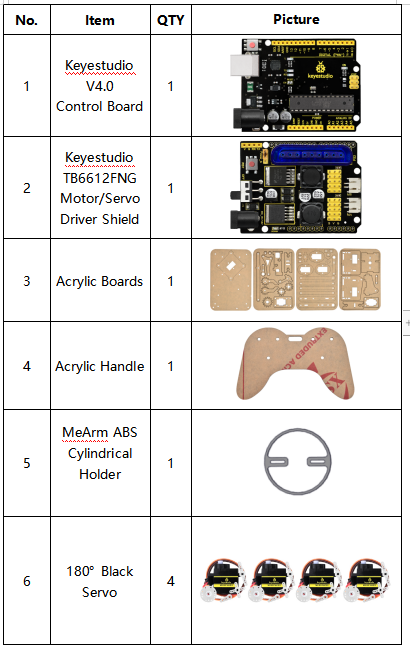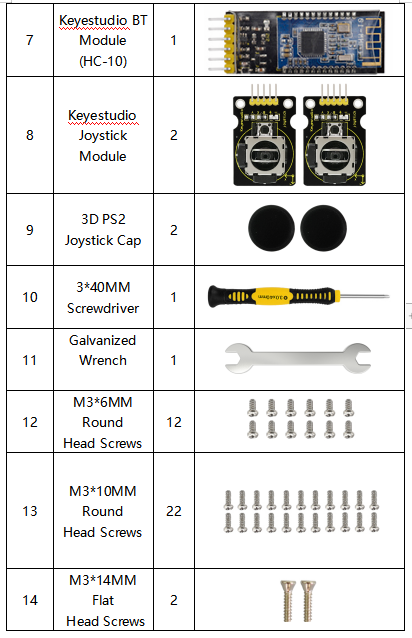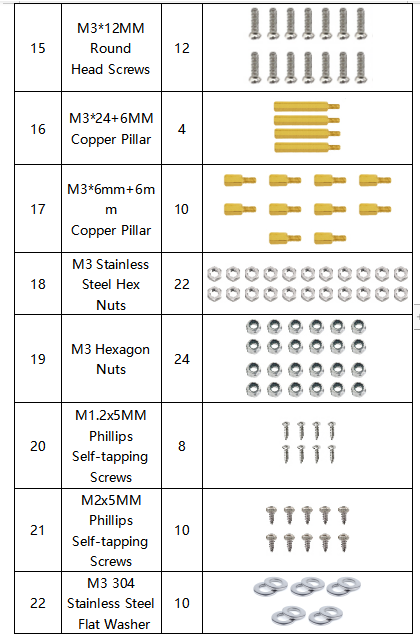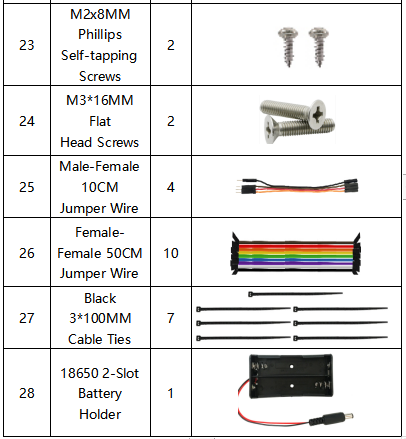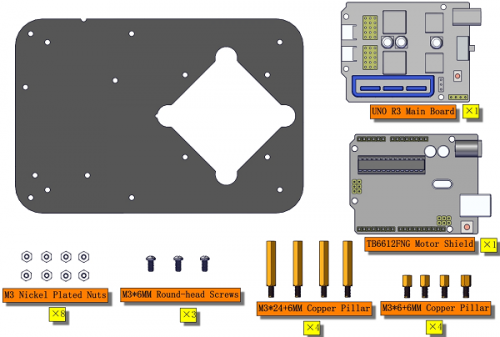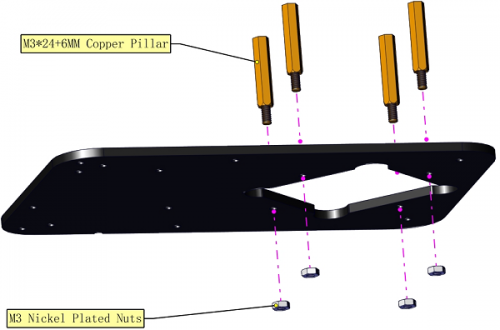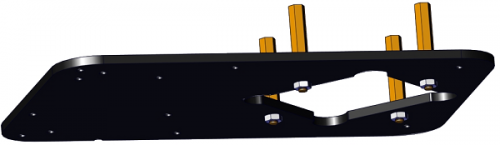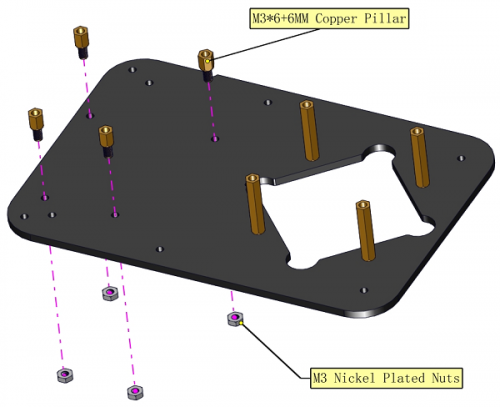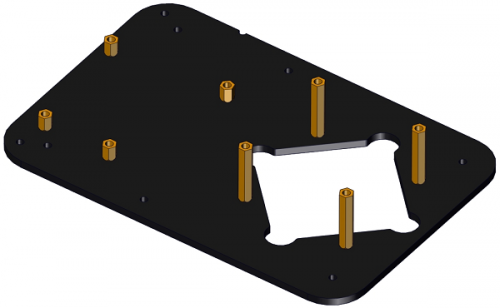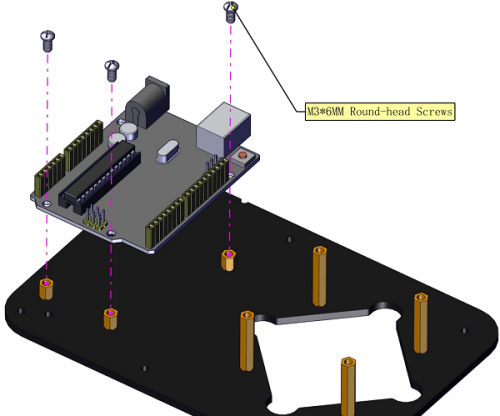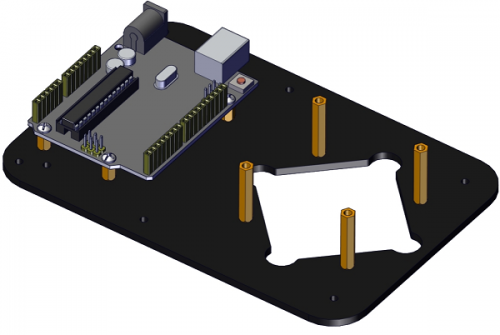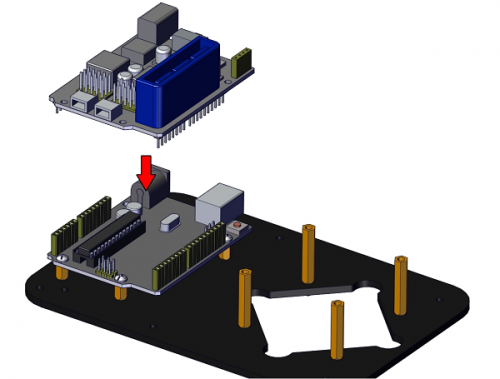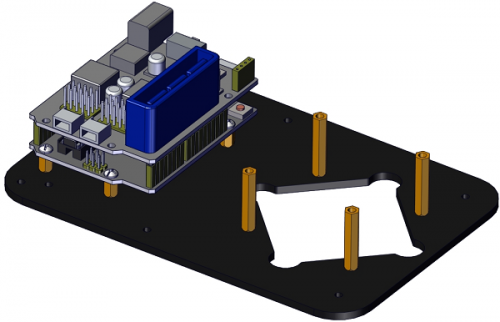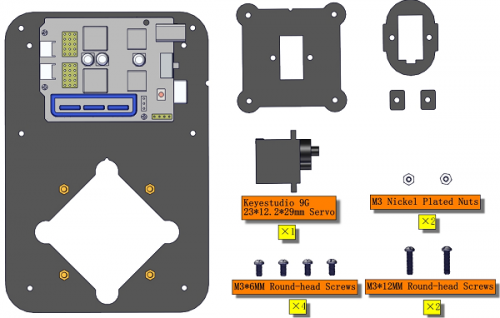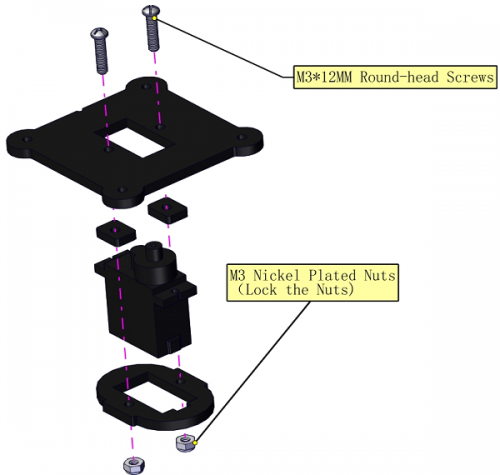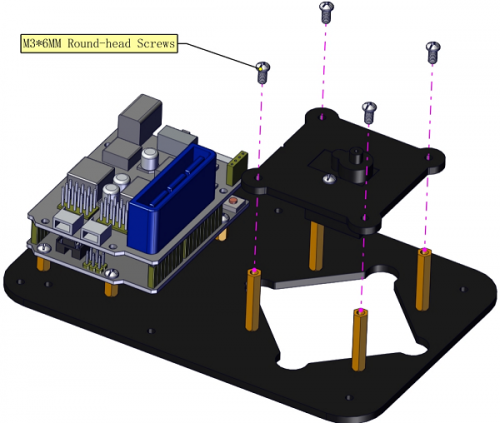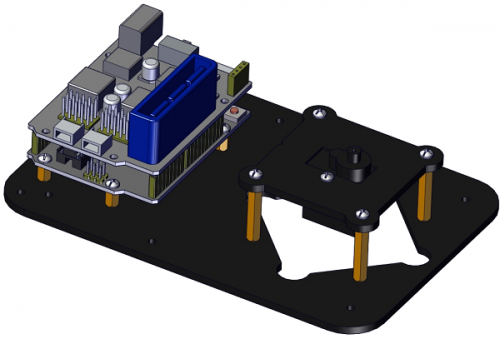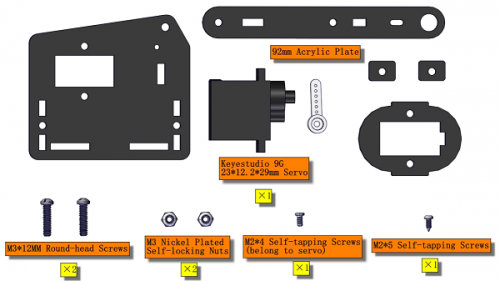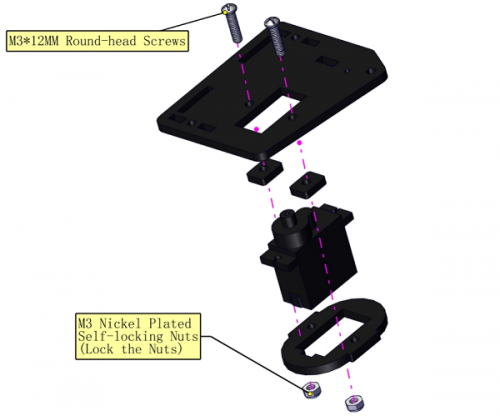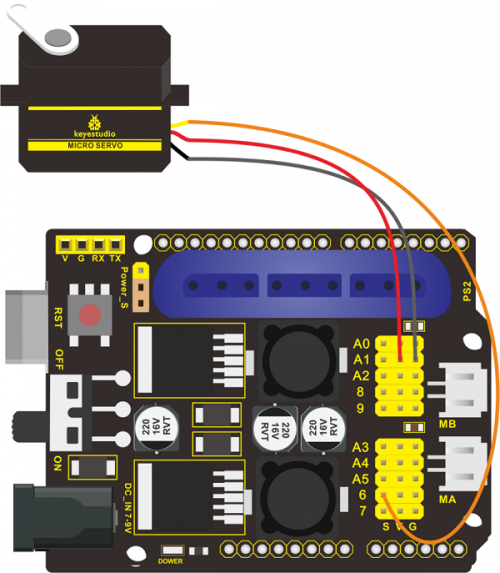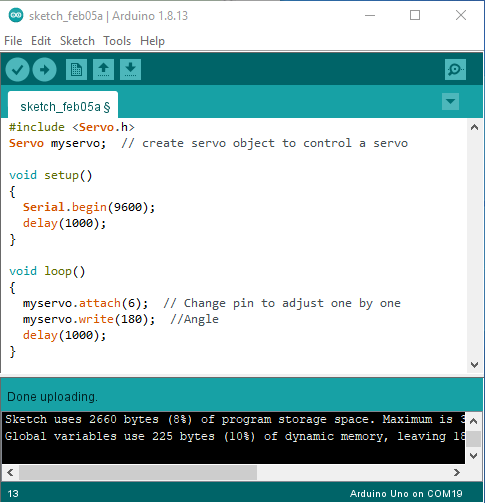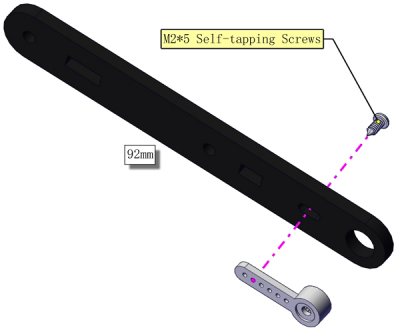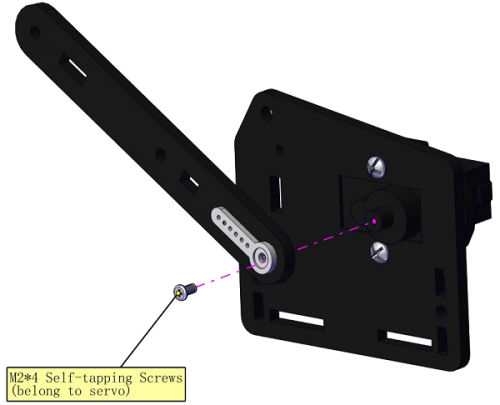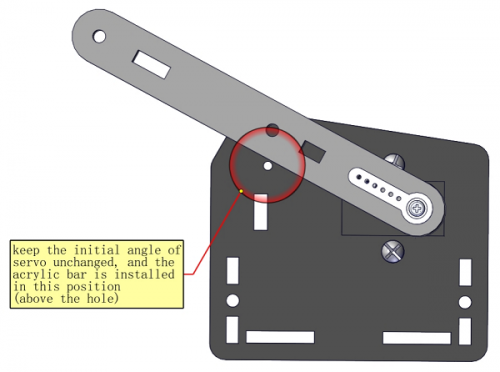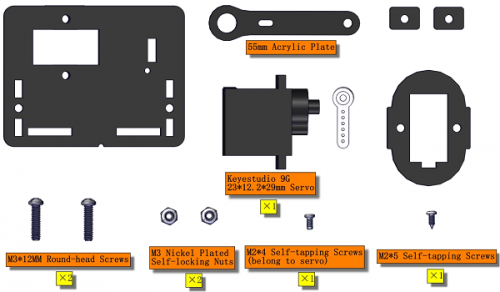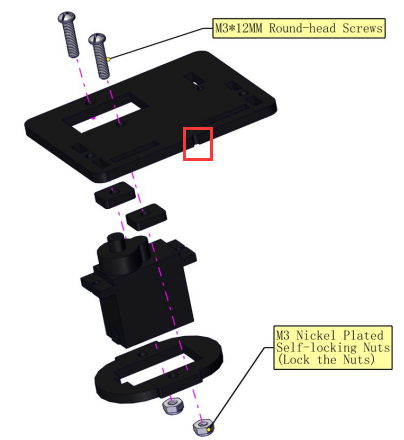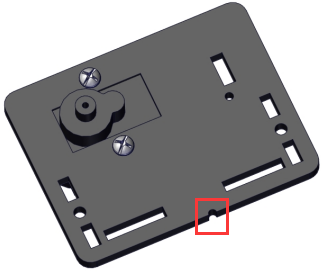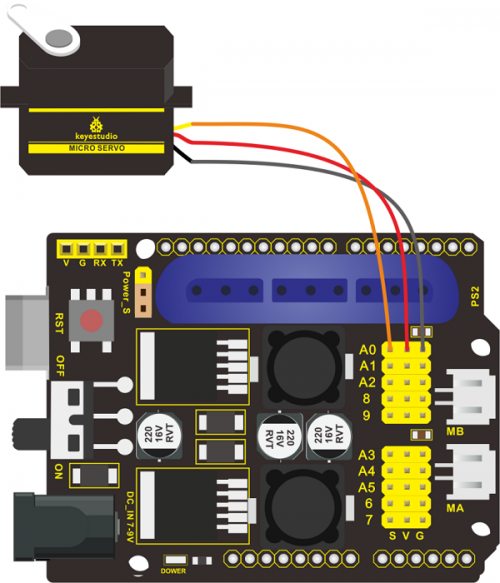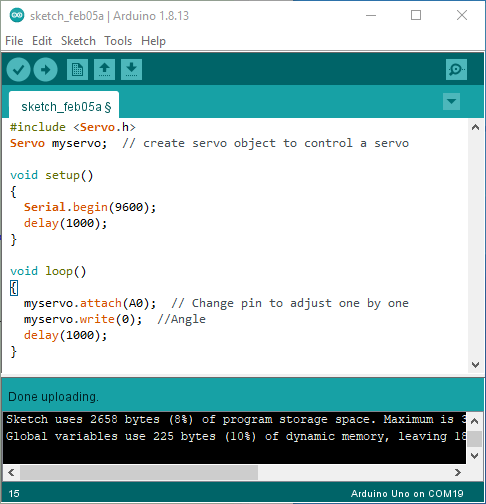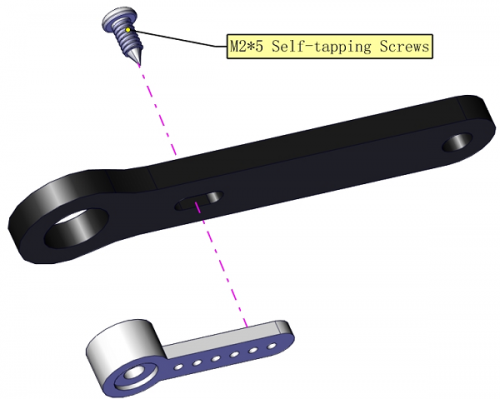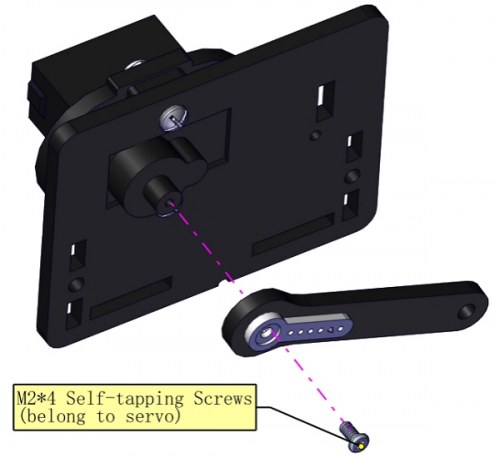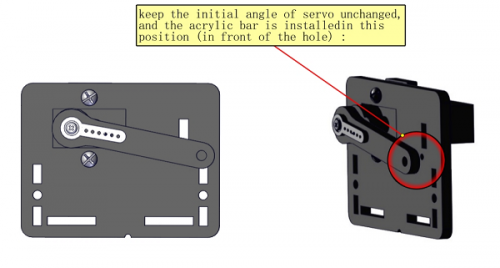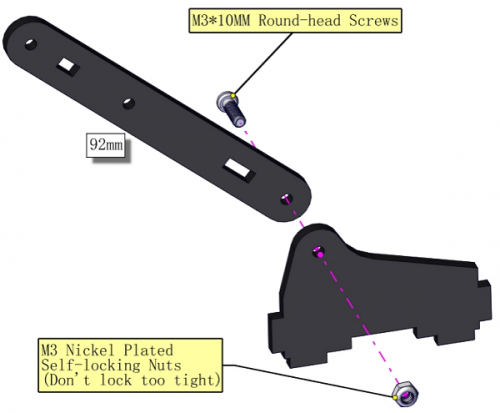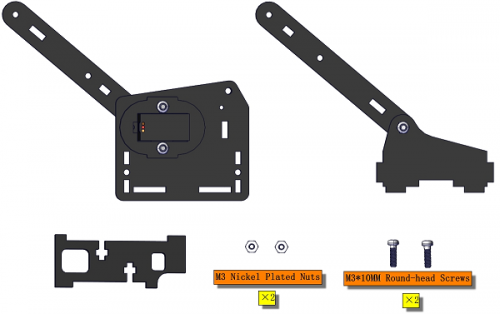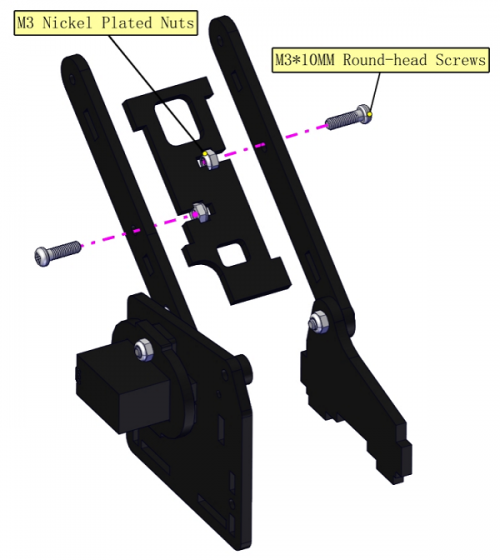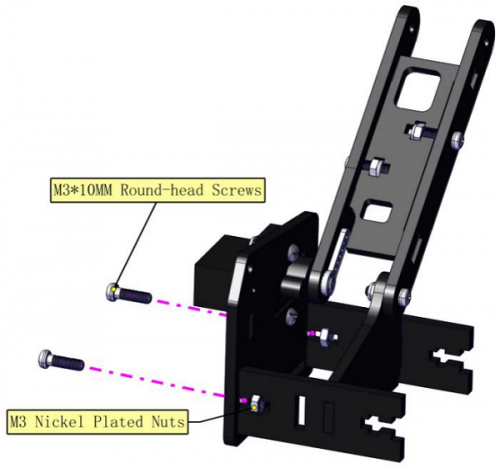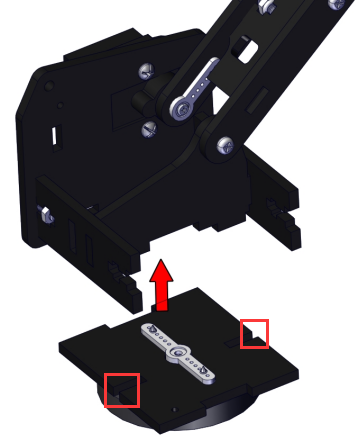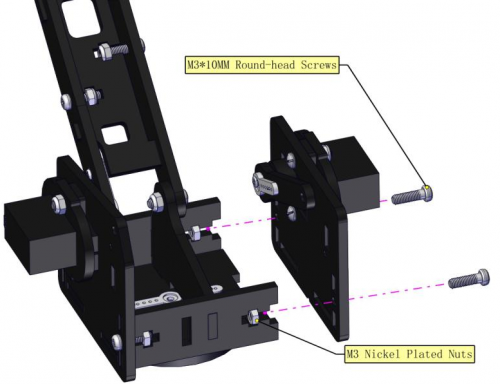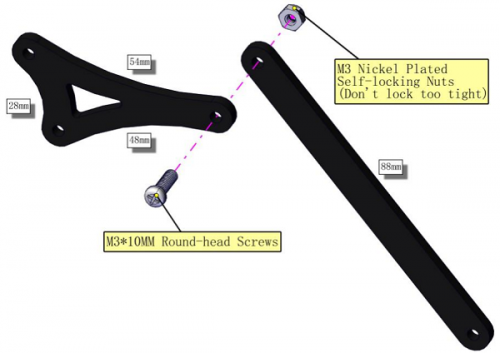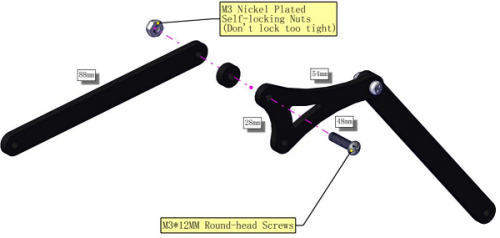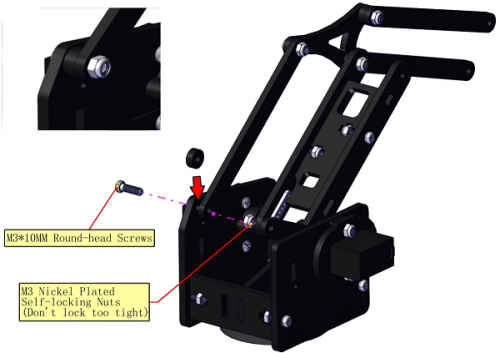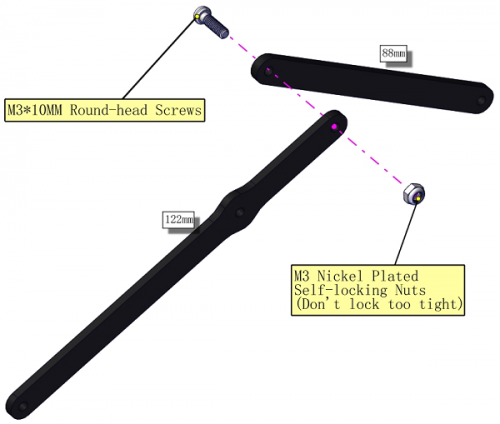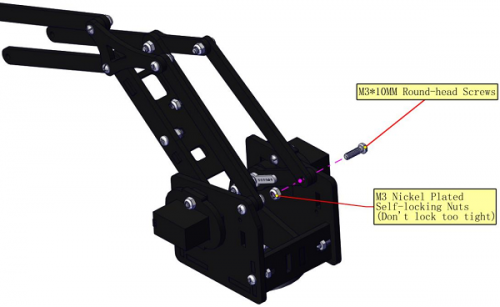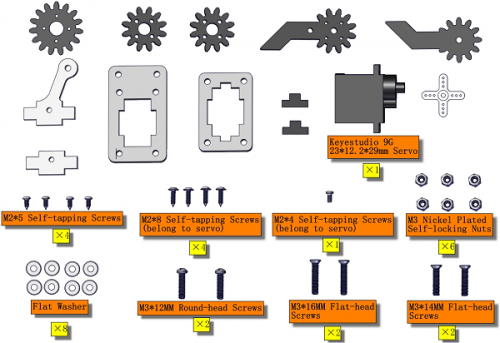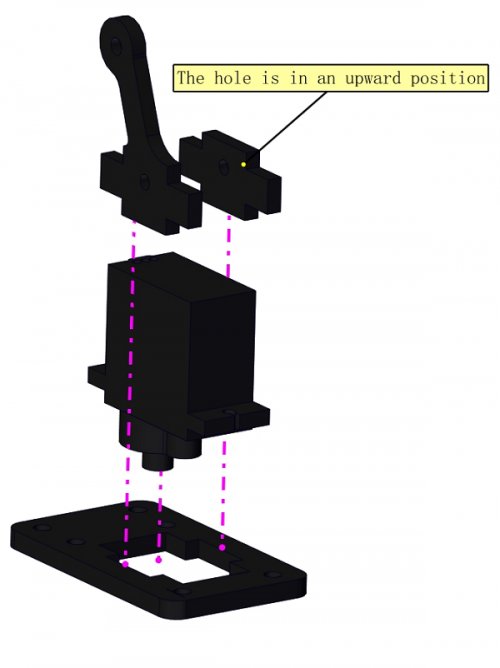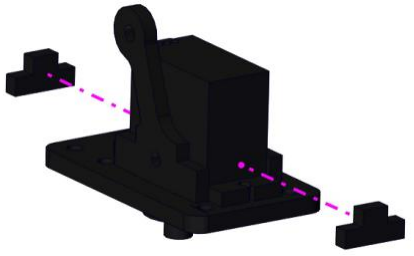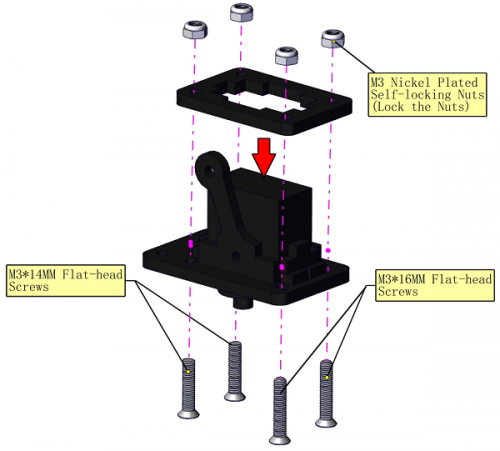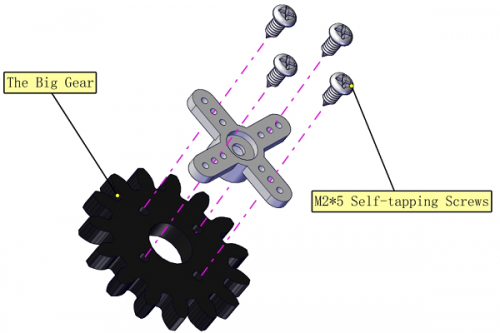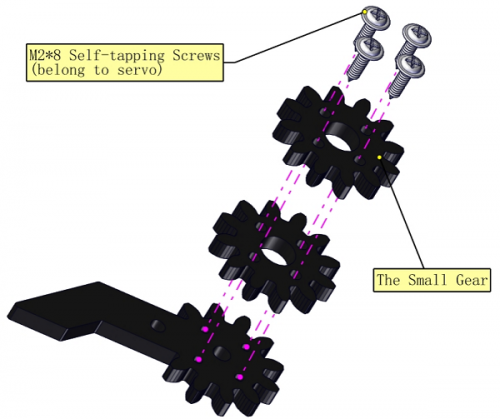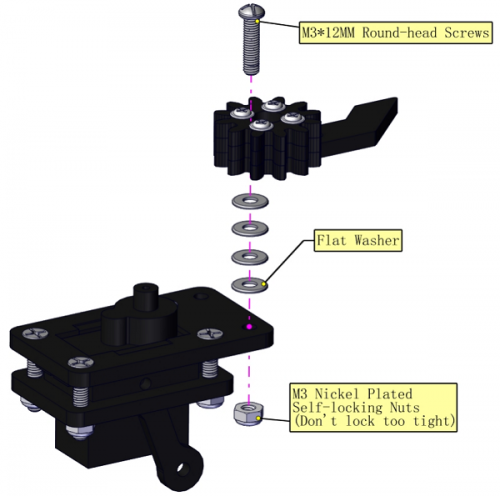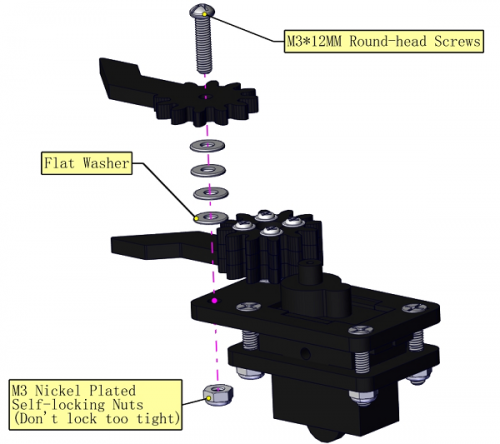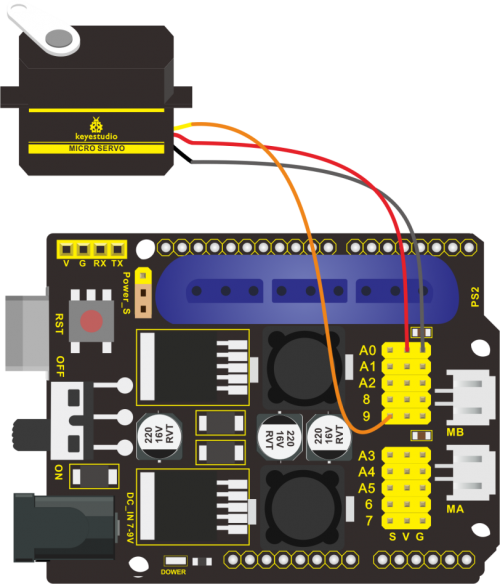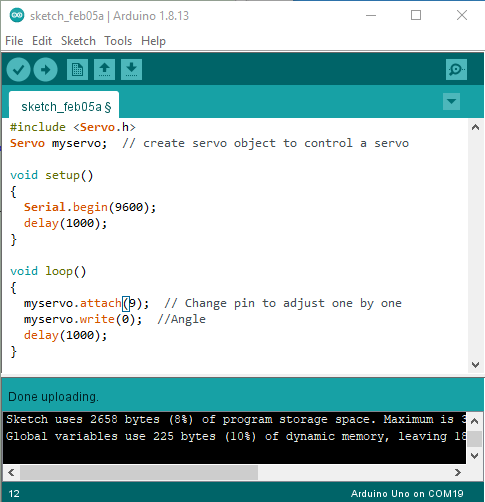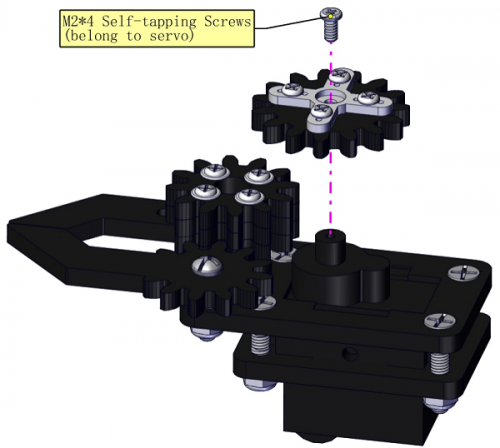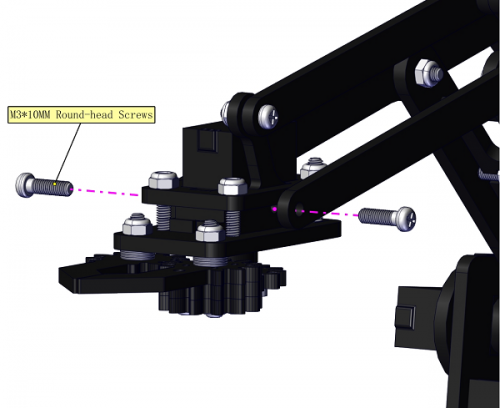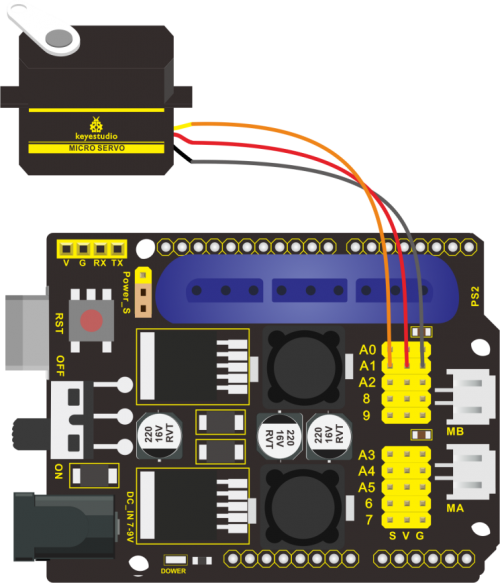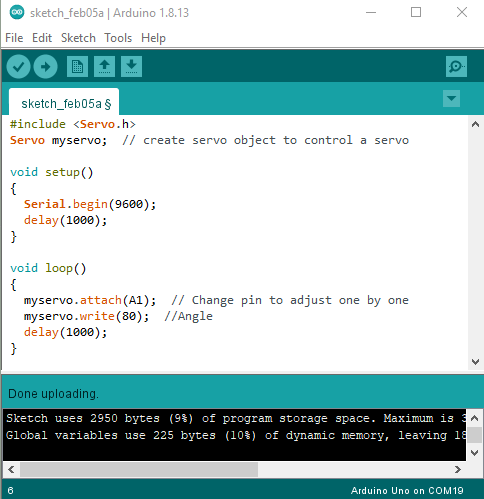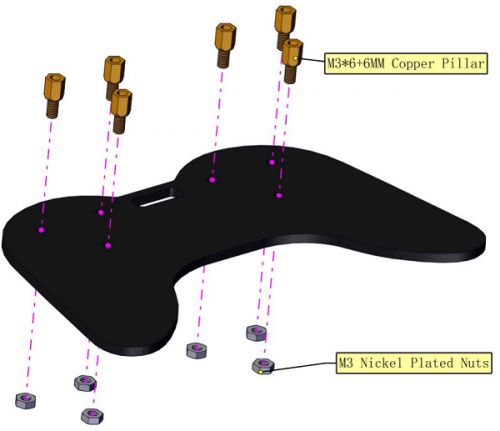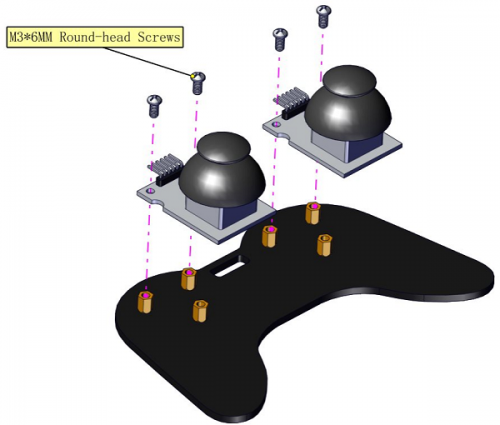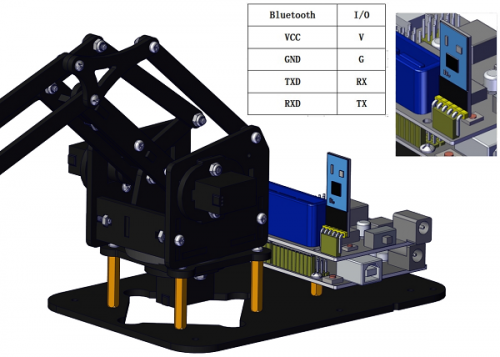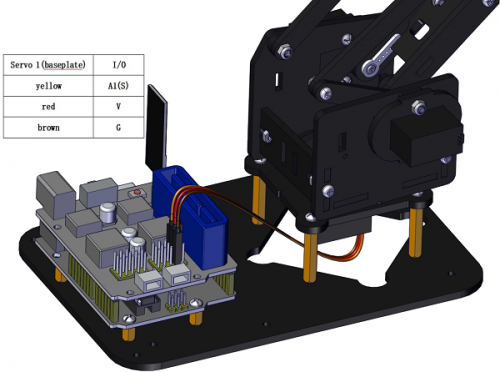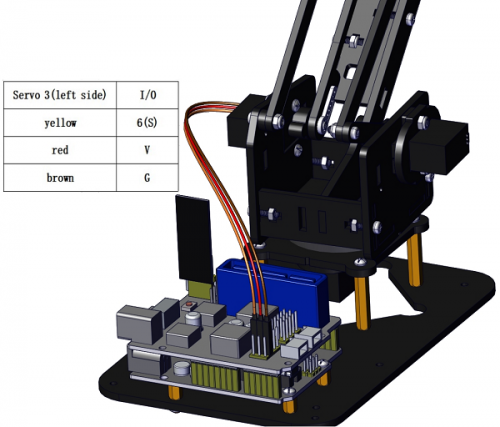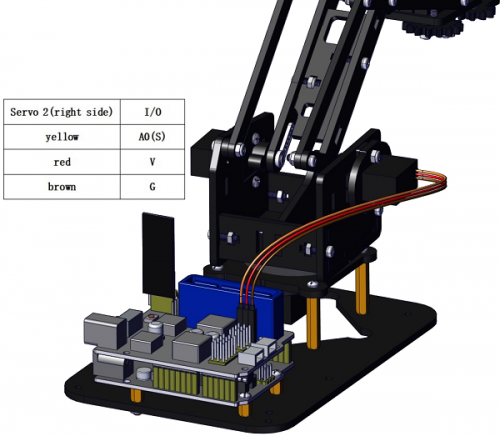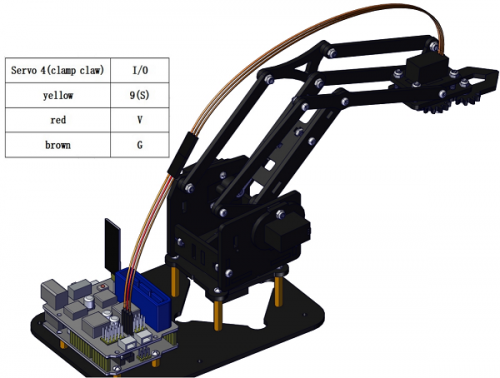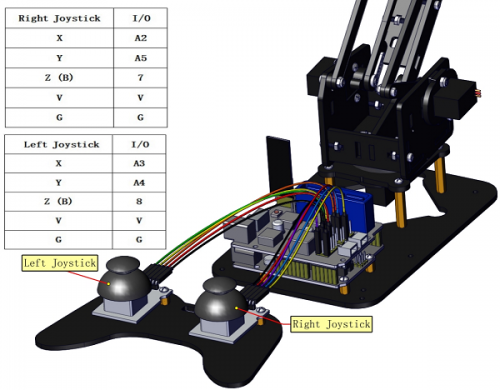KS0198 Keyestudio 4DOF Robot Mechanical Arm Kit for Arduino DIY
Kit Overview
DIY is the activity of making or repairing things yourself, especially in your home. Historically, it has been popular all over the world since 1960s, making our routine life interesting.
Combined with STEM education, DIY products can greatly cultivate teenagers’ imagination and creativity.
Therefore, we Keyestudio R&D group rolls out an amazing 4DOF mechanical arm kit, which contributes to improving kids’hand-on ability, logical thinking and observation ability.
It is easy to build to say the least. In fact, the four servos of this robot arm are controlled by V4.0 control board and two joystick modules. What’s more, the detailed tutorials are provided for you even you are a starter.
For this mechanical robot arm, there are three methods to control. The first one is controller handle we provide(joystick modules), the second one is App; and the third one is wireless PS2 joystick module(not included in this kit).
I believe that you can’t help getting down with this kit.
Next, let’s get started.
Kit Features
You can check out these features:
- Detailed installation instructions
- Detailed debugging methods, starting Arduino from entry.
- Three controlling methods: Wired JoyStick Control; Phone Bluetooth Control; Wireless PS2 JoyStick Control.
The parameters of keyestudio TB6612FNG motor/servo drive expansion board are as follows:
- VIN voltage: VIN = DC 7-15V
- VIN current: 5A
- Two-way 5V output: 5V/3A
- TB6612FNG: VIN input DC 7-15V; average drive current 1.2A; peak current 3.2A
- PS2 interface: compatible with Sony PS2 receiver, can be plugged directly into the expansion board.
- Dimensions: 73*53.34mm
Kit List
You can see a pretty beautiful packaging box for the arm kit, and inside the packaging you will find all the parts and screws listed below.
Note: Peel the plastic film off the board first when you install robotic arm.
Assembly Guide
Install the base of the robotic arm
Components Needed:
The base is installed successfully.
Mount servos onto the base
Components Needed:
Assemble a servo(left) onto the left board
Initialize the left servo
Attach this left servo to G, V and S(6)of TB6612FNG driver shield, upload the following code, plug in power and press the rest button on the V4.0 board. Then the left servo rotates to 180°
Test Code:
***************************************************************************
#include <Servo.h>
Servo myservo; // create servo object to control a servo
void setup()
{
Serial.begin(9600);
delay(1000);
}
void loop()
{
myservo.attach(6); // Change pin to adjust one by one
myservo.write(180); //Angle
delay(1000);
}
***************************************************************************
Mount a servo(right) onto the right board
Components Needed
Note the breach direction of acrylic board
b.Initialize the right servo
Attach this left servo to G, V and S(A0)of TB6612FNG driver shield, upload the following code, plug in power and press the rest button on the V4.0 board. Then the left servo rotates to 0°
Set the servo to 0°:
***************************************************************************
#include <Servo.h>
Servo myservo; // create servo object to control a servo
void setup()
{
Serial.begin(9600);
delay(1000);
}
void loop()
{
myservo.attach(A0); // Change pin to adjust one by one
myservo.write(0); //Angle
delay(1000);
}
***************************************************************************
Install the holder part
Fix the left part and the mount part together
Fix the right part and the ABS holder together
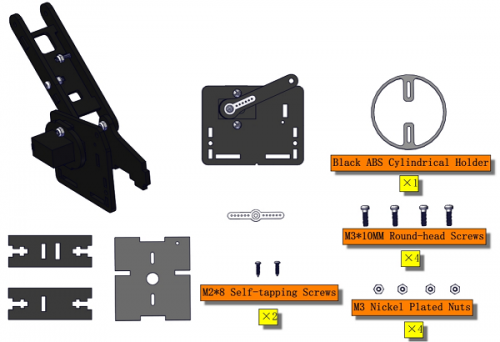
Note the direction of the ABS holder
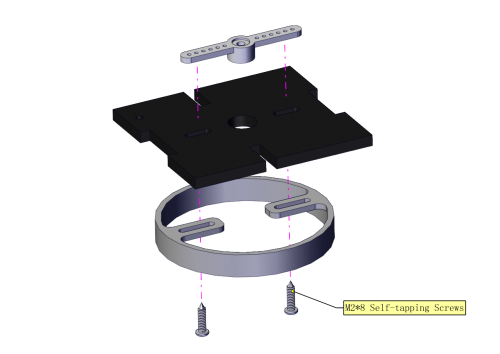
Install the middle part
Assemble the claw
Initialize the servo
Attach this left servo to G, V and S(9)of TB6612FNG driver shield, upload the following code, plug in power and press the rest button on the V4.0 board. Then the left servo rotates to 0°
Set the servo to 0°:
***************************************************************************
#include <Servo.h>
Servo myservo; // create servo object to control a servo
void setup()
{
Serial.begin(9600);
delay(1000);
}
void loop()
{
myservo.attach(9); // Change pin to adjust one by one
myservo.write(0); //Angle
delay(1000);
}
***************************************************************************
Mount gear wheels:
Components Needed:
Initialize the servo
Attach this left servo to G, V and S(A1)of TB6612FNG driver shield, upload the following code, plug in power and press the rest button on the V4.0 board. Then the left servo rotates to 80°
Set the servo to 80°:
***************************************************************************
#include <Servo.h>
Servo myservo; // create servo object to control a servo
void setup()
{
Serial.begin(9600);
delay(1000);
}
void loop()
{
myservo.attach(A1); // Change pin to adjust one by one
myservo.write(80); //Angle
delay(1000);
}
***************************************************************************
Install the robotic arm:
Mount the control part
Wiring-up Guide
Robot Arm Projects
For more detailed projects, navigate the link: https://fs.keyestudio.com/KS0198