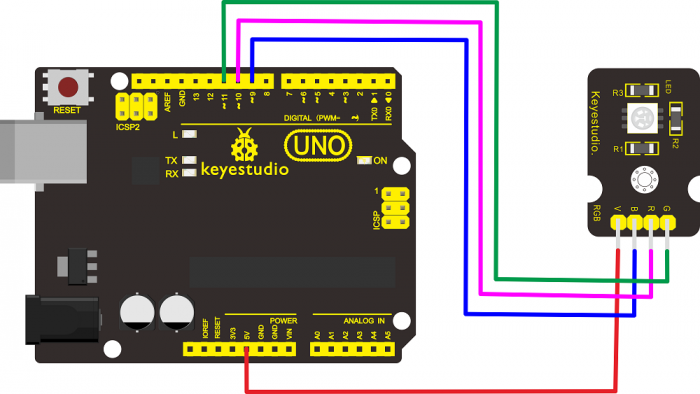Ks0032 keyestudio RGB LED Module: Difference between revisions
Jump to navigation
Jump to search
Keyestudio (talk | contribs) (Created page with "==Introduction== This is a full-color LED module, which contains 3 basic colors-red, green and blue. They can be seen as separate LED lights. After program, we can turn them...") |
Keyestudio (talk | contribs) |
||
| (17 intermediate revisions by the same user not shown) | |||
| Line 1: | Line 1: | ||
<br> | |||
==Introduction== | ==Introduction== | ||
This is a full-color LED module, which contains 3 basic colors-red, green and blue. They can be seen as separate LED lights. After | This is a full-color LED module, which contains 3 basic colors-red, green and blue. They can be seen as separate LED lights. <br> | ||
<br>[[File: | After programming, you can turn them on and off by sequence or can also use PWM analog output to mix three colors to generate different colors. | ||
<br>[[File:Ks0032-3.png|500px|frameless|thumb]]<br> | |||
<br> | |||
==Specification== | ==Specification== | ||
*Color: red, green and blue | *Color: red, green and blue | ||
| Line 9: | Line 12: | ||
*Voltage: 5V | *Voltage: 5V | ||
*Input: digital level | *Input: digital level | ||
<br> | |||
==Connection Diagram == | ==Connection Diagram == | ||
<br>[[File:0032.png|700px|frameless|thumb]]<br> | |||
<br> | |||
==Sample Code == | ==Sample Code == | ||
<pre> | <pre> | ||
int redpin = | int redpin = 10; //select the pin for the red LED | ||
int bluepin = | int bluepin =9; // select the pin for the blue LED | ||
int greenpin = | int greenpin =11;// select the pin for the green LED | ||
int val; | int val; | ||
void setup() { | void setup() { | ||
| Line 41: | Line 42: | ||
analogWrite(9, 128-val); | analogWrite(9, 128-val); | ||
delay(1); | delay(1); | ||
}</pre> | } | ||
} | |||
</pre> | |||
<br> | |||
== Result == | |||
Done uploading the code, you should see the RGB LED flashing with different colors. | |||
<br>[[File:Ks0032-1.png|500px|frameless|thumb]]<br> | |||
<br> | |||
==Resources == | |||
'''Video'''<br> | |||
http://video.keyestudio.com/ks0032/ | |||
'''PDF and Code'''<br> | |||
https://fs.keyestudio.com/KS0032 | |||
<br> | |||
==Buy from == | |||
*[https://www.keyestudio.com/keyestudio-full-color-red-green-blue-rgb-module-for-arduino-p0398-p0398.html '''Official Website'''] | |||
*[https://www.aliexpress.com/store/product/Keyestudio-Full-Color-Red-Green-Blue-RGB-LED-module-for-arduino/1452162_32626695733.html?spm=2114.12010615.8148356.27.6cc560fdK0tEtR '''Shop on aliexpress'''] | |||
[[Category: | [[Category: Module]] | ||
Latest revision as of 09:09, 8 January 2021
Introduction
This is a full-color LED module, which contains 3 basic colors-red, green and blue. They can be seen as separate LED lights.
After programming, you can turn them on and off by sequence or can also use PWM analog output to mix three colors to generate different colors.

Specification
- Color: red, green and blue
- Brightness: High
- Voltage: 5V
- Input: digital level
Connection Diagram
Sample Code
int redpin = 10; //select the pin for the red LED
int bluepin =9; // select the pin for the blue LED
int greenpin =11;// select the pin for the green LED
int val;
void setup() {
pinMode(redpin, OUTPUT);
pinMode(bluepin, OUTPUT);
pinMode(greenpin, OUTPUT);
}
void loop()
{for(val=255; val>0; val--)
{analogWrite(11, val);
analogWrite(10, 255-val);
analogWrite(9, 128-val);
delay(1);
}
for(val=0; val<255; val++)
{analogWrite(11, val);
analogWrite(10, 255-val);
analogWrite(9, 128-val);
delay(1);
}
}
Result
Done uploading the code, you should see the RGB LED flashing with different colors.

Resources
Video
http://video.keyestudio.com/ks0032/
PDF and Code
https://fs.keyestudio.com/KS0032