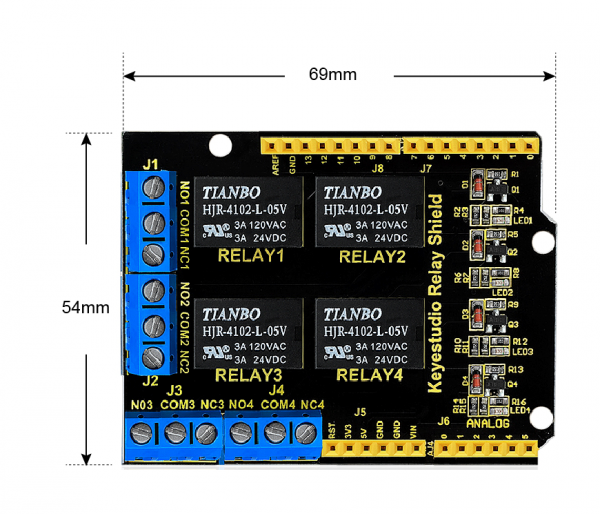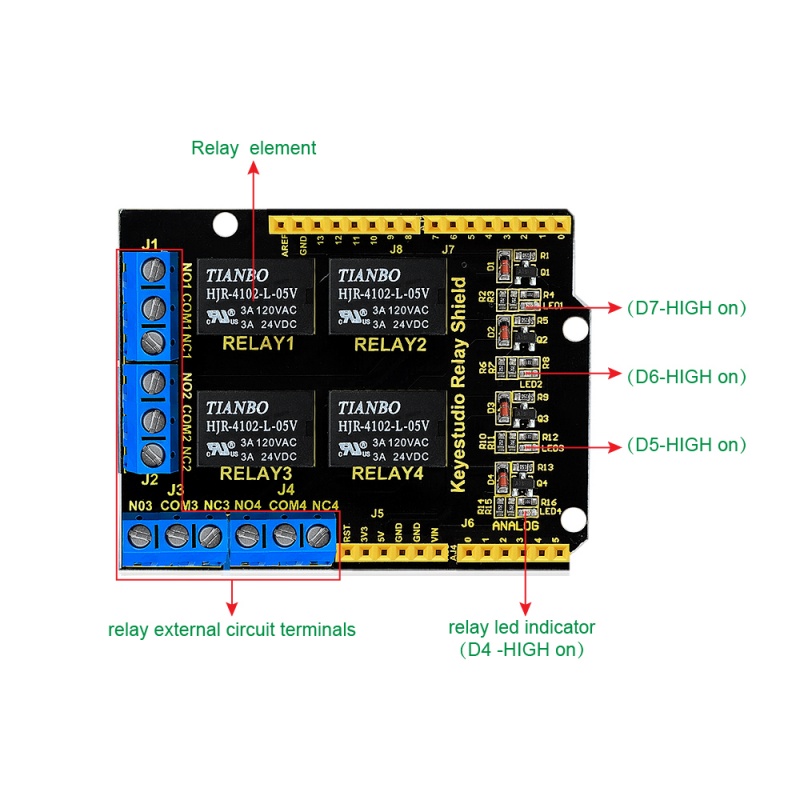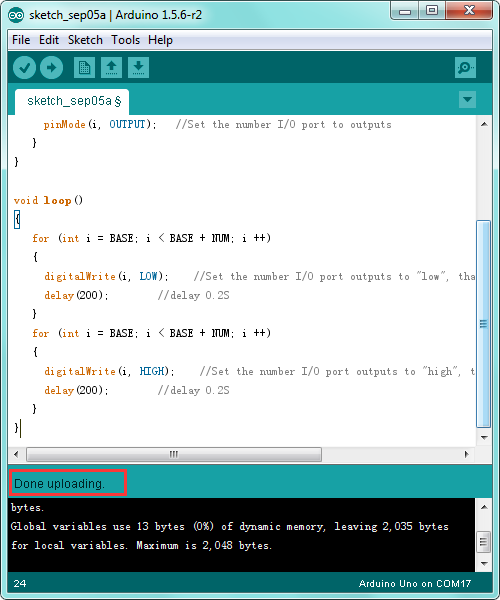Ks0251 keyestudio 4-channel Relay Shield: Difference between revisions
Keyestudio (talk | contribs) |
Keyestudio (talk | contribs) |
||
| Line 39: | Line 39: | ||
==Hookup Guide== | ==Hookup Guide== | ||
Simply stack the shield on the UNO board. | Simply stack the shield on the [http://wiki.keyestudio.com/index.php/Ks0001_keyestudio_UNO_R3_BOARD UNO board ]. | ||
<br>[[Image:ks0251 Connect.png|800px|frameless]] | <br>[[Image:ks0251 Connect.png|800px|frameless]] | ||
<br> | <br> | ||
==Sample Code== | ==Sample Code== | ||
*How to download and install [http://wiki.keyestudio.com/index.php/How_to_Download_Arduino_IDE Arduino IDE] and [http://wiki.keyestudio.com/index.php/How_to_Install_Arduino_Driver driver].<br> | *How to download and install [http://wiki.keyestudio.com/index.php/How_to_Download_Arduino_IDE Arduino IDE] and [http://wiki.keyestudio.com/index.php/How_to_Install_Arduino_Driver driver].<br> | ||
Revision as of 09:37, 5 September 2018
Introduction
The keyestudio relay shield has integrated a 4-channel 5V relay module, which is fully compatible with UNO R3 control board. The 4-channel relay on the shield is active at HIGH level. Separately connect the 4-channel relay to the digital port 4, 5, 6, 7 on the UNO R3 board, then through controlling output HIGH or LOW to control the relay on and off.
Features
- The relay shield is 5V active HIGH
- Contact capacity: AC120V / 3A ; DC24V/3A
- Onboard LED indicator for relay output status
- Indicator: 4 LEDs are red when the relay is driven high, the corresponding indicator will light up.
- Standard interface can be directly connected with microcontrollers.
- Fully compatible with UNO R3 board
- Be able to control various appliances and other equipment with large current.
- 3 M3 screw positioning holes for easy installation
- Power Interface: 5V DC power interface
- Channel: 4 channel
- PCB Color: Black
Details
- Size: 69mm*54mm*26mm
- Weight: 39.4g
PINOUTS
- Terminal high-power, high-current high voltage can be connected to the device.
- When D4 is High, RELAY 4 turns on, LED4 lights up, COM4 and NO4 connected, COM4 and NC4 disconnected. If D4 is LOW, RELAY 4 turns off, LED4 not light, COM4 and NO4 disconnected, COM4 and NC4 connected.
- When D5 is High, RELAY 3 turns on, LED3 lights up, COM3 and NO3 connected, COM3 and NC3 disconnected. If D5 is LOW, RELAY 3 turns off, LED3 not light, COM3 and NO3 disconnected, COM3 and NC3 connected.
- When D6 is High, RELAY 2 turns on, LED2 lights up, COM2 and NO2 connected, COM2 and NC2 disconnected. If D6 is LOW, RELAY 2 turns off, LED2 not light, COM2 and NO2 disconnected, COM2 and NC2 connected.
- When D7 is High, RELAY 1 turns on, LED1 lights up, COM1 and NO1 connected, COM1 and NC1 disconnected. If D7 is LOW, RELAY 1 turns off, LED1 not light, COM1 and NO1 disconnected, COM1 and NC1 connected.
Hookup Guide
Simply stack the shield on the UNO board .

Sample Code
- How to download and install Arduino IDE and driver.
- Click here to download the code or directly copy the code below to IDE.
int BASE = 4 ; //The first relay is connected to the I / O port
int NUM = 4; //Total number of relays
void setup()
{
for (int i = BASE; i < BASE + NUM; i ++)
{
pinMode(i, OUTPUT); //Set the number I/O port to outputs
}
}
void loop()
{
for (int i = BASE; i < BASE + NUM; i ++)
{
digitalWrite(i, LOW); //Set the number I/O port outputs to "low", that is, gradually turn off the relay.
delay(200); //delay 0.2S
}
for (int i = BASE; i < BASE + NUM; i ++)
{
digitalWrite(i, HIGH); //Set the number I/O port outputs to "high", that is, gradually turn on relay.
delay(200); //delay 0.2S
}
}
Test Result
Done uploading the above code, you should see the 4-channel relay is first connected, and then disconnected one after another, repeatedly.

Resources
Download the PDF file here:
https://drive.google.com/open?id=1FBLIFgXd7wRvzuVlM2V55MFBmosgZbxg
Download the code:
https://drive.google.com/open?id=1CR31iSw5coJIWzdxIYO2381jesIuTm__
VIDEO:
http://www.keyestudio.com/wp/ks0251/
Get One Now
Official Website:
http://www.keyestudio.com/ks0251.html