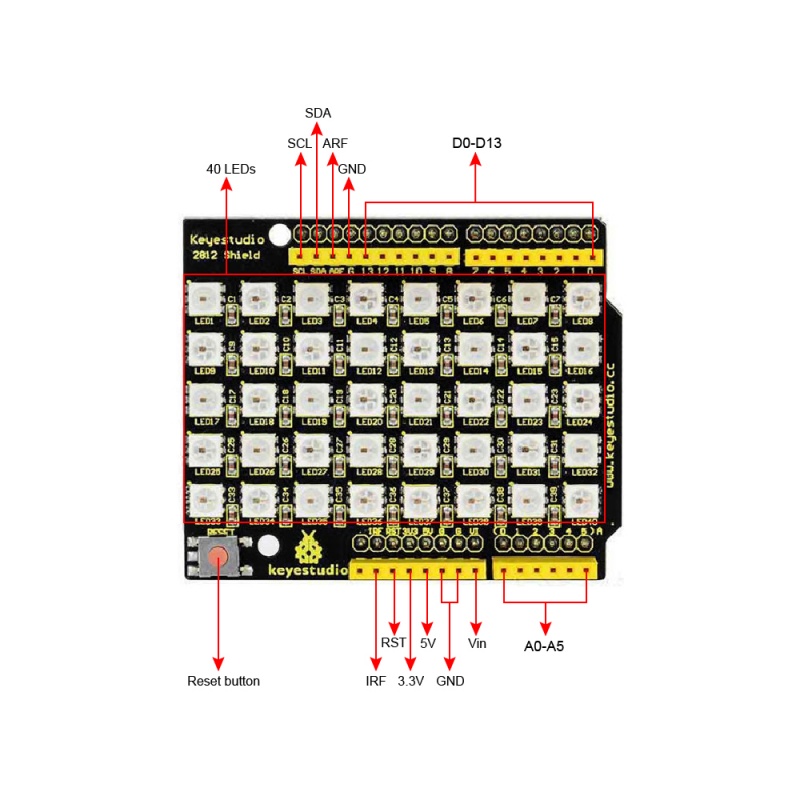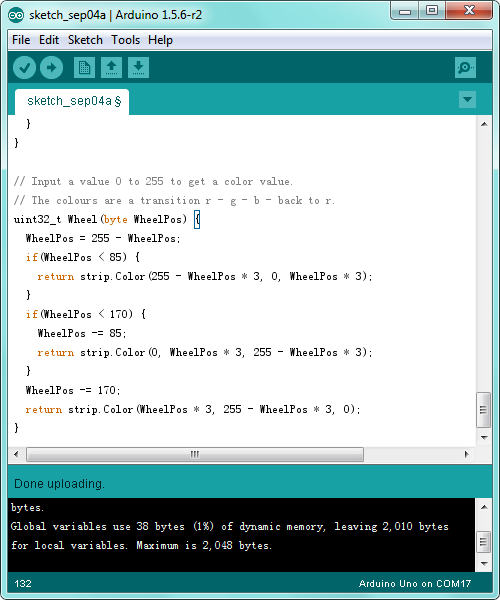Ks0163 keyestudio 40 RGB LED 2812 Pixel Matrix Shield
Introduction
keyestudio 2812 shield adopts stackable design compatible with UNO board. It is an intelligent controlled LED light source that the control circuit and RGB chip are integrated in a 5050 SMD component. It includes intelligent digital port data latch and signal reshaping amplification drive circuit. Also includes a precision internal oscillator and a 12V programmable constant current control part, effectively ensuring the highly consistency of the pixel point light color.
The data transfer protocol uses single NZR communication mode. After the pixel power-on reset, the DI port receives data from controller, the first pixel collect initial 24bit data then sent to the internal data latch.
LED has the advantages of low driving voltage, environmental-friendly, energy saving high brightness, large scattering angle, good consistency, long life span, etc.
Specification of Single LED
- Anti-reverse protection circuit, the reverse of power supply will not damage the internal IC of the LED.
- IC control circuit and LED point light source uses the same power supply.
- Control circuit and the RGB chip are integrated in a 5050 SMD component, forming a complete control of pixel point.
- Built-in signal reshaping circuit, signals received will be wave-reshaped first and then output to the next driver, ensuring wave-form distortion to not accumulate.
- Built-in power on reset circuit and power-down reset circuit.
- Each pixel of the three primary color can achieve 256 brightness display, completed 16777216 color full color display, scan frequency no less than 400Hz/s.
- Serial cascade interface, to complete the reception and decoding of data via a signal line.
- When transmission distance between two arbitrary points is no more than five meters, no extra circuit needed.
- When the refresh rate is 30fps, cascade number no less than 1024 points.
- Data sending speed can reach 800Kbps.
- The color of the light is highly consistent, cost-effective.
Advantages
- LED with built-in IC is brighter than common LED
- High consistency of RGB chips for all LEDs
- Built-in driver IC with reliable performance.
- Use hard plastic for packaging, preventing press damage.
Details
- Dimensions: 69mm x 57mm x 18mm
- Weight: 21.1g
PINOUTS
Simple Hookup
Simply stack the shield on UNO BOARD ,then connect them to your computer using a USB cable.

Sample Code
- How to download and install the Arduino IDE and driver .
- Or click here to download the code or directly copy the code below.
- Click here to download the libraries
- Note: Before compile the code, do remember to add the necessary libraries inside the libraries directory of Arduino IDE.
#include <Adafruit_NeoPixel.h>
#ifdef __AVR__
#include <avr/power.h>
#endif
#define PIN 13
// Parameter 1 = number of pixels in strip
// Parameter 2 = Arduino pin number (most are valid)
// Parameter 3 = pixel type flags, add together as needed:
// NEO_KHZ800 800 KHz bitstream (most NeoPixel products w/WS2812 LEDs)
// NEO_KHZ400 400 KHz (classic 'v1' (not v2) FLORA pixels, WS2811 drivers)
// NEO_GRB Pixels are wired for GRB bitstream (most NeoPixel products)
// NEO_RGB Pixels are wired for RGB bitstream (v1 FLORA pixels, not v2)
Adafruit_NeoPixel strip = Adafruit_NeoPixel(40, PIN, NEO_GRB + NEO_KHZ800);
// IMPORTANT: To reduce NeoPixel burnout risk, add 1000 uF capacitor across
// pixel power leads, add 300 - 500 Ohm resistor on first pixel's data input
// and minimize distance between Arduino and first pixel. Avoid connecting
// on a live circuit...if you must, connect GND first.
void setup() {
// This is for Trinket 5V 16MHz, you can remove these three lines if you are not using a Trinket
#if defined (__AVR_ATtiny85__)
if (F_CPU == 16000000) clock_prescale_set(clock_div_1);
#endif
// End of trinket special code
strip.begin();
strip.show(); // Initialize all pixels to 'off'
}
void loop() {
// Some example procedures showing how to display to the pixels:
colorWipe(strip.Color(255, 0, 0), 50); // Red
colorWipe(strip.Color(0, 255, 0), 50); // Green
colorWipe(strip.Color(0, 0, 255), 50); // Blue
// Send a theater pixel chase in...
theaterChase(strip.Color(127, 127, 127), 50); // White
theaterChase(strip.Color(127, 0, 0), 50); // Red
theaterChase(strip.Color(0, 0, 127), 50); // Blue
rainbow(20);
rainbowCycle(20);
theaterChaseRainbow(50);
}
// Fill the dots one after the other with a color
void colorWipe(uint32_t c, uint8_t wait) {
for(uint16_t i=0; i<strip.numPixels(); i++) {
strip.setPixelColor(i, c);
strip.show();
delay(wait);
}
}
void rainbow(uint8_t wait) {
uint16_t i, j;
for(j=0; j<256; j++) {
for(i=0; i<strip.numPixels(); i++) {
strip.setPixelColor(i, Wheel((i+j) & 255));
}
strip.show();
delay(wait);
}
}
// Slightly different, this makes the rainbow equally distributed throughout
void rainbowCycle(uint8_t wait) {
uint16_t i, j;
for(j=0; j<256*5; j++) { // 5 cycles of all colors on wheel
for(i=0; i< strip.numPixels(); i++) {
strip.setPixelColor(i, Wheel(((i * 256 / strip.numPixels()) + j) & 255));
}
strip.show();
delay(wait);
}
}
//Theatre-style crawling lights.
void theaterChase(uint32_t c, uint8_t wait) {
for (int j=0; j<10; j++) { //do 10 cycles of chasing
for (int q=0; q < 3; q++) {
for (int i=0; i < strip.numPixels(); i=i+3) {
strip.setPixelColor(i+q, c); //turn every third pixel on
}
strip.show();
delay(wait);
for (int i=0; i < strip.numPixels(); i=i+3) {
strip.setPixelColor(i+q, 0); //turn every third pixel off
}
}
}
}
//Theatre-style crawling lights with rainbow effect
void theaterChaseRainbow(uint8_t wait) {
for (int j=0; j < 256; j++) { // cycle all 256 colors in the wheel
for (int q=0; q < 3; q++) {
for (int i=0; i < strip.numPixels(); i=i+3) {
strip.setPixelColor(i+q, Wheel( (i+j) % 255)); //turn every third pixel on
}
strip.show();
delay(wait);
for (int i=0; i < strip.numPixels(); i=i+3) {
strip.setPixelColor(i+q, 0); //turn every third pixel off
}
}
}
}
// Input a value 0 to 255 to get a color value.
// The colours are a transition r - g - b - back to r.
uint32_t Wheel(byte WheelPos) {
WheelPos = 255 - WheelPos;
if(WheelPos < 85) {
return strip.Color(255 - WheelPos * 3, 0, WheelPos * 3);
}
if(WheelPos < 170) {
WheelPos -= 85;
return strip.Color(0, WheelPos * 3, 255 - WheelPos * 3);
}
WheelPos -= 170;
return strip.Color(WheelPos * 3, 255 - WheelPos * 3, 0);
}
Test Result
Done uploading the code above to the board, you should see the LED matrix blink with shiny colors.
Resources
Video: http://video.keyestudio.com/KS0163/
Download the PDF file here:
https://drive.google.com/open?id=1QNmTLyuv3CRSZNmhETxhcu80dp15OkYt
Download the code:
https://drive.google.com/open?id=1ngIb-HNwKNJFYybe5uu9Eto1hbsu5n9M
Download the libraries:
https://drive.google.com/open?id=1XrXVZWfeDJ3LEzdauq8oFsSwcXSkRVRu
Get One Now
- Shop on Amazon:
https://www.amazon.com/Keyestudio-Pixel-Matrix-Shield-Arduino/dp/B01E8LZD58/