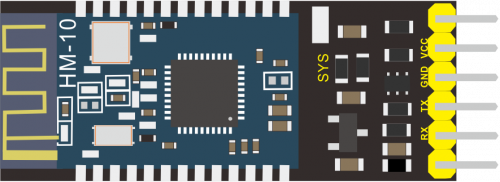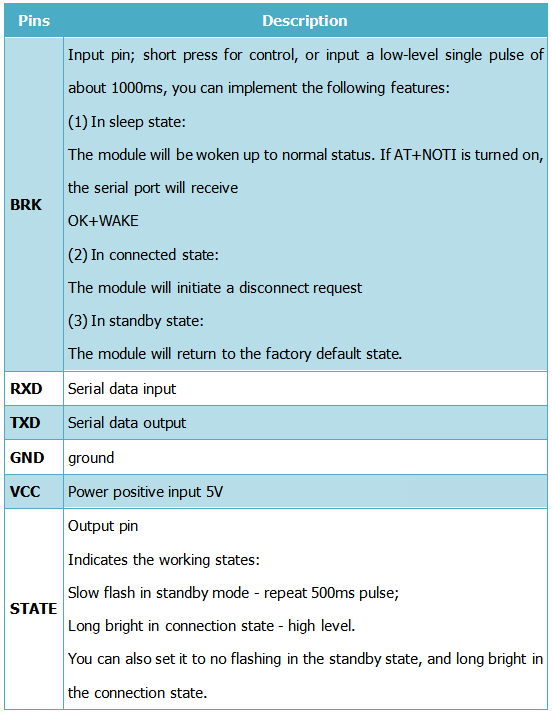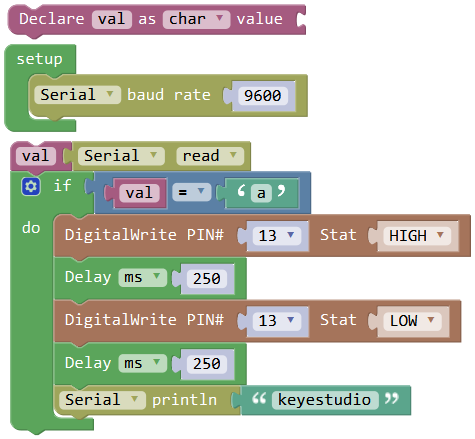KS0455 keyestudio HM-10 Bluetooth-4.0 V3 Compatible with HC-06 Pins: Difference between revisions
Keyestudio (talk | contribs) |
Keyestudio (talk | contribs) |
||
| (8 intermediate revisions by the same user not shown) | |||
| Line 29: | Line 29: | ||
<br> | <br> | ||
== Pins Description == | == Pins Description == | ||
<br>[[File:KS0455-3.png|700px|frameless|thumb]]<br> | <br>[[File:KS0455-3.png|700px|frameless|thumb]]<br> | ||
| Line 42: | Line 43: | ||
You are supposed to upload the code to control board, then connect the Bluetooth module. </span><br> | You are supposed to upload the code to control board, then connect the Bluetooth module. </span><br> | ||
< | <br>[[File:0455图片1.png|600px|frameless|thumb]]<br> | ||
< | |||
<br> | <br> | ||
== Result == | |||
First should install the APP on the cellphone. <br> | |||
===Android APP=== | |||
<span style=color:red>Allow APP to access “location” in settings of your cellphone when connecting to Bluetooth module.</span> | |||
<span style=color:red> We only provide Android APP.</span><br> | |||
APP installed well, you can see the icon [[File:KS0455-5.png|50px|frameless|thumb]] on your Android phone.<br> | |||
APP installed well, you can see the icon [[File:KS0455-5.png|50px|frameless|thumb]] on your | |||
After wiring, upload the test code to UNO R3 board and then connect the Bluetooth module. Powered on, Bluetooth module’s built in LED flashes. <br> | After wiring, upload the test code to UNO R3 board and then connect the Bluetooth module. Powered on, Bluetooth module’s built in LED flashes. <br> | ||
Open the | Open the Android APP[[File:KS0455-5.png|50px|frameless|thumb]], click to scan device. As shown below. | ||
<br>[[File:KS0455-6.png|600px|frameless|thumb]]<br> | <br>[[File:KS0455-6.png|600px|frameless|thumb]]<br> | ||
| Line 81: | Line 69: | ||
Continue to send the letter '''a''', APP prints out multiple “keyestudio” character and D13 indicator flashes. | Continue to send the letter '''a''', APP prints out multiple “keyestudio” character and D13 indicator flashes. | ||
<br>[[File:KS0455-9.png|500px|frameless|thumb]]<br> | <br>[[File:KS0455-9.png|500px|frameless|thumb]]<br> | ||
<br> | |||
===mac/iOS APP=== | |||
You need to download the mac/iOS compatible APP in APP store. <br> | |||
First we enter the APP store, search hm10, and select the '''hm10 bluetooth serial lite'''. | |||
<br>[[File:KS0455-11-1.png|500px|frameless|thumb]]<br> | |||
<br> | |||
Click to install the APP, as shown below. | |||
<br>[[File:KS0455-11.png|500px|frameless|thumb]]<br> | |||
<br> | |||
APP installed well, a Bluetooth icon[[File:KS0455-12.png|500px|frameless|thumb]] will pop up on your phone. Click to enter the APP.<br> | |||
Upload the test code to control board successfully, then plug in the Bluetooth module.<br> | |||
Open the Bluetooth APP, click [[File:KS0455-13.png|500px|frameless|thumb]] to start searching and pairing the Bluetooth module. Click [[File:KS0455-14.png|500px|frameless|thumb]]to start connecting HM-10 Bluetooth module.<br> | |||
Connected, the built-in LED on the Bluetooth module will be from quick flash to normally on.<br> | |||
<br>[[File:KS0455-15.png|500px|frameless|thumb]]<br> | |||
On the input bar enter a letter a, and click to send, APP will print out the character “keyestudio” and D13 indicator on the UNO R3 board will flash once. <br> | |||
Continue to send the letter a, APP prints out multiple “keyestudio” characters and D13 indicator flashes. | |||
<br>[[File:KS0455-16.png|500px|frameless|thumb]]<br> | |||
| Line 87: | Line 98: | ||
==Resource== | ==Resource== | ||
*Click the link to download the software and datasheet: <br> | *Click the link to download the software and datasheet: <br> | ||
https:// | https://fs.keyestudio.com/KS0455 | ||
<br> | <br> | ||
==Get One Now== | ==Get One Now== | ||
*[ Get one now from keyestudio official website ] | *[https://www.keyestudio.com/keyestudio-hm-10-bluetooth-40-v3-module-compatible-with-hc-06-pins-supports-android-ampamp-ios-system-p0555.html Get one now from keyestudio official website ] | ||
*[https://www.aliexpress.com/item/33049720879.html?storeId=1452162&spm=2114.12010611.8148356.20.e1cb6c0e8Ph4tF Buy from aliexpress store] | *[https://www.aliexpress.com/item/33049720879.html?storeId=1452162&spm=2114.12010611.8148356.20.e1cb6c0e8Ph4tF Buy from aliexpress store] | ||
Latest revision as of 15:03, 20 October 2021
Description
Bluetooth technology is a wireless standard technology that enables short-distance data exchange between fixed devices, mobile devices, and building personal area networks (using UHF radio waves in the ISM band of 2.4 to 2.485 GHz).
The Keyestudio HM-10 Bluetooth-4.0 V3 module is a master-slave machine. When use as the Host, it can send commands to the slave actively; when use as the Slave, it can only receive commands from the host.
The HM-10 Bluetooth module supports the Bluetooth 4.0 protocol, which not only supports Android mobile, but also supports iOS system.
Technical Details
- 1)Bluetooth protocol: Bluetooth Specification V4.0 BLE
- 2)No byte limit in serial port Transceiving
- 3)In open environment, realize 100m ultra-distance communication with iphone4s
- 4)USB protocol: USB V2.0
- 5)Working frequency: 2.4GHz ISM band
- 6)Modulation method: GFSK(Gaussian Frequency Shift Keying)
- 7)Transmission power: -23dbm, -6dbm, 0dbm, 6dbm, can be modified by AT command.
- 8)Sensitivity: ≤-84dBm at 0.1% BER
- 9)Transmission rate: Asynchronous: 6K bytes ; Synchronous: 6k Bytes
- 10)Security feature: Authentication and encryption
- 11)Supporting service: Central & Peripheral UUID FFE0, FFE1
- 12)Power consumption: Auto sleep mode, stand by current 400uA~800uA, 8.5mA during transmission.
- 13)Power supply: 5V DC
- 14)Working temperature: –5 to +65 Centigrade
Pins Description
Wiring Diagram
Test Code
When uploading the code, CANNOT connect the Bluetooth module; otherwise uploading fails!
You are supposed to upload the code to control board, then connect the Bluetooth module.
Result
First should install the APP on the cellphone.
Android APP
Allow APP to access “location” in settings of your cellphone when connecting to Bluetooth module.
We only provide Android APP.
APP installed well, you can see the icon ![]() on your Android phone.
on your Android phone.
After wiring, upload the test code to UNO R3 board and then connect the Bluetooth module. Powered on, Bluetooth module’s built in LED flashes.
Open the Android APP![]() , click to scan device. As shown below.
, click to scan device. As shown below.
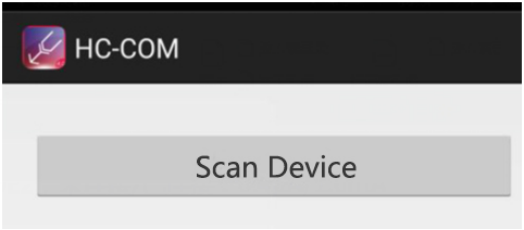
Click Scan Device to search the Bluetooth.
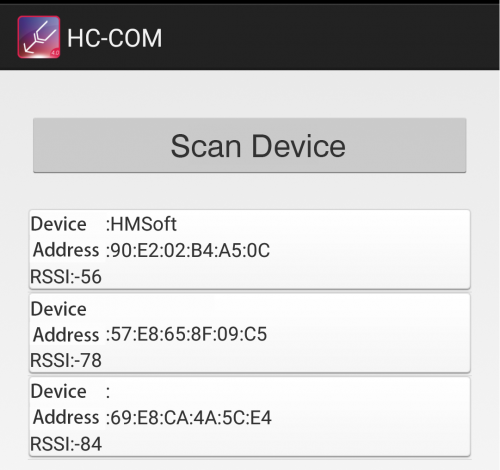
Click the first device 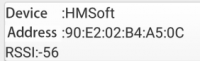 to connect the Bluetooth.
to connect the Bluetooth.
Connected, built-in LED on the Bluetooth module is normally on. APP interface will show the state connected.
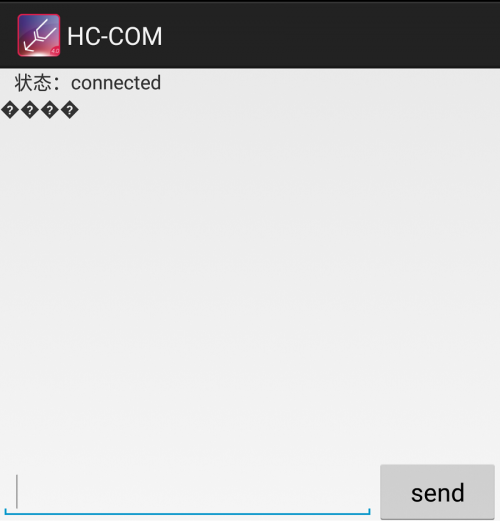
On the bar enter letter a, and click to send, APP will print out the character “keyestudio” and D13 indicator on the UNO R3 board will flash once.
Continue to send the letter a, APP prints out multiple “keyestudio” character and D13 indicator flashes.
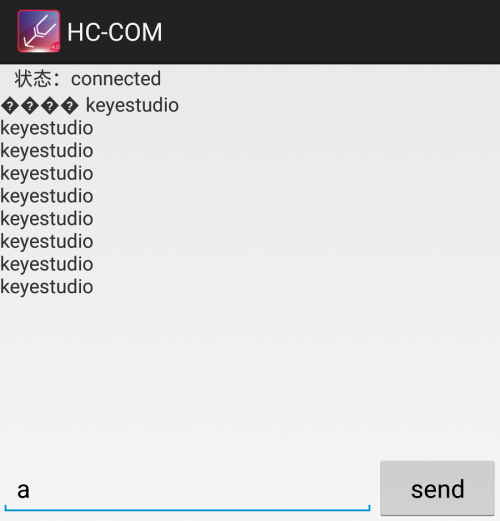
mac/iOS APP
You need to download the mac/iOS compatible APP in APP store.
First we enter the APP store, search hm10, and select the hm10 bluetooth serial lite.
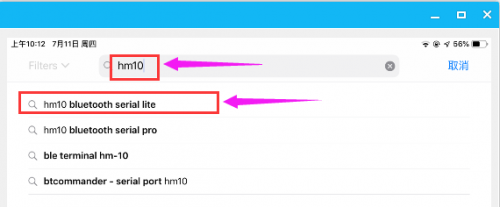
Click to install the APP, as shown below.
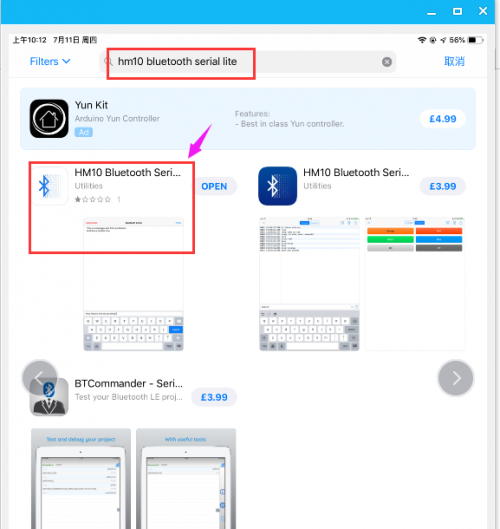
APP installed well, a Bluetooth icon![]() will pop up on your phone. Click to enter the APP.
will pop up on your phone. Click to enter the APP.
Upload the test code to control board successfully, then plug in the Bluetooth module.
Open the Bluetooth APP, click ![]() to start searching and pairing the Bluetooth module. Click
to start searching and pairing the Bluetooth module. Click ![]() to start connecting HM-10 Bluetooth module.
to start connecting HM-10 Bluetooth module.
Connected, the built-in LED on the Bluetooth module will be from quick flash to normally on.
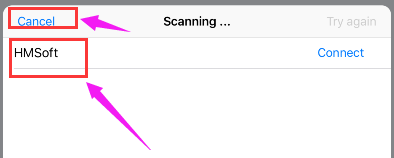
On the input bar enter a letter a, and click to send, APP will print out the character “keyestudio” and D13 indicator on the UNO R3 board will flash once.
Continue to send the letter a, APP prints out multiple “keyestudio” characters and D13 indicator flashes.
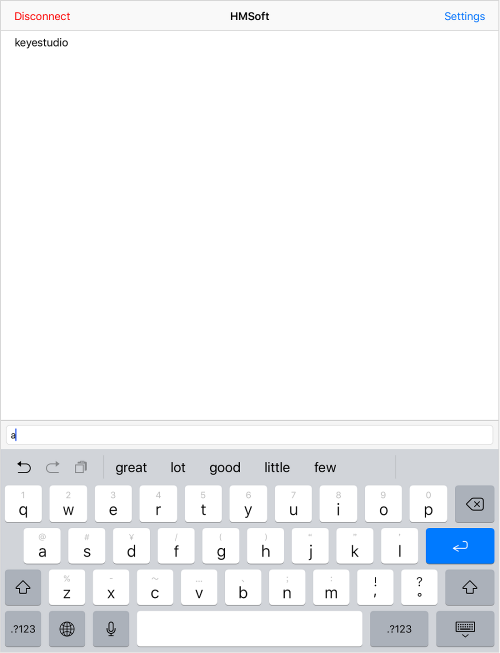
Resource
- Click the link to download the software and datasheet:
https://fs.keyestudio.com/KS0455