Ks0117 keyestudio EASY plug Vibration Sensor Module: Difference between revisions
Keyestudio (talk | contribs) |
Keyestudio (talk | contribs) No edit summary |
||
| Line 1: | Line 1: | ||
[[image:ks0114图.jpg|thumb|600px|right|EASY plug Vibration Sensor Module ]] | |||
==Introduction== | ==Introduction== | ||
What's the simplest way to check vibration with Arduino? Well, use a vibration sensor from keyestudio. You can directly | What's the simplest way to check vibration with Arduino? Well, use a vibration sensor from keyestudio. <br> | ||
You can directly connect it to our EASY Plug control board with only one cable. Just vibrate this sensor, Arduino can receive a digital signal. It is easy to count and program in Arduino.<br> | |||
Note: this module | It also comes with a potentiometer for you to adjust the sensitivity.<br> | ||
In spite of simplicity, you can make full use of it with creative thinking, step counting, and crash warning light, etc.<br> | |||
<span style="color: red">'''Note: ''' this module should be used together with EASY plug control board.<br> | |||
<br> | |||
==Parameters== | |||
== | |||
* Sensor type: Digital | * Sensor type: Digital | ||
* Supply Voltage: 3.3V to 5V | * Supply Voltage: 3.3V to 5V | ||
* | * High quality connector | ||
* | * Adjustable sensitivity via a potentiometer | ||
== | <br> | ||
==Technical Details== | |||
* Dimensions: 46mm*16.7mm*17.6mm | |||
* Weight: 6.2g | |||
<br> | |||
==Connect It Up== | |||
Connect the EASY Plug vibration sensor to control board using an RJ11 cable. Then connect the control board to your PC with a USB cable. | |||
<br>[[File:ks0114.jpg|500px|frameless|thumb]]<br> | |||
== | <br> | ||
==Upload the Code== | |||
Copy and paste below code to [http://wiki.keyestudio.com/index.php/How_to_Download_Arduino_IDE Arduino IDE] and upload. | |||
<pre> | <pre> | ||
#define SensorLED | #define SensorLED 13 | ||
#define SensorINPUT | #define SensorINPUT 7 //Connect the sensor to digital Pin 7 which is Interrupt 1. | ||
unsigned char state = 0; | unsigned char state = 0; | ||
void setup() | void setup() | ||
{ | { | ||
pinMode(SensorLED, OUTPUT); | |||
pinMode(SensorINPUT, INPUT); | |||
attachInterrupt(1, blink, FALLING);// Trigger the blink function when the falling edge is detected | |||
} | |||
void loop() | void loop() | ||
{ | { if(state!=0) | ||
{ | |||
state = 0; | |||
digitalWrite(SensorLED,HIGH); | |||
delay(500); | |||
} | |||
else | |||
digitalWrite(SensorLED,LOW); | |||
} | } | ||
void blink()//Interrupts function | void blink()//Interrupts function | ||
{ | { state++; | ||
} | } | ||
</pre> | </pre> | ||
<br> | |||
==What You Should See== | |||
Done uploading the code, just vibrate the sensor, Arduino can receive a digital signal, and led will be turned on. If isn’t, you are able to adjust the sensitivity by a potentiometer. | |||
<br>[[File:ks0114 Result.png|600px|frameless|thumb]]<br> | |||
<br> | |||
==Resources == | ==Resources == | ||
'''Download the PDF:'''<br> | |||
https://drive.google.com/open?id=1ggDlubS52kEVdIDCA5jAXhc0yks437FK | |||
''' | '''Download the Code:'''<br> | ||
https://drive.google.com/open?id=1Gna-7O3atCG5OTjpQqog0pQtZEGKvH-k | |||
<br> | |||
==Buy from == | ==Buy from == | ||
'''Official Website''' | *'''Official Website:''' http://www.keyestudio.com/ks0117.html | ||
*[https://www.aliexpress.com/store/product/New-Keyestudio-EASY-plug-Vibration-Sensor-module-for-Arduino/1452162_32643679818.html?spm=2114.12010612.8148356.28.14e424eaaJLgrn Shop on aliexpress ] | |||
[[category:EASY Plug]] | [[category:EASY Plug]] | ||
Revision as of 11:17, 28 November 2018
Introduction
What's the simplest way to check vibration with Arduino? Well, use a vibration sensor from keyestudio.
You can directly connect it to our EASY Plug control board with only one cable. Just vibrate this sensor, Arduino can receive a digital signal. It is easy to count and program in Arduino.
It also comes with a potentiometer for you to adjust the sensitivity.
In spite of simplicity, you can make full use of it with creative thinking, step counting, and crash warning light, etc.
Note: this module should be used together with EASY plug control board.
Parameters
- Sensor type: Digital
- Supply Voltage: 3.3V to 5V
- High quality connector
- Adjustable sensitivity via a potentiometer
Technical Details
- Dimensions: 46mm*16.7mm*17.6mm
- Weight: 6.2g
Connect It Up
Connect the EASY Plug vibration sensor to control board using an RJ11 cable. Then connect the control board to your PC with a USB cable.
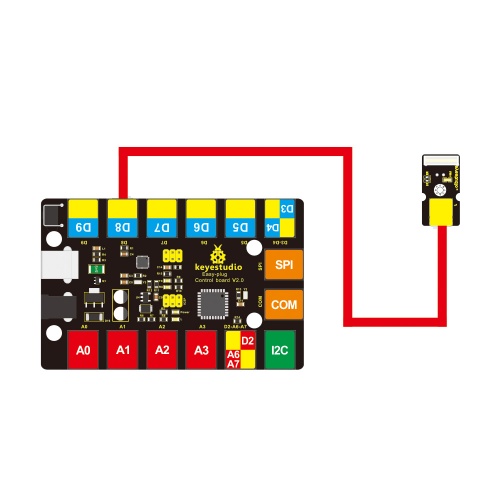
Upload the Code
Copy and paste below code to Arduino IDE and upload.
#define SensorLED 13
#define SensorINPUT 7 //Connect the sensor to digital Pin 7 which is Interrupt 1.
unsigned char state = 0;
void setup()
{
pinMode(SensorLED, OUTPUT);
pinMode(SensorINPUT, INPUT);
attachInterrupt(1, blink, FALLING);// Trigger the blink function when the falling edge is detected
}
void loop()
{ if(state!=0)
{
state = 0;
digitalWrite(SensorLED,HIGH);
delay(500);
}
else
digitalWrite(SensorLED,LOW);
}
void blink()//Interrupts function
{ state++;
}
What You Should See
Done uploading the code, just vibrate the sensor, Arduino can receive a digital signal, and led will be turned on. If isn’t, you are able to adjust the sensitivity by a potentiometer.

Resources
Download the PDF:
https://drive.google.com/open?id=1ggDlubS52kEVdIDCA5jAXhc0yks437FK
Download the Code:
https://drive.google.com/open?id=1Gna-7O3atCG5OTjpQqog0pQtZEGKvH-k
Buy from
- Official Website: http://www.keyestudio.com/ks0117.html
