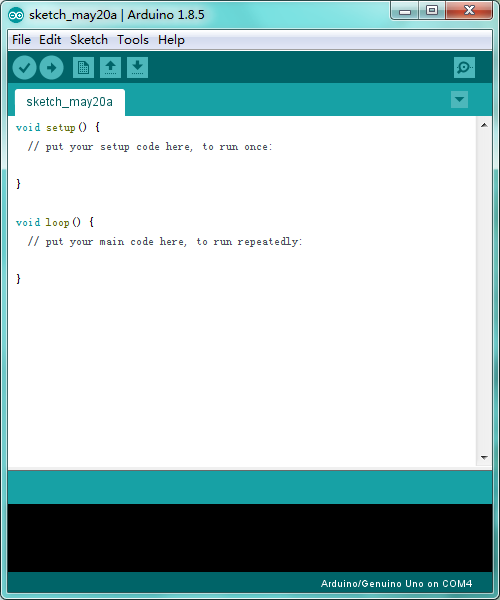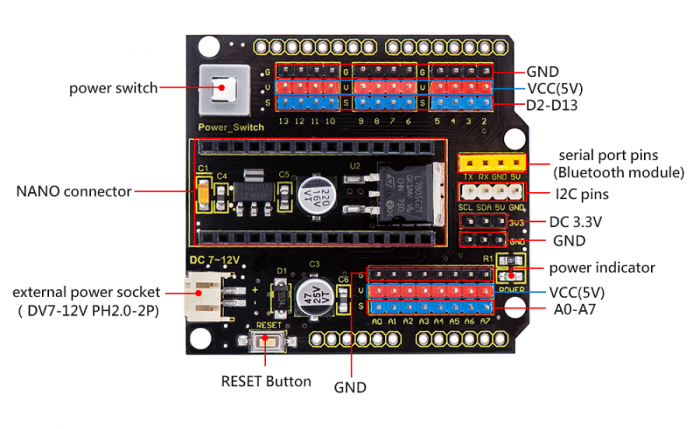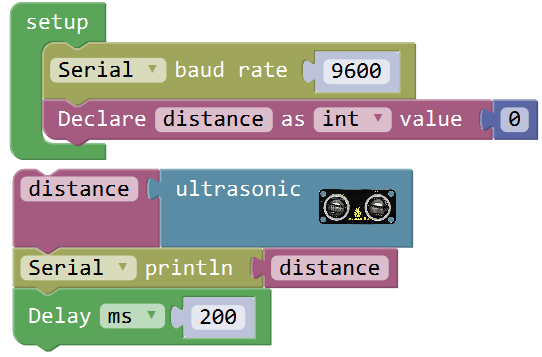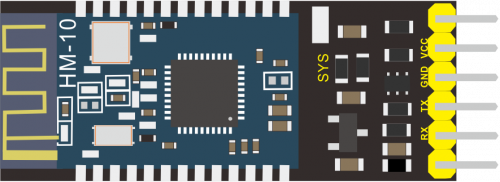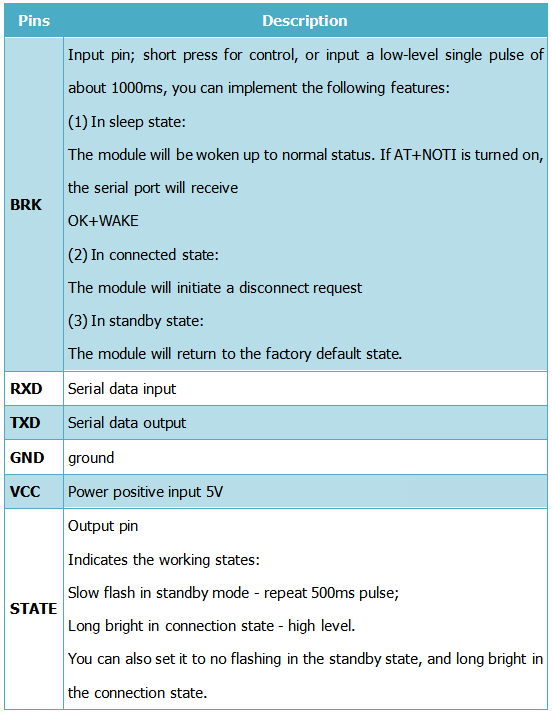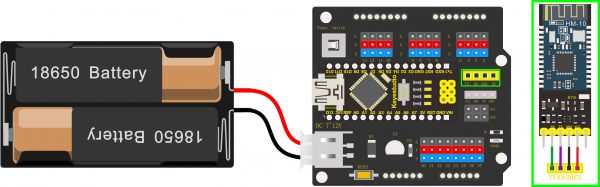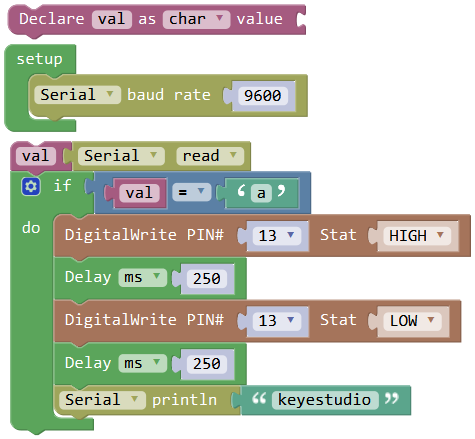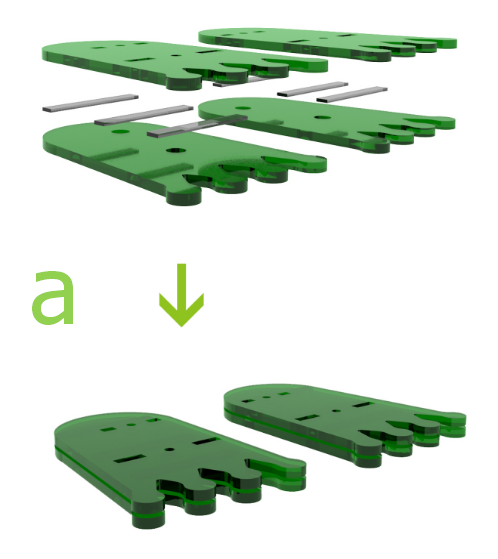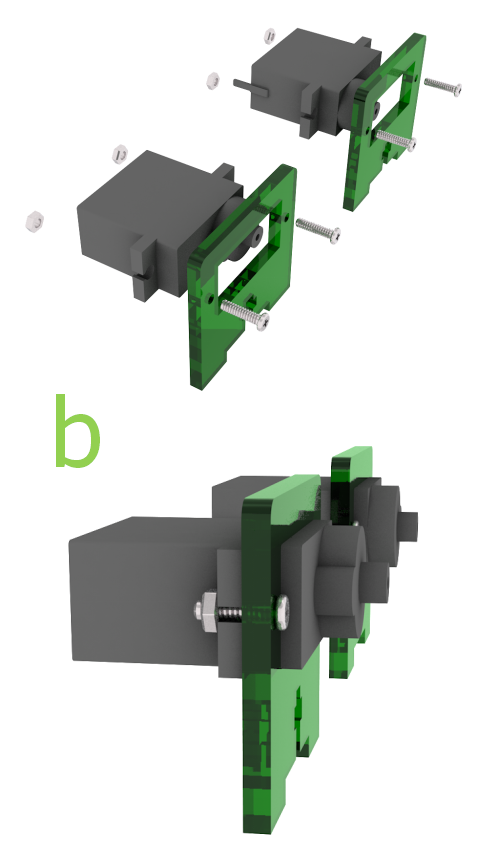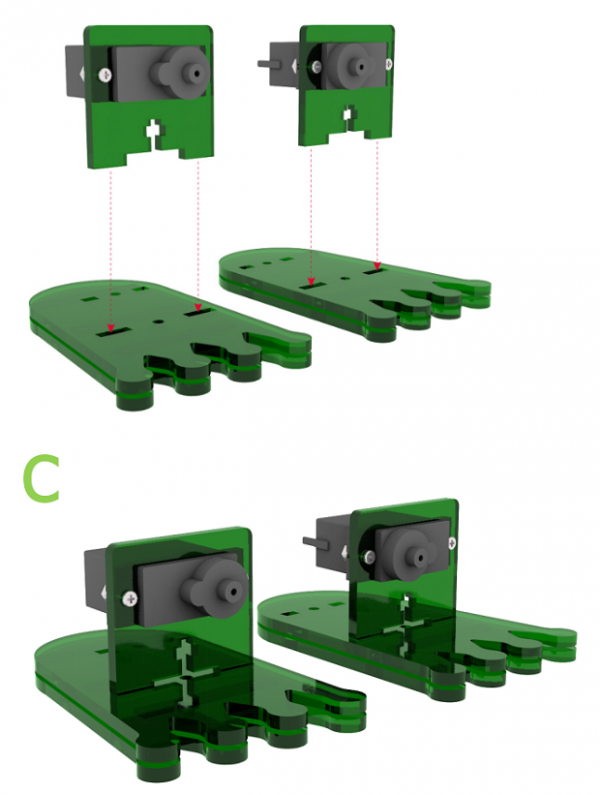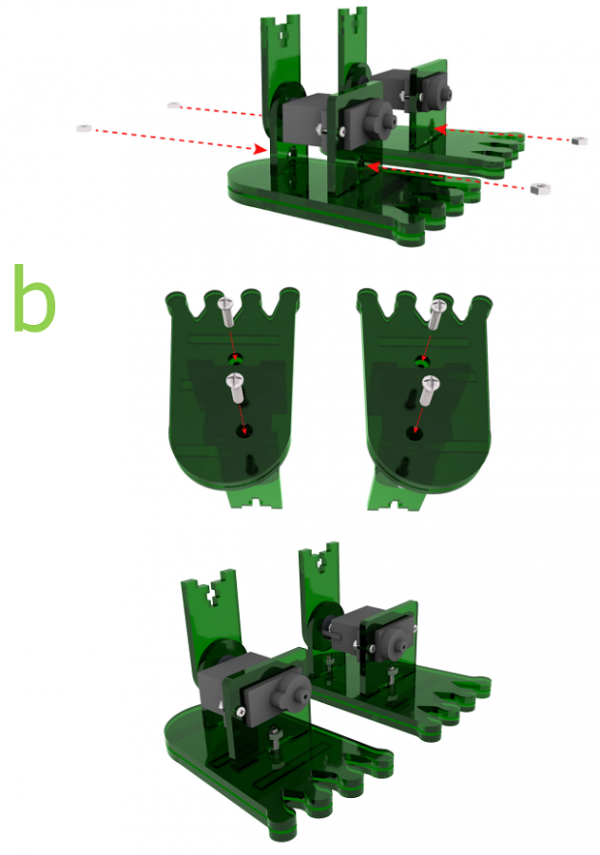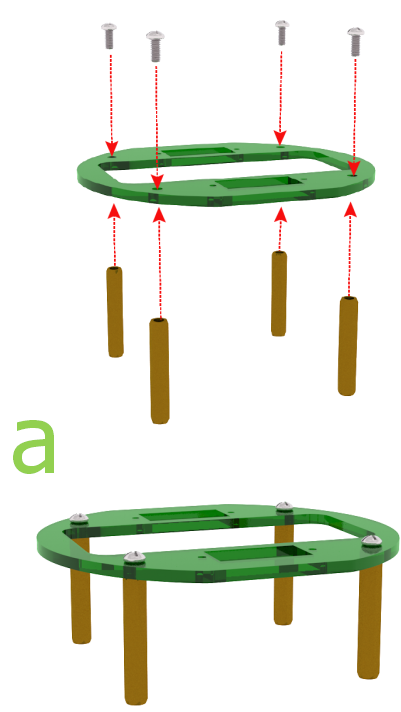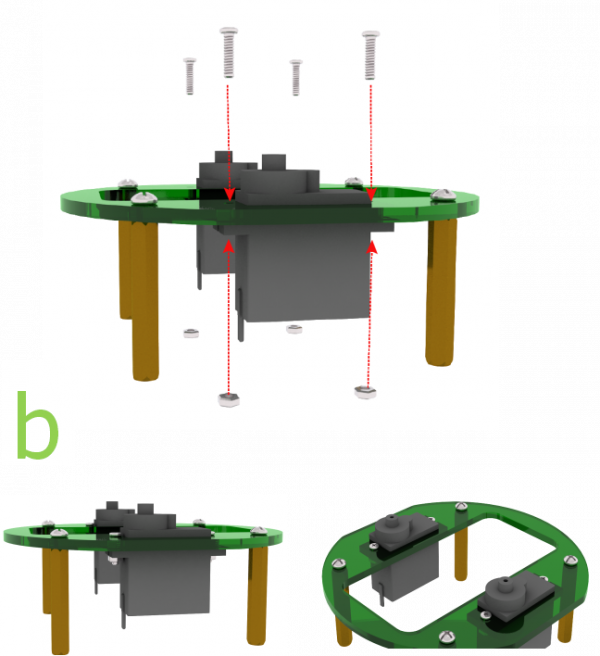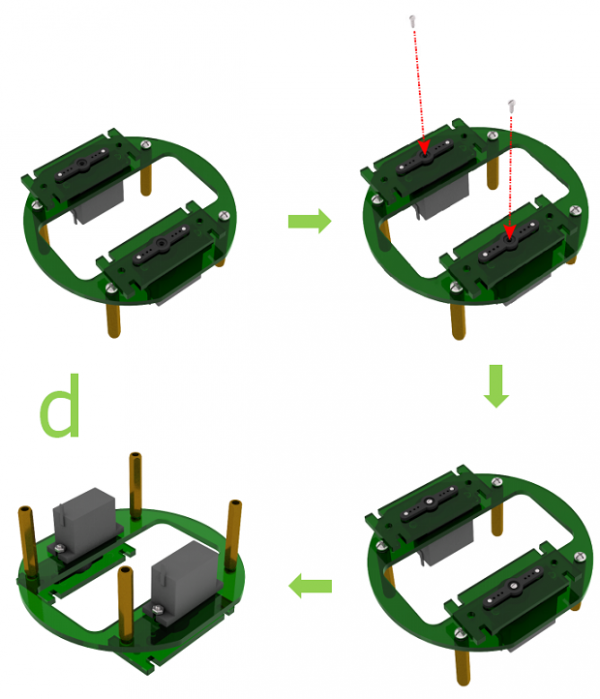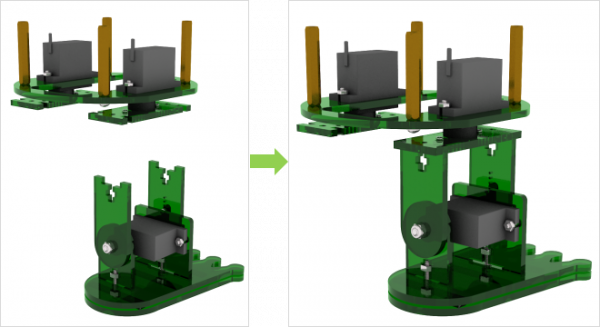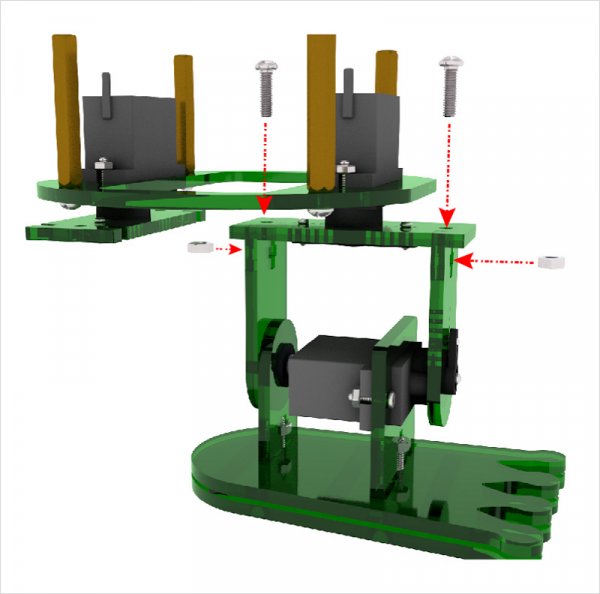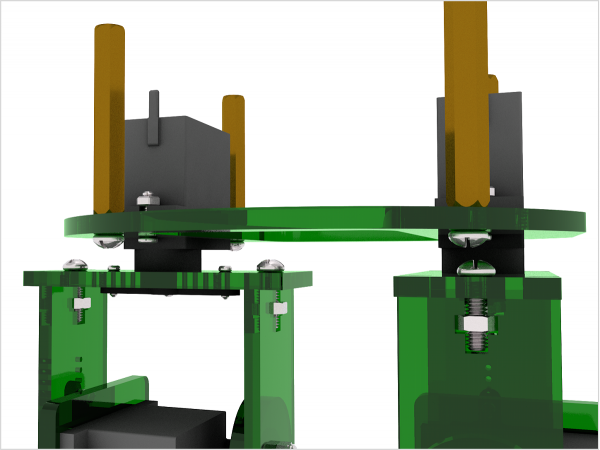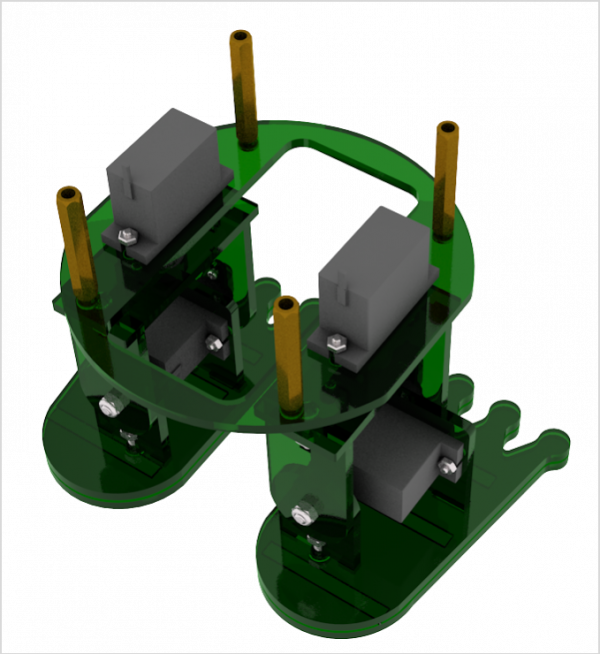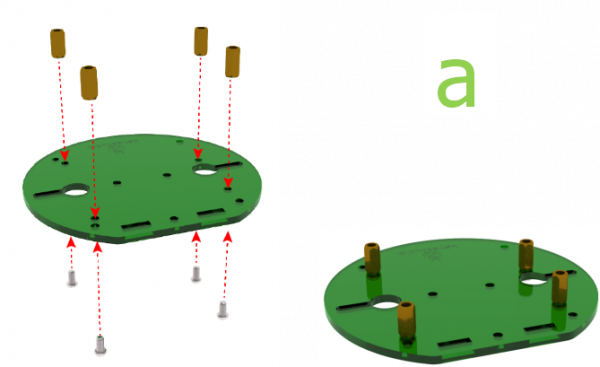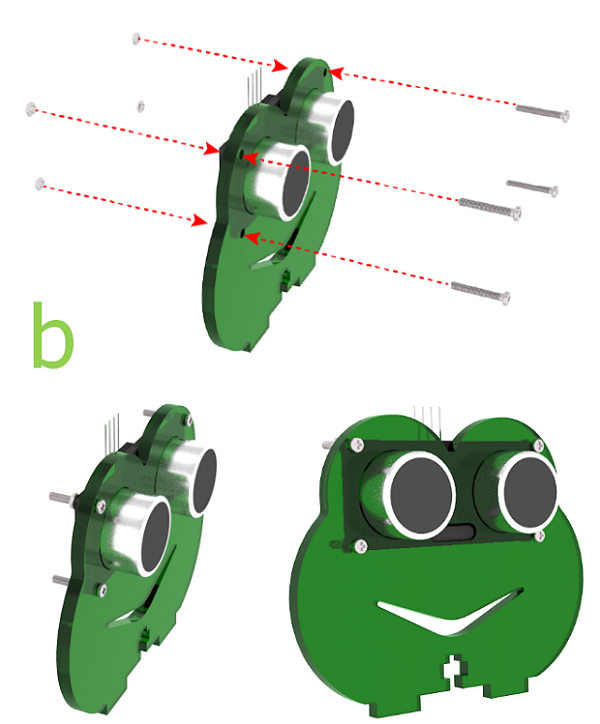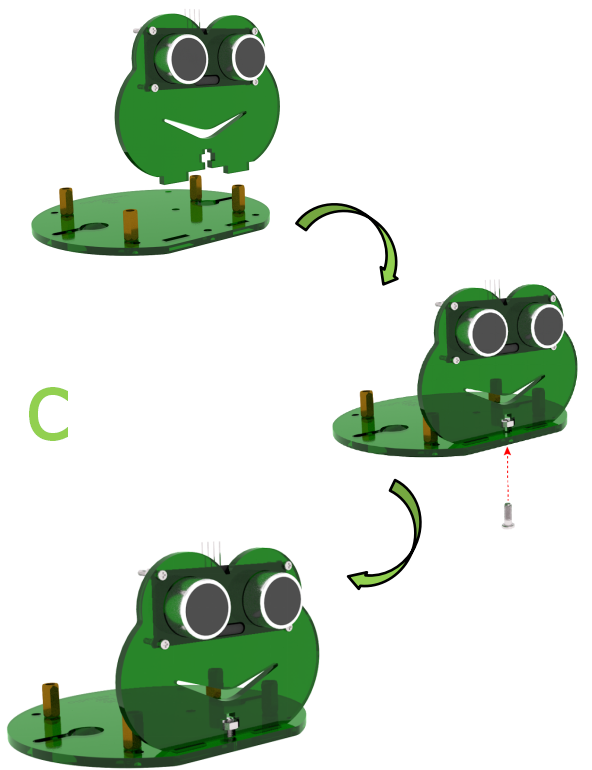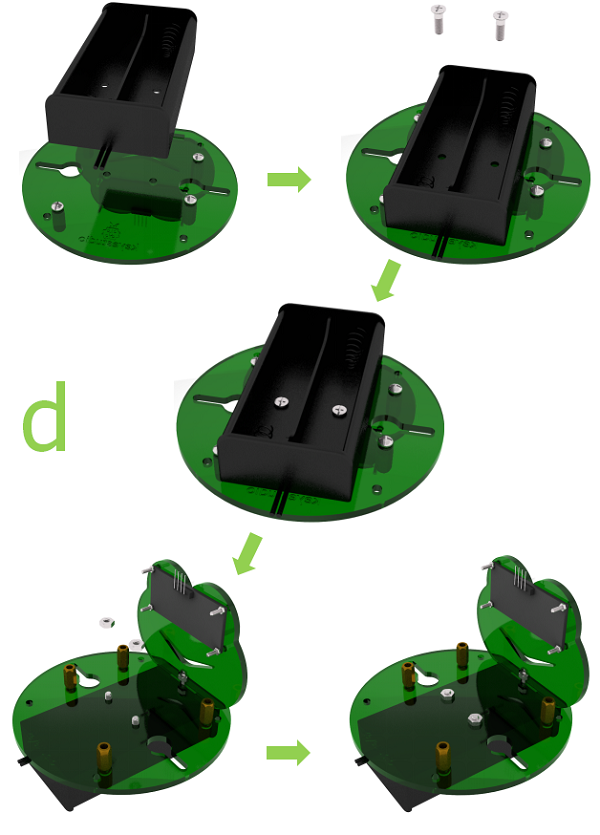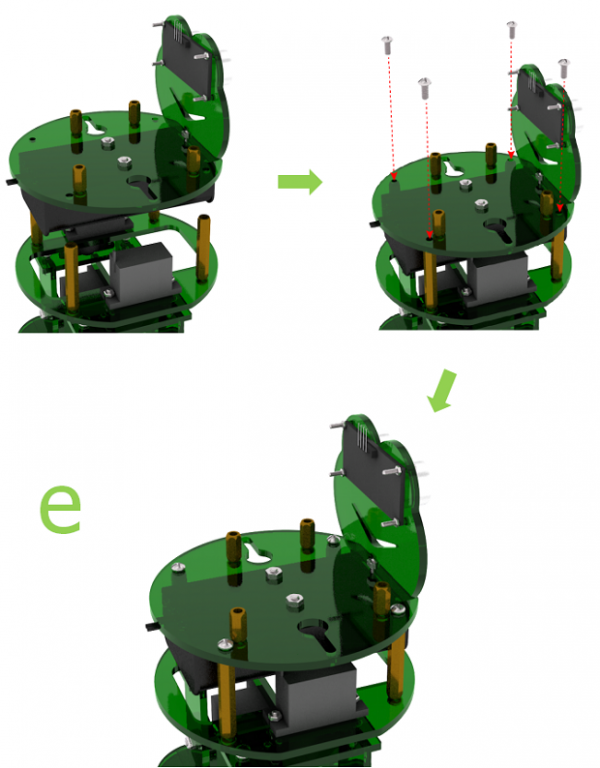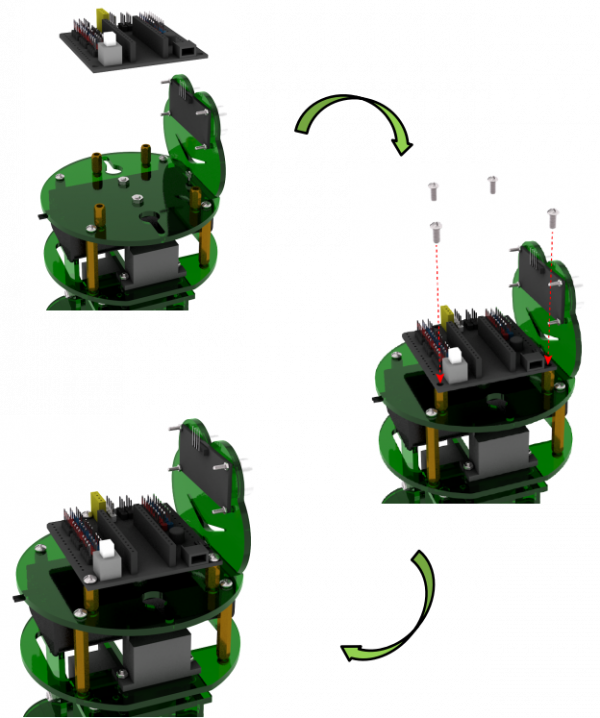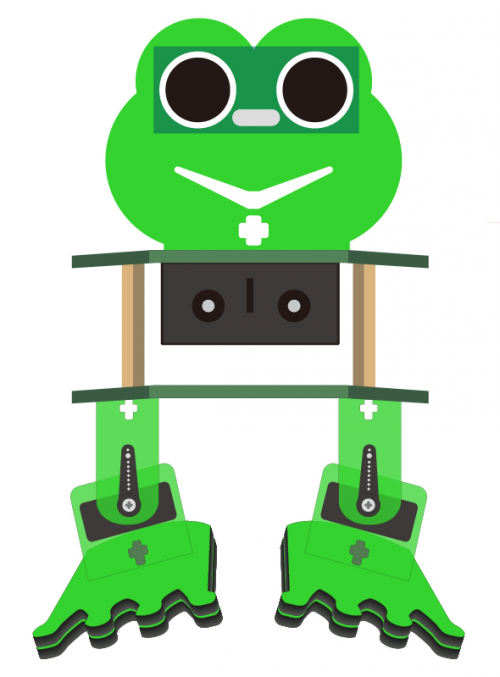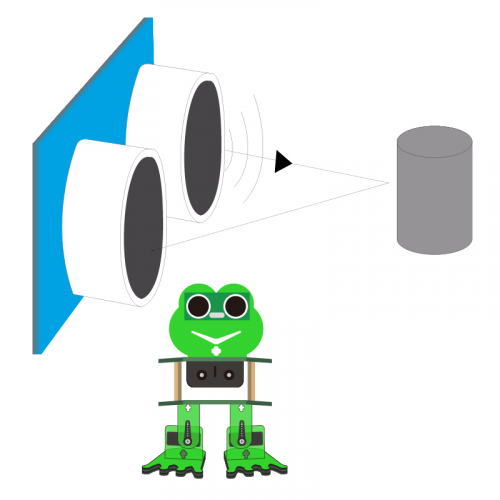KS0446 Keyestudio Frog Robot for Arduino Graphical Programming
About the tutorial
What an amazing Otto Frog Robot is coming!
This kit provides a perfect opportunity to build your very first robot, and it makes the process of learning about robotics easy, interactive, and FUN!
The kit is based on the keyestudio nano ch340, compatible with both Arduino open-source platform and Mixly Blocks coding.
You can program your own robot to walk, dance and follow obstacle, easy to build and code. No prior tech experience required!
Through play and experimentation children can exercise computational thinking and put skills into practice that are necessary for problem solving.
Features
- Voltage input: DC 7-12V
- Ultrasonic module for measuring the front obstacle distance, forming obstacle avoiding system;
- Pairing HM-10 Bluetooth module with mobile Bluetooth to navigate the frog robot;
- Providing the mobile APP compatible with both Android and mac system;
- The NANO shield extends 12 digital pins and 8 analog pins into 3pin header, easy to connect a couple of sensor modules for projects extension;
- The NANO shield comes with an I2C communication pin, able to connect I2C communication module for experiment extension.
Parts List
In this keyestudio frog robot kit package, you’ll receive all the components needed to build your own robot, easy to code and learn to play.
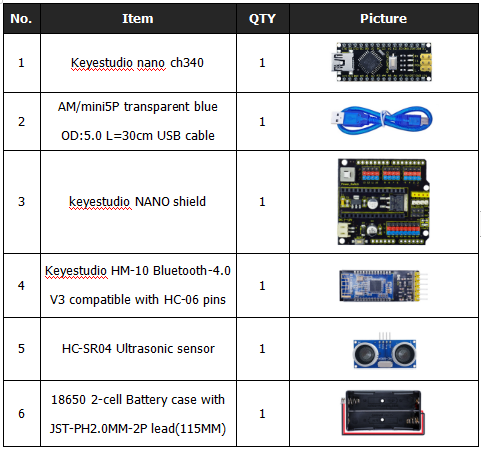
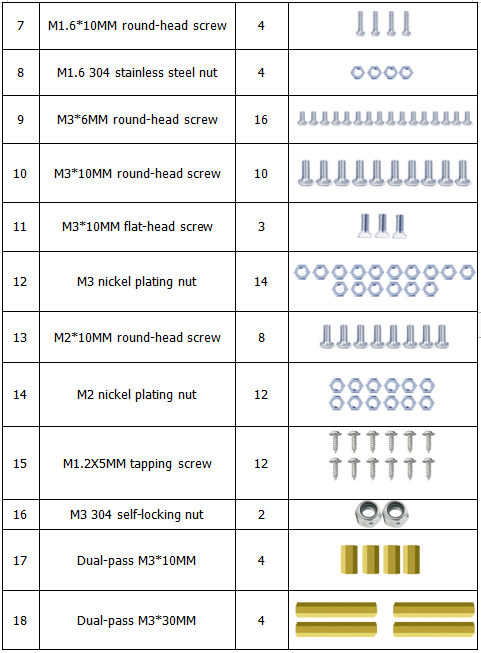
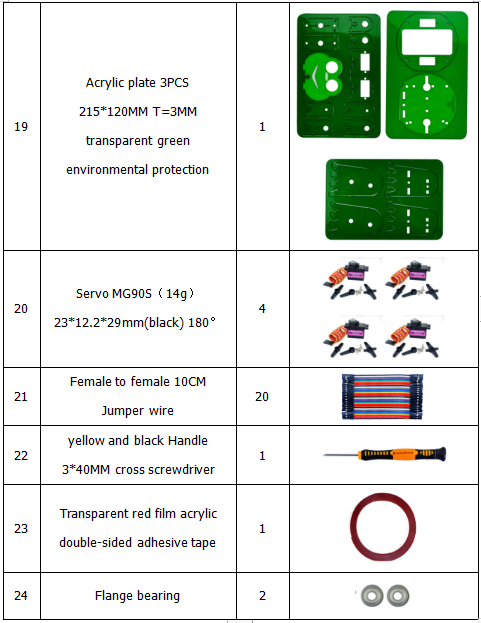
Get Started with Mixly and ARDUINO
1)Installing Arduino IDE
When program the UNO development board, you can download the Arduino integrated development environment from the link:
See more contents at:
- https://wiki.keyestudio.com/Getting_Started_with_Arduino
- https://wiki.keyestudio.com/How_to_Download_Arduino_IDE
- https://wiki.keyestudio.com/How_to_Install_Arduino_Driver
- https://wiki.keyestudio.com/How_to_Install_Arduino_Library
The functions of each button on the Toolbar are listed below:
![]()
Or you can browse the KEYESTUDIO website at this link, https://www.keyestudio.com/

2)Introduction for Mixly Blocks
Mixly is a free open-source graphical Arduino programming software, based on Google’s Blockly graphical programming framework, and developed by Mixly Team@ BNU.
It is a free open-source graphical programming tool for creative electronic development; a complete support ecosystem for creative e-education; a stage for maker educators to realize their dreams.
More info please check the link to download the Mixly blocks software.
- https://wiki.keyestudio.com/Getting_Started_with_Mixly
- https://wiki.keyestudio.com/Download_Mixly_Software
- https://wiki.keyestudio.com/How_to_Import_Mixly_Library
Before starting the robot projects, please click the link to get the basic understanding of Mixly software.
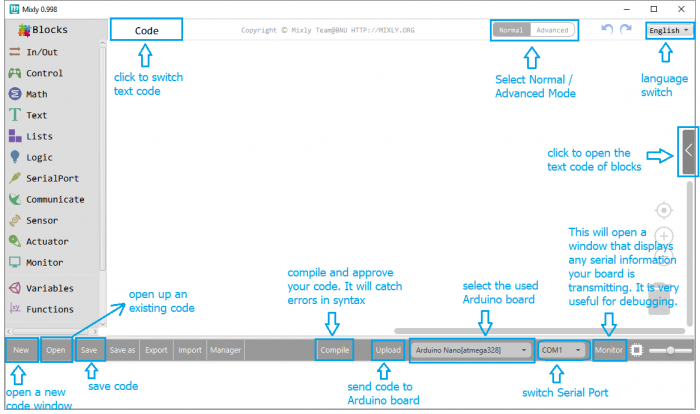
3)Import Robot Library
For the robot kit, we have developed keyestudio frog robot library.
Don’t forget to import the keyestudio OTTO_Frog robot library to Mixly software before coding the robot projects.
Must import the robot library first, or else you can’t check all the test code.
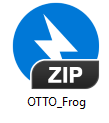
Unzip the OTTO_Frog library package, you can see the OTTO_Frog_Robot XML.document.
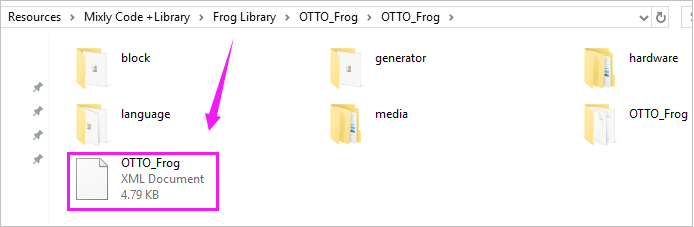
Then import this document into Mixly library. Import custom library successfully!
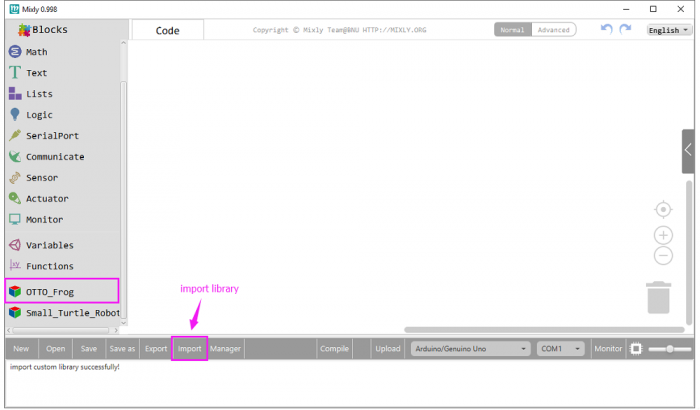
You are able to click “Manager” to manage all imported libraries.
Note: sometimes it may exists a conflict between libraries, so should keep only correct car library when using and delete other library.
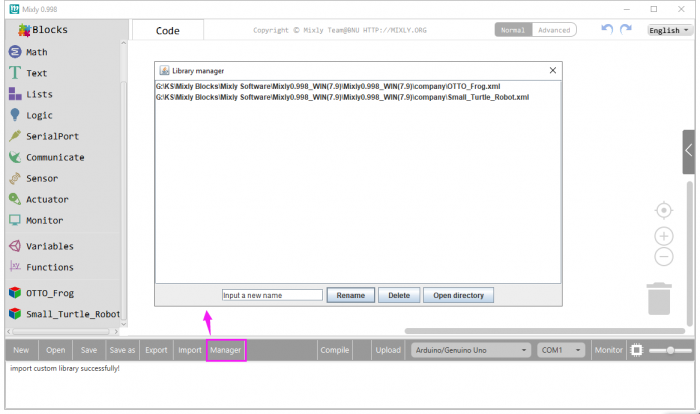
Hardware Projects
As you work your way through each project, you will learn to how to program the robot to move, dance, and follow obstacles.
Project 1: Keyestudio NANO CH340
Introduction:
keyestudio Nano CH340 is a small, complete, and breadboard-friendly board based on the ATmega328P-AU. Compared with ARDUINO NANO, the USB-to-serial port chip used in keyestudio Nano is CH340G, so that the using method is the same except the driver installation file.
It has 14 digital input/output pins (of which 6 can be used as PWM outputs), 8 analog inputs, a 16 MHz crystal oscillator, a mini USB port, an ICSP header and a reset button.
Note that ICSP (In-Circuit Serial Programming) header is used to program the firmware to ATMEGA328P-AU, but generally the chip has been preburned before leave the factory. So use it less.
The keyestudio Nano can be powered via the Mini-B USB connection, or female headers Vin/GND (DC 7-12V).
TECH SPECS:
| Microcontroller | ATmega328P-AU |
|---|---|
| Operating Voltage | 5V |
| Input Voltage (recommended) | DC7-12V |
| Digital I/O Pins | 14 (D0-D13) (of which 6 provide PWM output) |
| PWM Digital I/O Pins | 6 (D3, D5, D6, D9, D10, D11) |
| Analog Input Pins | 8 (A0-A7) |
| DC Current per I/O Pin | 40 mA |
| Flash Memory | 32 KB of which 2 KB used by bootloader |
| SRAM | 2 KB |
| EEPROM | 1 KB |
| Clock Speed | 16 MHz |
| LED_BUILTIN | D13 |
Element and Interfaces:
Here is an explanation of what every element and interface of the board does:
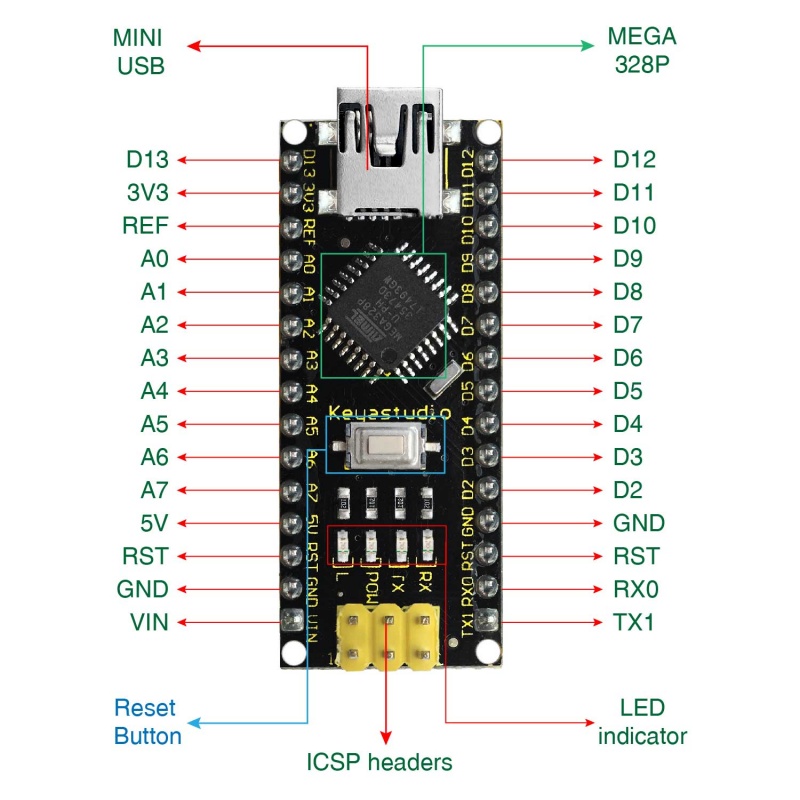
Specialized Functions of Some Pins:
- Serial communication: 0 (RX) and 1 (TX). Used to receive (RX) and transmit (TX) TTL serial data.
- PWM (Pulse-Width Modulation): D3, D5, D6, D9, D10, D11
- External Interrupts: D2 (interrupt 0) and D3 (interrupt 1). These pins can be configured to trigger an interrupt on a low value, a rising or falling edge, or a change in value. See the attachInterrupt() function for details.
- SPI communication: D10 (SS), D11 (MOSI), D12 (MISO), D13 (SCK).
- IIC communication: A4 (SDA); A5(SCL)
Project 2: keyestudio NANO Shield
Introduction:
keyestudio Nano ch340 is a tiny control board based on Arduino platform, which is deeply popular.
However, if want to connect several sensor modules to keyestudio Nano ch340, and connect external power, we need to use breadboard and a bunch of jumper wires, which is pretty inconvenient.
We specially design this NANO shield, fully compatible with keyestudio Nano ch340.
TheNANO shield has brought out digital and analog pins of keyestudio Nano ch340 into 3PIN headers (GND, 5V, Signal) with pin pitch of 2.54mm.
The NANO shield also leads out frequently-used communication pins, such as serial port communication and I2C communication. It’s greatly easy to connect keyestudio Nano ch340 and other sensor modules.
It comes with a power indicator and a reset button as well.
For external power, the NANO shield comes with a PH2.0-2P connector (input DC7-12V); a Power_Switch for power control.
To supply power for other sensors, the NANO shield comes with a 3-way DC3.3V power output pin header with pin pitch of 2.54mm.
It comes with 4 fixing holes with a diameter of 3mm, so easy to mount on other devices.
Features:
- 1.Extends 12 digital pins into 3pin header
- 2.Extends 8 analog pins into 3pin header
- 3.Comes with a serial communication pin header (for Bluetooth module)
- 4.Comes with an I2C communication pin
- 5.Comes with 3-way DC 3.3V power output pin
- 6.Comes with a power indicator and a reset button
- 7.Comes with an external power connector(PH2.0-2P)and a control button
- Voltage input: DC7-12V
- Power connector: PH2.0-2P
- Pin/Female header: 2.54mm
- Fixing hole diameter: 3mm
Controller Compatible:
Use Method:
Simply stack the keyestudio Nano ch340 into the keystudio NANO shield. Supply the power with batteries via white connector.
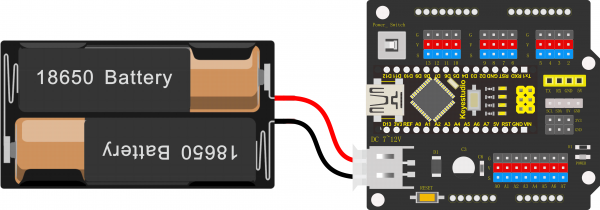
Project 3: Adjusting Servo Angle
Introduction:
Servo motor is a position control rotary actuator. It mainly consists of housing, circuit board, core-less motor, gear and position sensor.
Included with your servo motor you will find a variety of black mounts that connect to the shaft of your servo.
You may choose to attach any mount you wish for the circuit. It will serve as a visual aid, making it easier to see the servo spin.
Working principle:
The receiver or MCU outputs a signal to the servomotor. The motor has a built-in reference circuit that gives out reference signal, cycle of 20ms and width of 1.5ms. The motor compares the acquired DC bias voltage to the voltage of the potentiometer and outputs a voltage difference.
Servo motor comes with many specifications. But all of them have three connection wires, distinguished by brown, red, orange colors (different brand may have different color).
Brown one is for GND, red one for power positive, orange one for signal line.
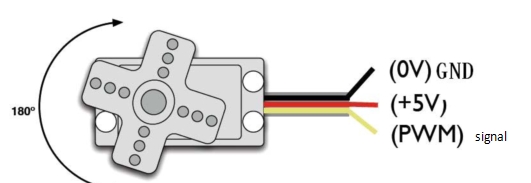
The rotation angle of servo motor is controlled by regulating the duty cycle of PWM (Pulse-Width Modulation) signal. The standard cycle of PWM signal is 20ms (50Hz).
Theoretically, the width is distributed between 1ms-2ms, but in fact, it's between 0.5ms-2.5ms. The width corresponds the rotation angle from 0° to 180°.
But note that for different brand motor, the same signal may have different rotation angle.
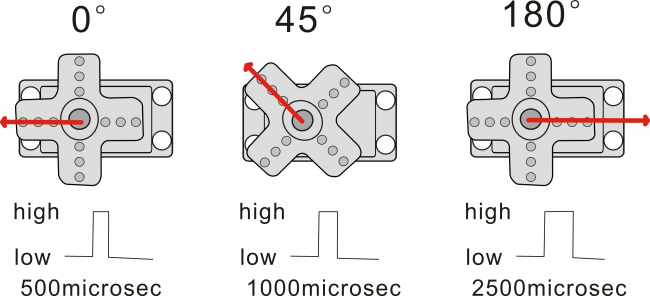
Connection Diagram:
Simply stack the keyestudio Nano ch340 into the keystudio NANO shield.
Connect the Servo pin to digital pin 4
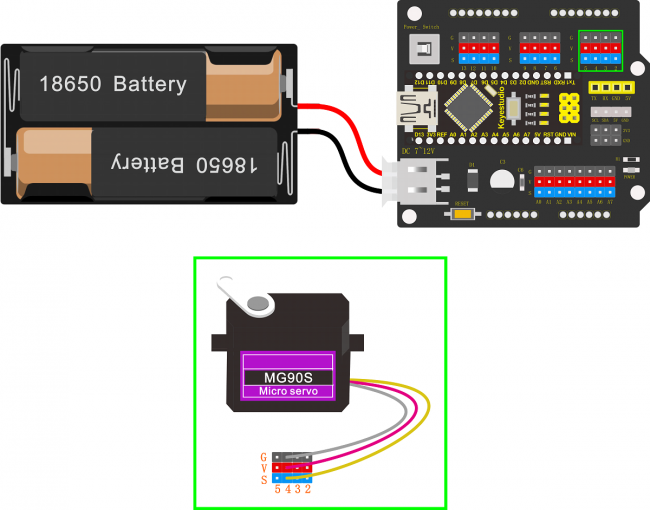
Source Code:
We can set the HIGH/LOW for corresponding pins in the Mixly blocks software, so as to adjust the servo angle;
furthermore, we specially create the robot library, so easy to control the servo angle with simplified code.
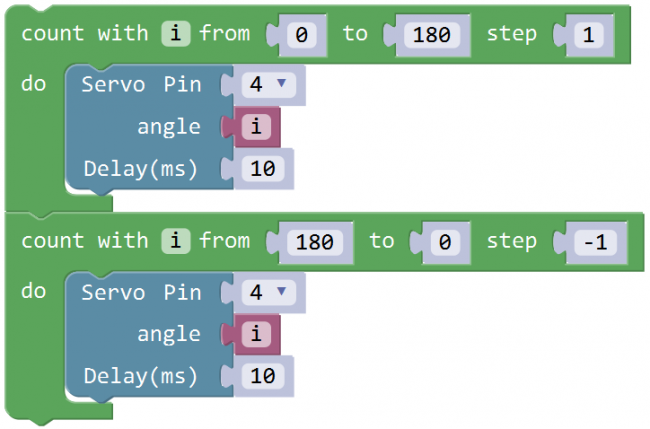
Test Result:
Upload the Code success, press down the Power_Switch, the servo motor will rotate back and forth from 0°to 180°.
Little Knowledge:
1.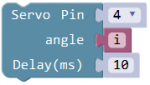 this piece of block is used to direct regulate the servo. connect the servo signal pin to D4; set the servo angle to a variable
this piece of block is used to direct regulate the servo. connect the servo signal pin to D4; set the servo angle to a variable![]() , that is,
, that is, 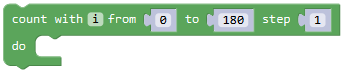
This defined variable is applied to regulate the servo angle.
Because the servo angle is in the range of 0-180°, the range of variable ![]() should set from 0 to 180.
should set from 0 to 180.
The delay period is in milliseconds, so if you want the LED display as fast, change the value 10.
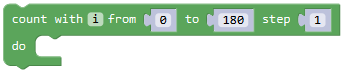
This block means variable i increases from 0 to 180, and each step increases 1.
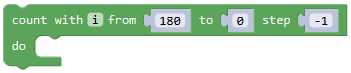
This block means variable i reduces from 180 to 0, and each step reduces 1.
Extension Practice:
1.Refer to the test code. Try to reset the servo pin and rotation speed
(Tips: set the delay time for servo angle ; or adjust to increase/reduce the step, which should be divisible by 180, like 2, 3, 5.)
Project 4: Ultrasonic Detecting Obstacles
Introduction:
The ultrasonic module will emit the ultrasonic waves after trigger signal. When the ultrasonic waves encounter the object and are reflected back, the module outputs an echo signal, so it can determine the distance of object from the time difference between trigger signal and echo signal.
We can use the ultrasonic sensor to detect whether there is an obstacle ahead. It is commonly used to measure the distance between the front obstacle and robot.
In the process of robot DIY, we can use the measured distance by ultrasonic sensor to build functional robots, such as automatic avoiding, following, etc.
In the experiment, we use the ultrasonic sensor to measure the distance between the robot and front obstacle.
The following picture is an ultrasonic module.

Specifications:
- Operating voltage: DC 5V
- Operating current: 15mA
- Operating frequency: 40khz
- Maximum detection range: 3-5m
- Minimum detection range: 2cm
- Induction Angle: less than 15 degrees
- High accuracy: up to 3mm
Connection Diagram:
Connect the ultrasonic sensor to NANO shield, VCC pin to 5V(V), Trig pin to digital 6 (S), Echo pin to digital 7 (S), GND pin to GND(G); Then stack the NANO CH340 into the NANO shield.
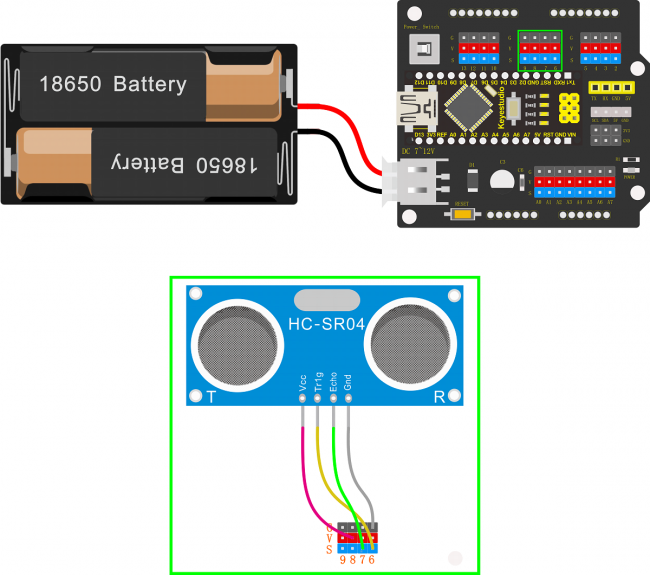
Test Result:
Upload the code success, press the Power_Switch on NANO shield.
Open the monitor and set the baud rate to 9600.
Move your hand or a large, flat object closer and farther away from the ultrasonic sensor. As the object approaches, the monitor will show the distance (unit:cm) being read from the sensor.
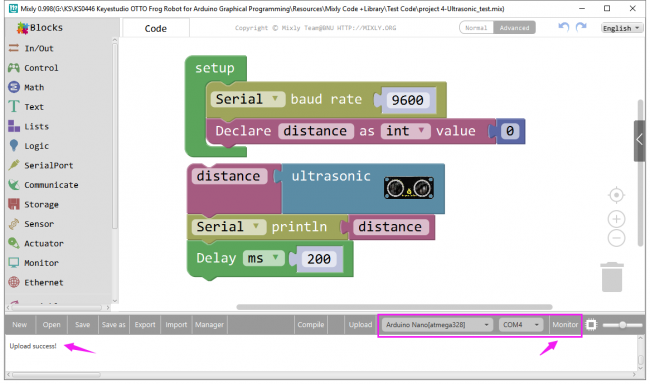
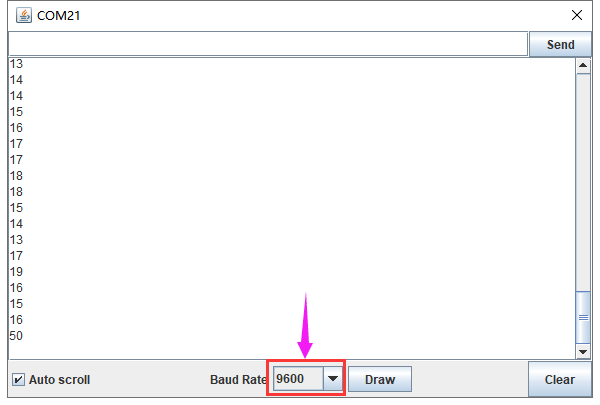
Little Knowledge:
1.In the code, we use the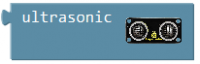 to measure the distance between ultrasonic sensor and obstacle ahead, with a unit of cm.
to measure the distance between ultrasonic sensor and obstacle ahead, with a unit of cm.
2.![]() means the baud rate is set to 9600;
means the baud rate is set to 9600;
![]() : print the distance value on the newline of monitor.
: print the distance value on the newline of monitor.
3.What happens when you change the number in the delay(200):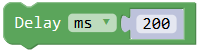
This delay period is in milliseconds, so if you want the LED display as low, change the value, try 2000.
Extension Practice:
1.You can add new texts or distance unit on the monitor display.
2.Change the baud rate and delay time to see the result.
Project 5: Bluetooth Module
Description:
Bluetooth technology is a wireless standard technology that enables short-distance data exchange between fixed devices, mobile devices, and building personal area networks (using UHF radio waves in the ISM band of 2.4 to 2.485 GHz).
The Keyestudio HM-10 Bluetooth-4.0 V3 module is a master-slave machine. When use as the Host, it can send commands to the slave actively; when use as the Slave, it can only receive commands from the host.
The HM-10 Bluetooth module supports the Bluetooth 4.0 protocol, which not only supports Android mobile, but also supports iOS system.
Technical Details:
- 1)Bluetooth protocol: Bluetooth Specification V4.0 BLE
- 2)No byte limit in serial port Transceiving
- 3)In open environment, realize 100m ultra-distance communication with iphone4s
- 4)USB protocol: USB V2.0
- 5)Working frequency: 2.4GHz ISM band
- 6)Modulation method: GFSK(Gaussian Frequency Shift Keying)
- 7)Transmission power: -23dbm, -6dbm, 0dbm, 6dbm, can be modified by AT command.
- 8)Sensitivity: ≤-84dBm at 0.1% BER
- 9)Transmission rate: Asynchronous: 6K bytes ; Synchronous: 6k Bytes
- 10)Security feature: Authentication and encryption
- 11)Supporting service: Central & Peripheral UUID FFE0, FFE1
- 12)Power consumption: Auto sleep mode, stand by current 400uA~800uA, 8.5mA during transmission.
- 13)Power supply: 5V DC
- 14)Working temperature: –5 to +65 Centigrade
Test Code:
When uploading the code, CANNOT connect the Bluetooth module; otherwise uploading fails!
You are supposed to upload the code to control board, then connect the Bluetooth module.
Result:
First should install the APP on the cellphone. Download the APP from the link:
https://wiki.keyestudio.com/KS0455_keyestudio_HM-10_Bluetooth-4.0_V3_Compatible_with_HC-06_Pins
- For Android APP:
We only provide Android APP.
APP installed well, you can see the icon ![]() on your Android phone.
on your Android phone.
After wiring, upload the test code to UNO R3 board and then connect the Bluetooth module. Powered on, Bluetooth module’s built in LED flashes.
Open the Android APP![]() , click to scan device. As shown below.
, click to scan device. As shown below.
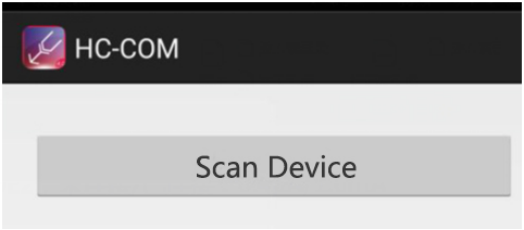
Click Scan Device to search the Bluetooth.
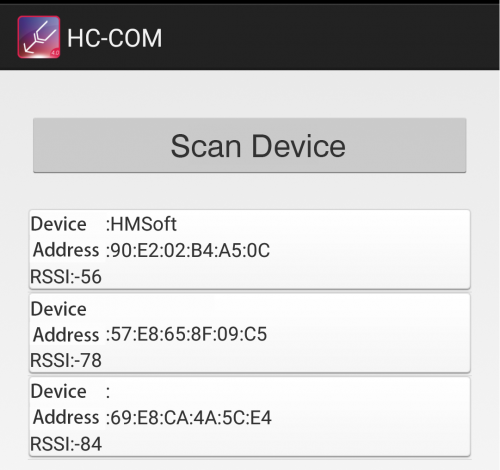
Click the first device 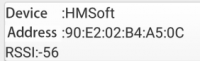 to connect the Bluetooth.
to connect the Bluetooth.
Connected, built-in LED on the Bluetooth module is normally on. APP interface will show the state connected.
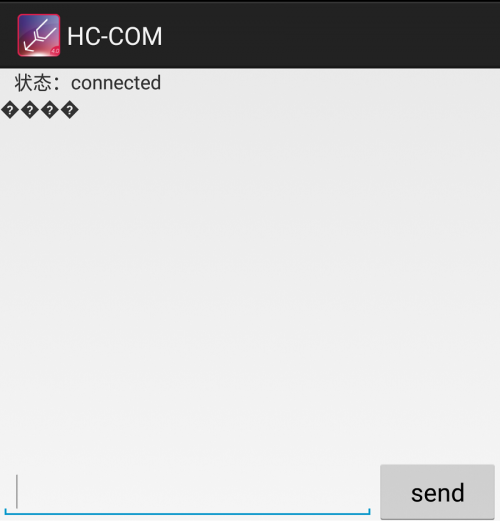
On the bar enter letter a, and click to send, APP will print out the character “keyestudio” and D13 indicator on the UNO R3 board will flash once.
Continue to send the letter a, APP prints out multiple “keyestudio” character and D13 indicator flashes.
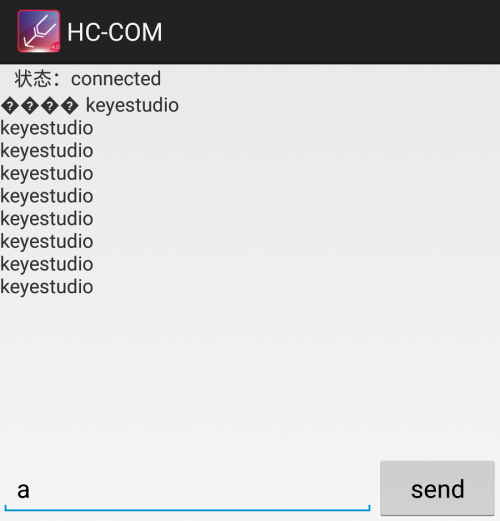
- For mac/iOS APP
You need to download the mac/iOS compatible APP in APP store.
First we enter the APP store, search hm10, and select the hm10 bluetooth serial lite.
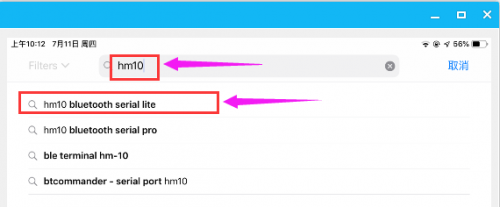
Click to install the APP, as shown below.
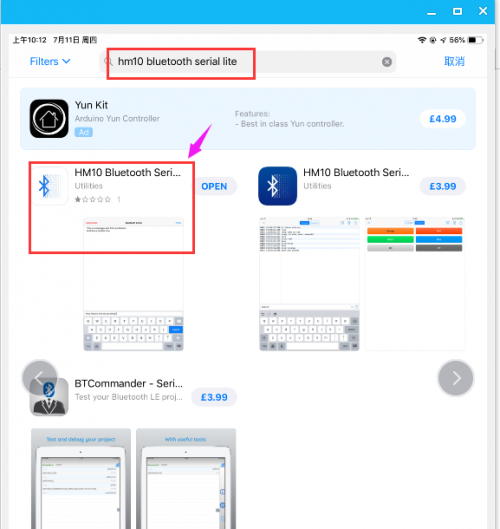
APP installed well, a Bluetooth icon![]() will pop up on your phone. Click to enter the APP.
will pop up on your phone. Click to enter the APP.
Upload the test code to control board successfully, then plug in the Bluetooth module.
Open the Bluetooth APP, click ![]() to start searching and pairing the Bluetooth module. Click
to start searching and pairing the Bluetooth module. Click ![]() to start connecting HM-10 Bluetooth module.
to start connecting HM-10 Bluetooth module.
Connected, the built-in LED on the Bluetooth module will be from quick flash to normally on.
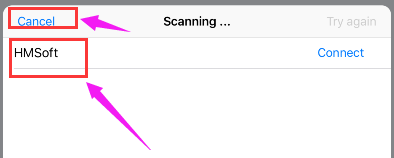
On the input bar enter a letter a, and click to send, APP will print out the character “keyestudio” and D13 indicator on the UNO R3 board will flash once.
Continue to send the letter a, APP prints out multiple “keyestudio” characters and D13 indicator flashes.
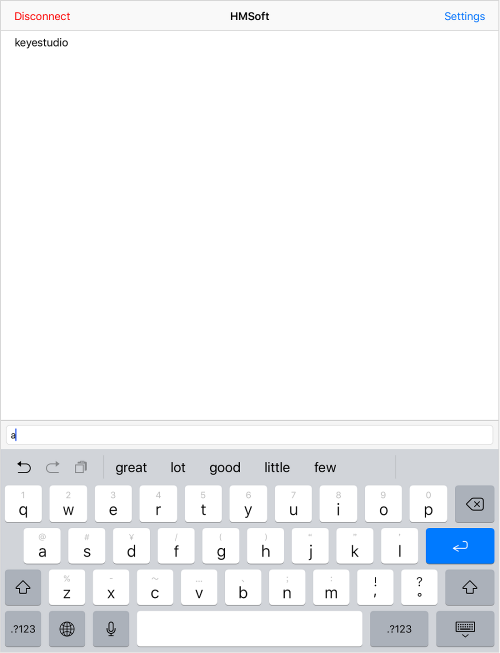
Robot Projects
Let’s get started to assembling the lovely frog robot to move, dance or even follow objects. Do operate the robot easily with Bluetooth APP!
Follow this easy and simple instruction of how to install and program your Otto Frog Robot!

ROBOT ASSEMBLY
All the parts for building frog robot are included in the kit, assembling them is easy and typically takes around two hours!
Note:
Before install the frog robot, first need to regulate the 4 servo motors to 90°
Stack the Nano ch340 onto the Nano shield; connect 4 servo motors to digital pin5,4,3,2 separately.
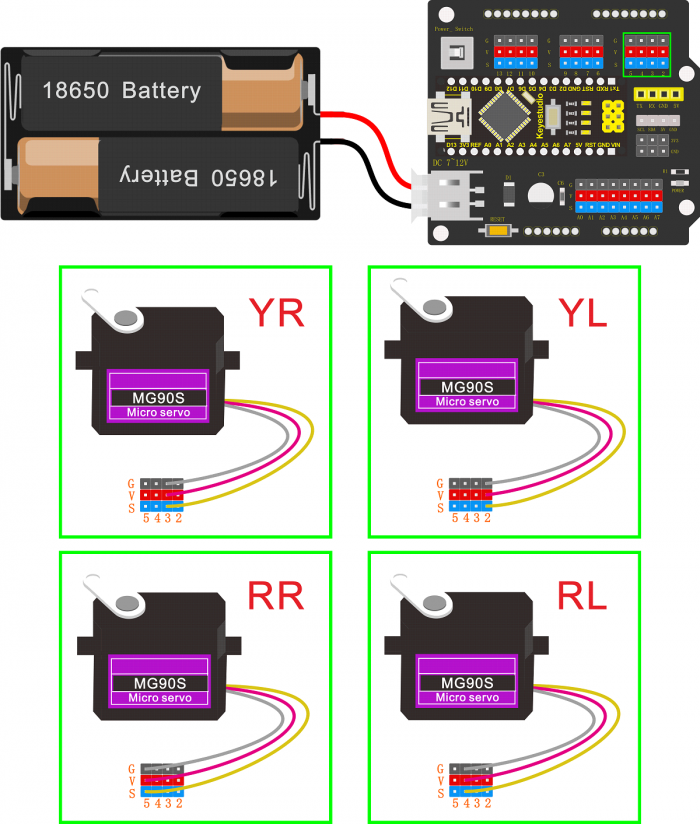
Test Code:
Upload the code below to turn the 4 servos to 90°
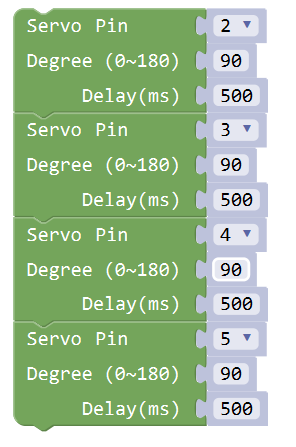
1)Fix Servo to Feet
Pay more attention to: avoiding wrong assembly
The foot Acrylic plate with groove should place on the top. Another acrylic plate with two big holes should place at the bottom.
- Cut and attach 3 short pieces of dual-lock adhesive tape to the Acrylic frog feet. Each foot is combined with 2 piece of Acrylic plates.
- Then go to mount the 2 Servo motors on the 2 Acrylic plates with 4 M2*10MM round-head screws and 4 M2 nuts.
- Insert the 2 servo plates into frog feet.
2)Fix Legs to Feet
- Tighten the 2 Acrylic plates with a round-head screw M3*10MM, a M3 locknut and a Flange bearing.
Same process for other 2 Acrylic plates.
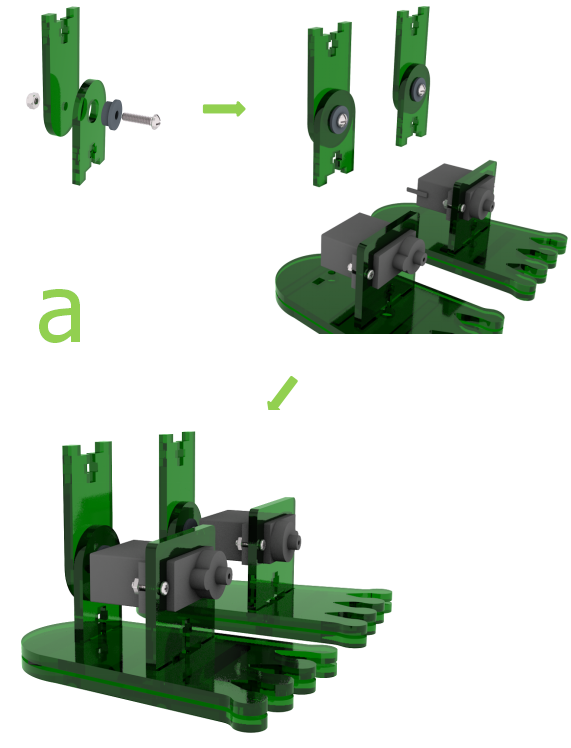
- Fix 2 Acrylic plates to foot acrylic plate with 4 round-head screws M3*10MM and 4 M3 nickel plating nuts.
- Fix another 2 Acrylic plates and black servo mount to Servo with servo accessories and 2 M1.2*5MM tapping screws.
(special note: the servo angle has been regulated to 90°, can’t change by hand)

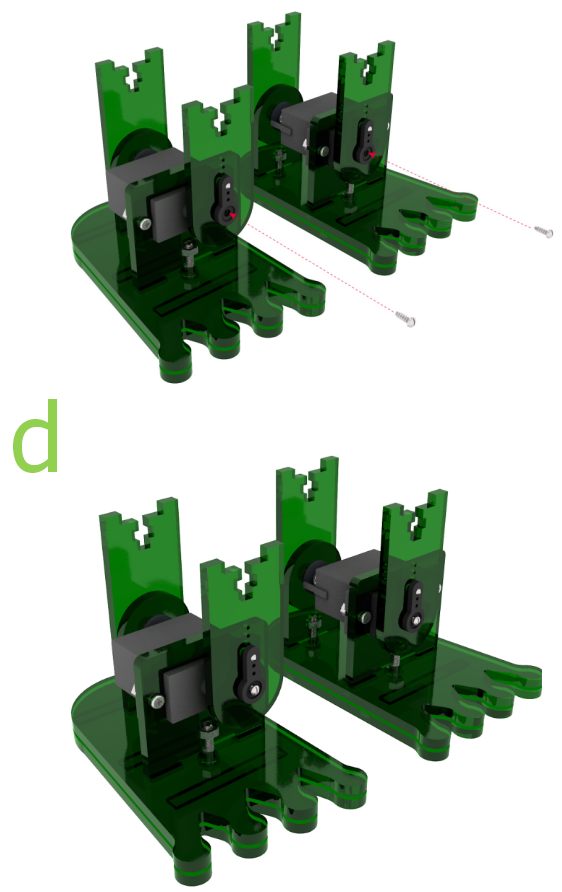
3)Fix Servos to Body
- First, fix four M3*30MM dual-pass copper pillars onto the Acrylic plate with four M3*6MM round-head screws.
- Then fix 2 Servos to the Acrylic plate with 4 M2*10MM round-head screws and 4 M2 nickel plating nuts.
- Then fix another 2 Acrylic plate and servo mount to the Servo with 4 servo screws.
(special note: the servo angle has been regulated to 90°)
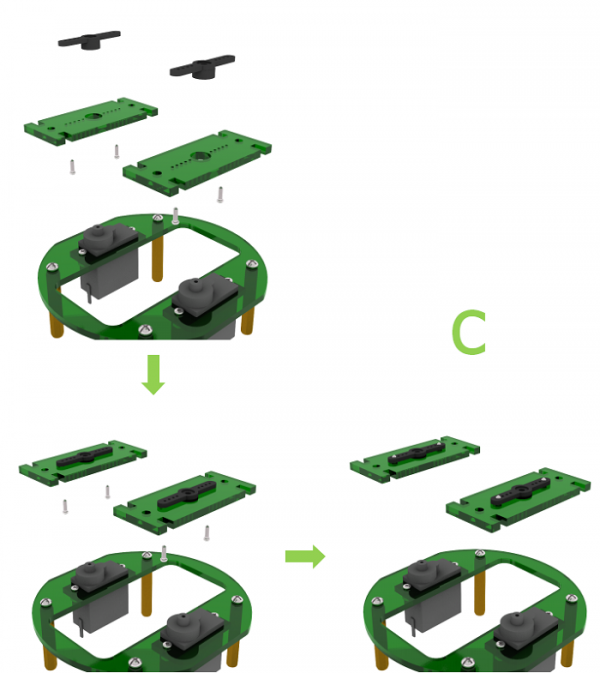
- Fix the 2 servo mount screws shown as below:
4)Fix Legs to Body
- Fix the servo body to the legs with four M3*10MM flat-head screws and four nuts.
- Note here should rotate the frog leg to 90°, easy to fix the nuts and screws.
- Same process for the other leg.
5)Fix Head to Body
- First should mount the 4 M3*10MM copper pillars on the top Acrylic plate with four M3*6MM round-head screws.
- Insert the HC-SR04 ultrasonic sensor into the Acrylic plate; tighten them with four M1.6*10MM round-head screws and four 1.6 nuts.
- Fix the frog head acrylic to top body acrylic plate with a M3*10MM flat-head screw and a M3 nickel plating nut.
- Fix the battery case to top body acrylic plate with two M3*10MM flat-head screws and two M3 nickel plating nuts.
- Fix the frog head onto the body acrylic parts with 4 M3*6MM round-head screws.
6)Hookup Guide
- First should mount the keyestudio NANO shield onto the top Acrylic plate with 4 M3*6MM round-head screws.
- Stack the Keyestudio nano ch340 control board onto keyestudio NANO shield.
- Connect the HC-SR04 ultrasonic sensor to keyestudio NANO shield using 4pin female to female jumper wires.
VCC pin to 5V(V), Trig pin to digital 6 (S), Echo pin to digital 7 (S), GND pin to GND(G);
(The ultrasonic sensor wiring can refer to the Project 4)
- Connect 4 servo motors to digital pin5,4,3,2 separately.
(The 4 servos wiring can refer to the Project 3)
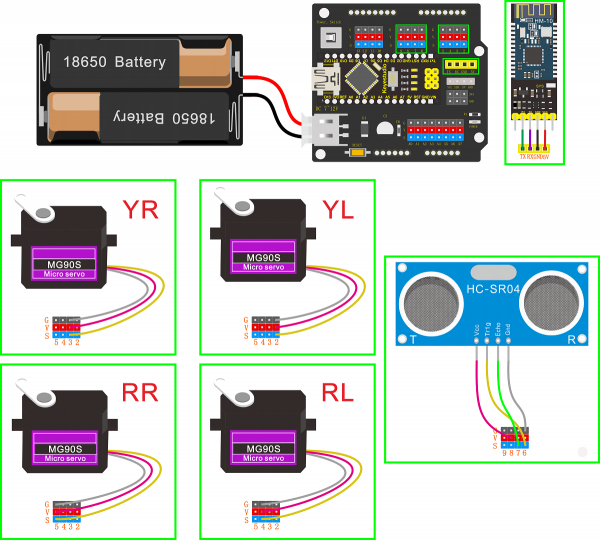
- The 4 servo motors’ wiring figure:
---------------
| O O |
|---------------|
YR D3==> | | <== YL D2
---------------
|| ||
|| ||
RR D5==> ----- ------ <== RL D4
|----- ------|
- Plug in the Keyestudio HM-10 Bluetooth-4.0 module to pin header TX, RX, GND, 5V on the keyestudio NANO shield.
Project 6: Walk
Circuit Design:
After completing the robot assembly, you’ll see the 4 Servo motors on the robot are connected well to the keyestudio Nano ch340 shield.
We have introduced the knowledge of how to adjust the Servo angle.
In the circuit, we are going to make the 4 Servo motors switch different angles using keyestudio Nano ch340 shield, so as to operate the frog robot walk.
How it works?
When design the Otto frog robot, should first design the 4 Servo motors’ position and corresponding control pins.
Check the detailed instructions for servo control pins. As the figure shown below.
---------------
| O O |
|---------------|
YR D3==> | | <== YL D2
---------------
|| ||
|| ||
RR D5==> ----- ------ <== RL D4
|----- ------|
Hookup Guide:
Simply stack the keyestudio Nano ch340 into the keystudio NANO shield.
Connect the Servo pin to digital pin 2, 3, 4, 5 separately.
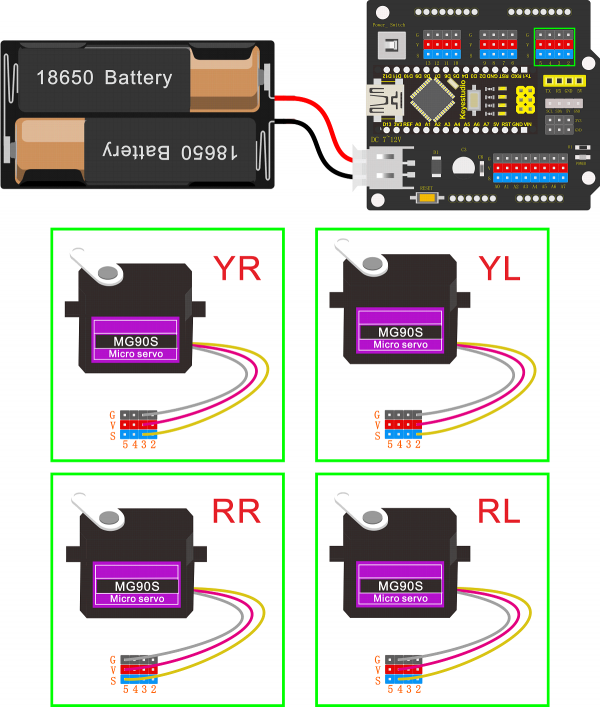
Code:
Note: should upload the code success first, then plug in Bluetooth module. Otherwise, code upload fails.
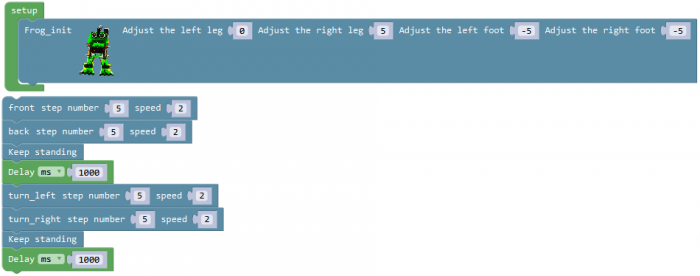
Result:
Done uploading the code, press down the Power_Switch on Nano Shield.
The Otto frog robot is ready to walk 5 steps forward, back 5 steps, keep standing for 1 second, turn left for 5 steps, turn right for 5 steps, keep standing for 1 second, alternately and loop.
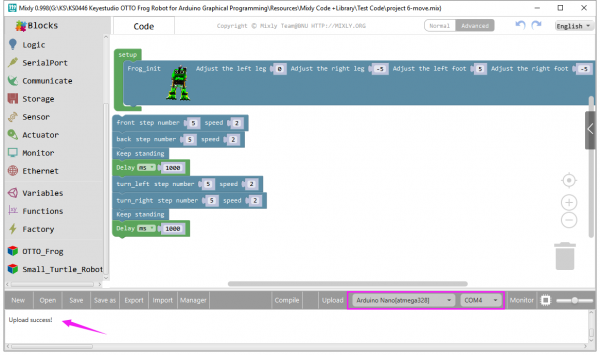
Project 7: Dance
Circuit Design:
Based on the robot walks circuit, we are able to use the same electrical components and wiring method.
Just change the code to make the frog robot dance.
Hookup Guide:
Stack the Nano ch340 onto the Nano shield;
Connect 4 servo motors to digital pin5,4,3,2 separately.
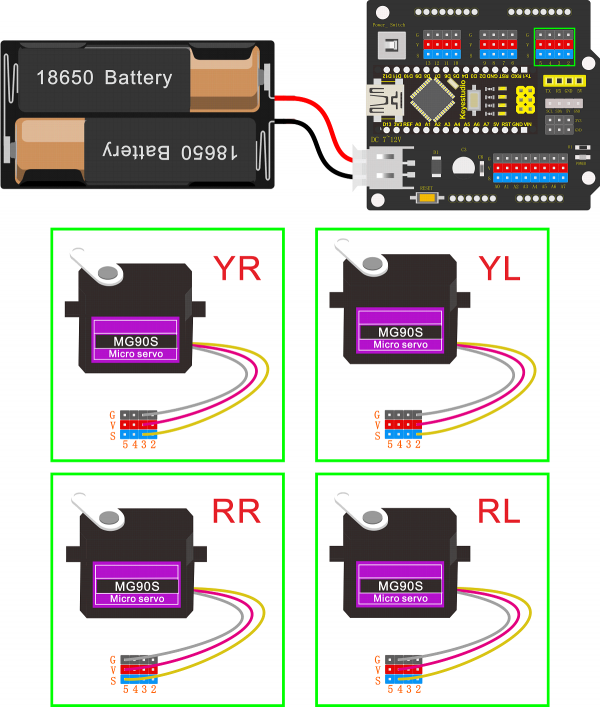
Code:
Note: should upload the code success first, then plug in Bluetooth module. Otherwise, code upload fails.
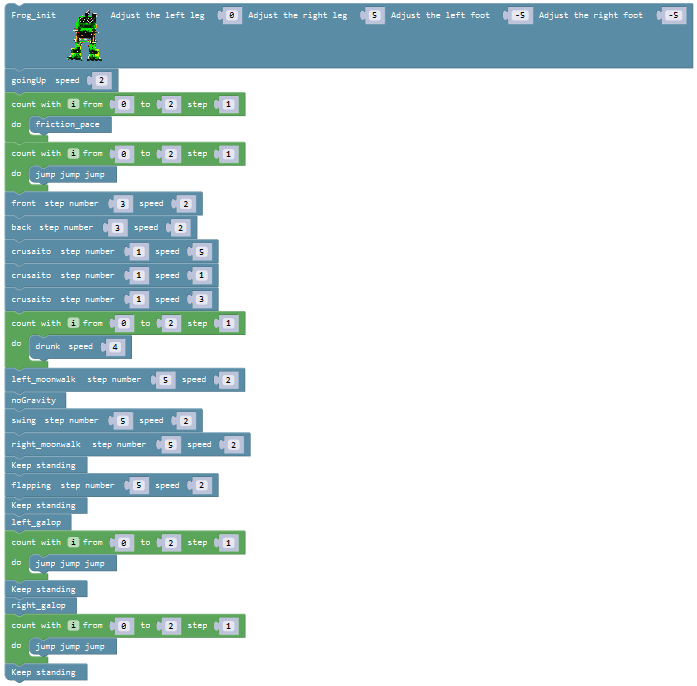
Result:
Done uploading the code, press down the Power_Switch on Nano Shield.
The Otto frog robot will dance. You will see unbelievable dancing movements.
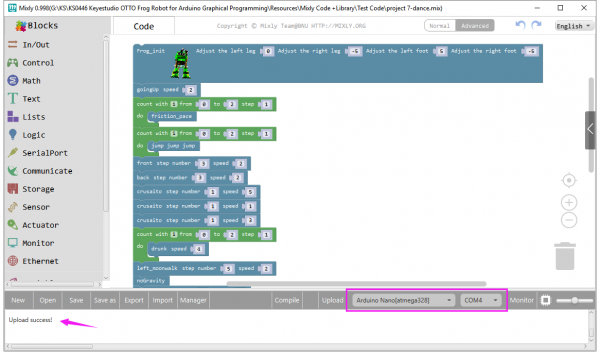
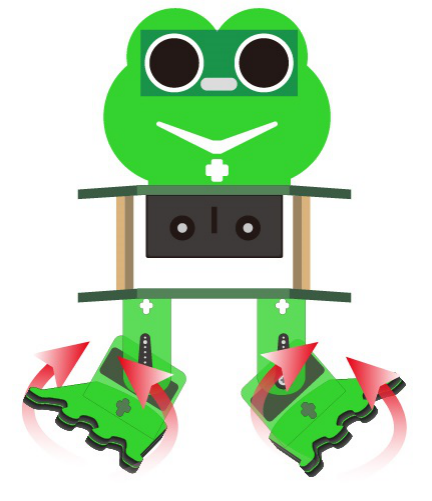
Project 8: Follow
Circuit Design:
In the above sections, we have introduced how to use ultrasonic sensor to detect the front obstacle distance. We also operate the multiple style movements of frog robot.
In this circuit, we can first measure the distance of obstacle ahead with ultrasonic sensor, then navigate the robot’s movement style by distance value, so as to achieve the follow function.
The specific logic of ultrasonic follow is as shown below:
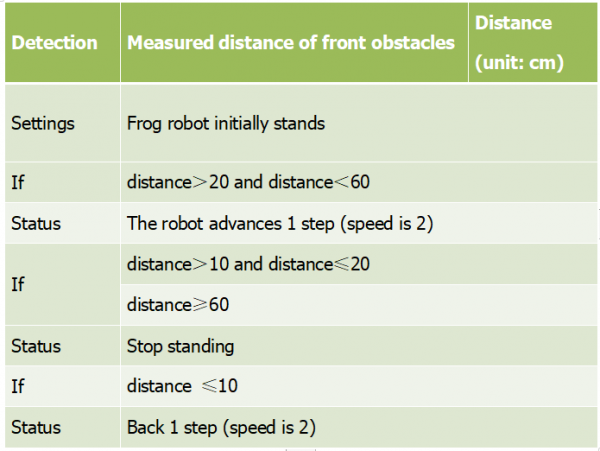
Based on the circuit design, we can start making robot follow obstacles with ultrasonic sensor.
Follow the wiring diagram and test code below.
Hookup Guide:
Stack the Nano ch340 onto the Nano shield; connect ultrasonic sensor to Nano shield,
VCC pin to 5V(V), Trig pin to digital 6 (S), Echo pin to digital 7 (S), GND pin to GND(G).
Connect 4 servo motors to digital pin5,4,3,2 separately.
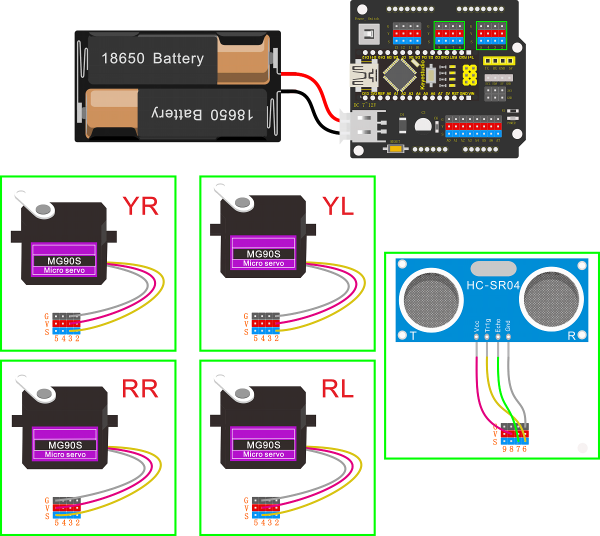
Code:
Note: should upload the code success first, then plug in Bluetooth module. Otherwise, code upload fails.
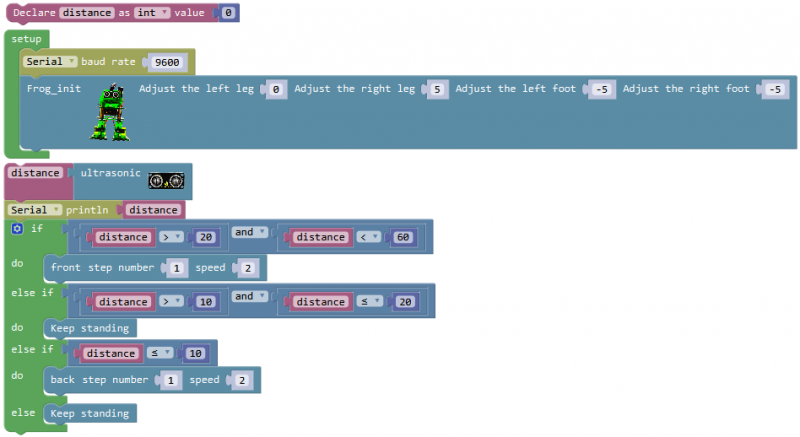
Result:
Done uploading the code, press down the Power_Switch on Nano Shield.
The Otto frog robot will move along with the front obstacle.
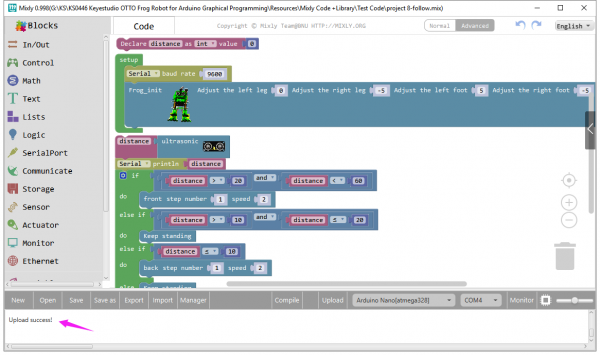

Project 10: Bluetooth Multiple Function
Circuit Design:
How to combine multiple functions for the frog robot we’ve learned? In this circuit, we use a complete code to program the smart car to switch different functions with Bluetooth APP, pretty simple and easy.
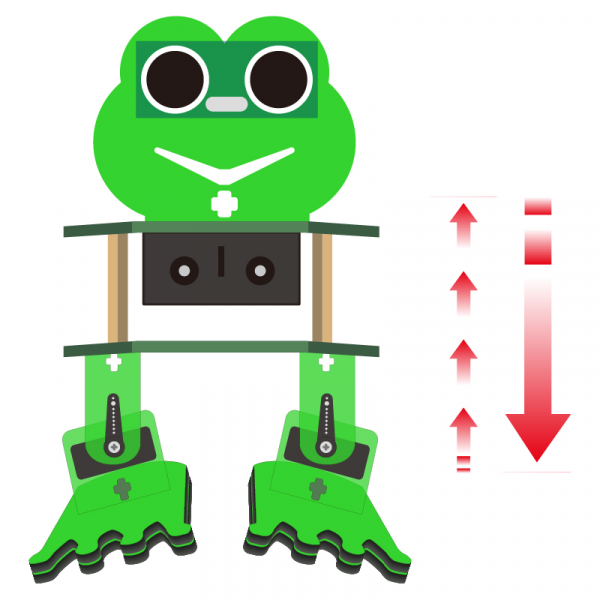
Hookup Guide:
Stack the Nano ch340 onto the Nano shield; connect ultrasonic sensor to Nano shield,
VCC pin to 5V(V), Trig pin to digital 6 (S), Echo pin to digital 7 (S), GND pin to GND(G).
Connect 4 servo motors to digital pin5,4,3,2 separately.
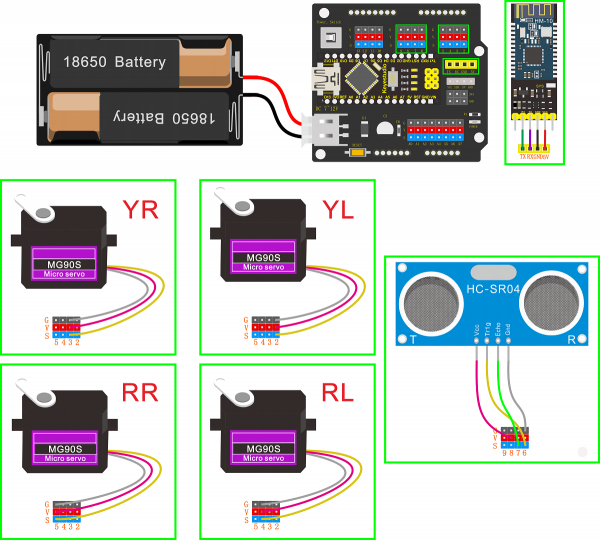
Code:
Note: should upload the code success first, then plug in Bluetooth module. Otherwise, code upload fails.
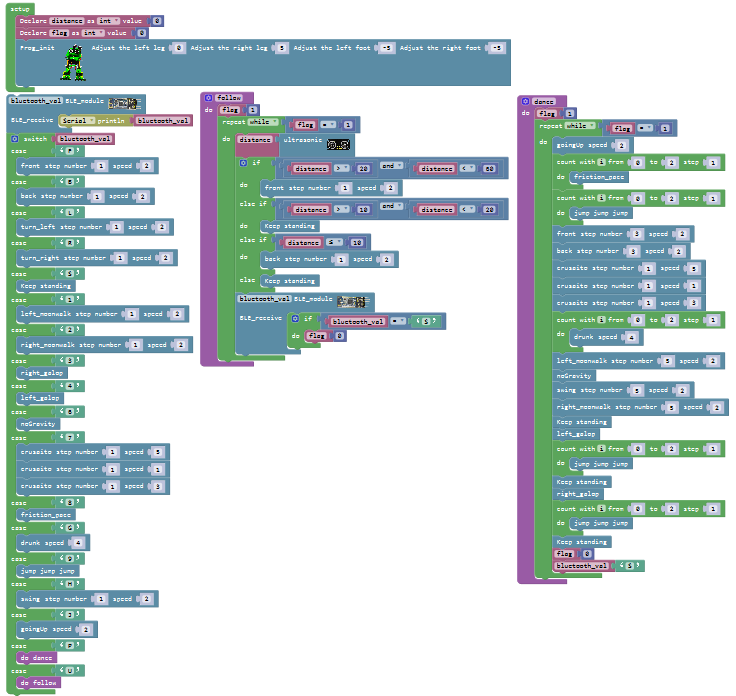
Result:
Done uploading the code to keyestudio nano ch340, stack it onto Nano Shield; then connect them to computer with a mini USB cable.
Installed well the Bluetooth APP, press down the Power_Switch on Nano Shield.
The indicator on Bluetooth module flashes. So you can connect the Bluetooth module with mobile Bluetooth APP.
Aimed at the Bluetooth module, tap the key on the Bluetooth APP. We can make the robot do any motions.
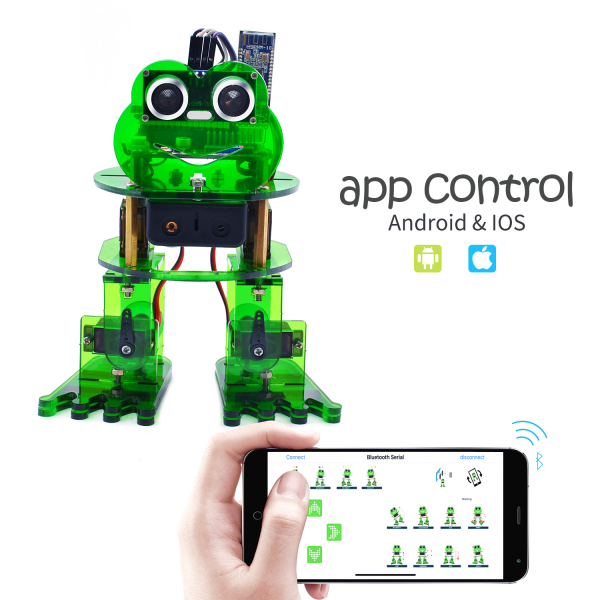
Project Resources
Download the library and all codes:
https://drive.google.com/open?id=13BPW9OzmoLVv8WEHgApMUHqId84qt9kD
Buy From
- Official website: