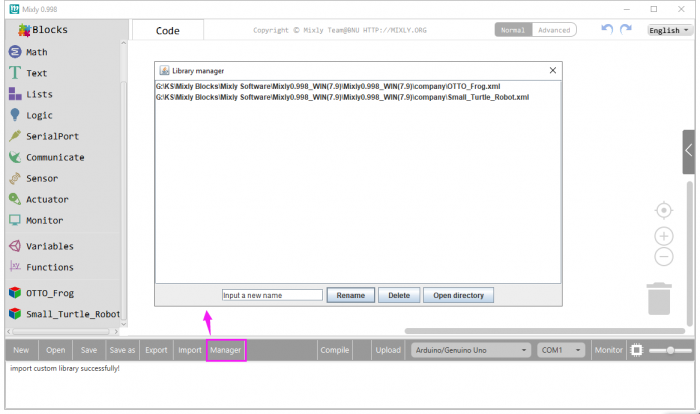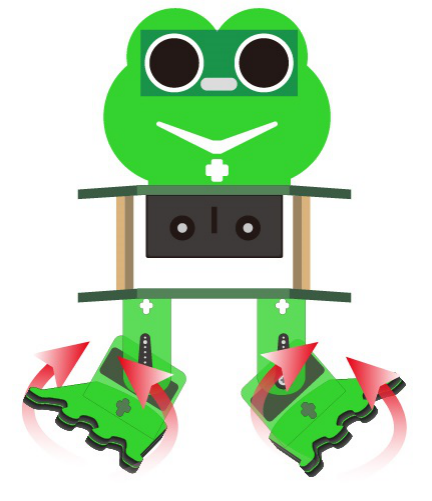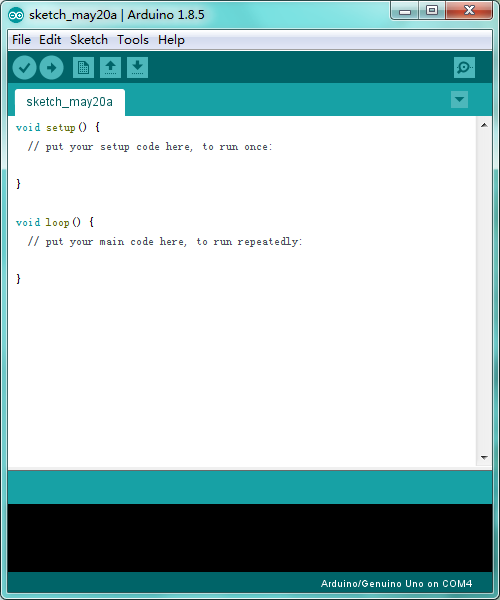KS0446 Keyestudio Frog Robot for Arduino Graphical Programming: Difference between revisions
Keyestudio (talk | contribs) |
Keyestudio (talk | contribs) |
||
| Line 33: | Line 33: | ||
== Get Started with Mixly and ARDUINO == | == Get Started with Mixly and ARDUINO == | ||
=== 1)Installing Arduino IDE === | ===<span style="color:blue"> 1)Installing Arduino IDE </span>=== | ||
When program the UNO development board, you can download the Arduino integrated development environment from the link: <br> | When program the UNO development board, you can download the Arduino integrated development environment from the link: <br> | ||
* https://www.arduino.cc/en/Main/OldSoftwareReleases#1.5.x | * https://www.arduino.cc/en/Main/OldSoftwareReleases#1.5.x | ||
| Line 76: | Line 76: | ||
<br> | <br> | ||
=== 2)Introduction for Mixly Blocks === | ===<span style="color:blue"> 2)Introduction for Mixly Blocks </span>=== | ||
Mixly is a free open-source graphical Arduino programming software, based on Google’s Blockly graphical programming framework, and developed by Mixly Team@ BNU.<br> | Mixly is a free open-source graphical Arduino programming software, based on Google’s Blockly graphical programming framework, and developed by Mixly Team@ BNU.<br> | ||
It is a free open-source graphical programming tool for creative electronic development; a complete support ecosystem for creative e-education; a stage for maker educators to realize their dreams.<br> | It is a free open-source graphical programming tool for creative electronic development; a complete support ecosystem for creative e-education; a stage for maker educators to realize their dreams.<br> | ||
| Line 91: | Line 91: | ||
<br> | <br> | ||
=== 3)Import Robot Library === | ===<span style="color:blue"> 3)Import Robot Library </span>=== | ||
<span style="color:red"> For the robot kit, we have developed keyestudio frog robot library. <br> | <span style="color:red"> For the robot kit, we have developed keyestudio frog robot library. <br> | ||
Don’t forget to import the keyestudio OTTO_Frog robot library to Mixly software before coding the robot projects. <br> | Don’t forget to import the keyestudio OTTO_Frog robot library to Mixly software before coding the robot projects. <br> | ||
Revision as of 17:03, 6 August 2019
About the tutorial
What an amazing Otto Frog Robot is coming!
This kit provides a perfect opportunity to build your very first robot, and it makes the process of learning about robotics easy, interactive, and FUN!
The kit is based on the keyestudio nano ch340, compatible with both Arduino open-source platform and Mixly Blocks coding.
You can program your own robot to walk, dance and follow obstacle, easy to build and code. No prior tech experience required!
Through play and experimentation children can exercise computational thinking and put skills into practice that are necessary for problem solving.
Features
- Voltage input: DC 7-12V
- Ultrasonic module for measuring the front obstacle distance, forming obstacle avoiding system;
- Pairing HM-10 Bluetooth module with mobile Bluetooth to navigate the frog robot;
- Providing the mobile APP compatible with both Android and mac system;
- The NANO shield extends 12 digital pins and 8 analog pins into 3pin header, easy to connect a couple of sensor modules for projects extension;
- The NANO shield comes with an I2C communication pin, able to connect I2C communication module for experiment extension.
Parts List
In this keyestudio frog robot kit package, you’ll receive all the components needed to build your own robot, easy to code and learn to play.
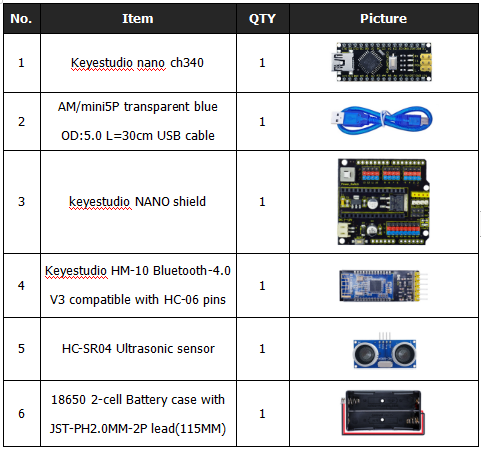
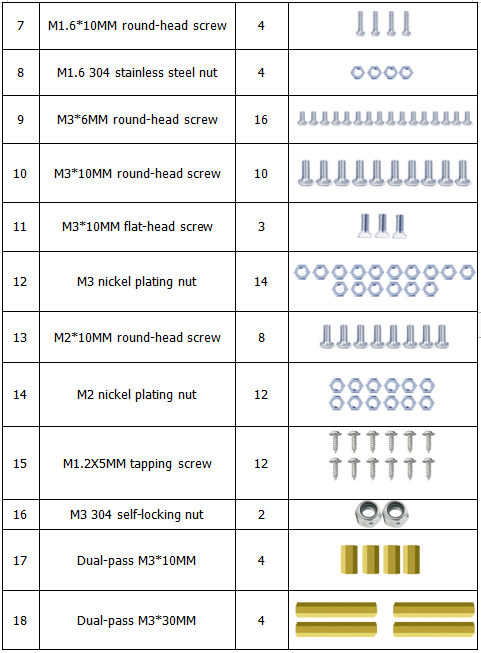
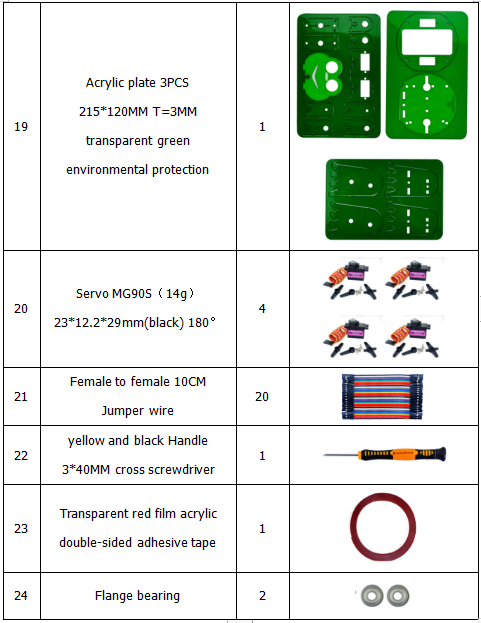
Get Started with Mixly and ARDUINO
1)Installing Arduino IDE
When program the UNO development board, you can download the Arduino integrated development environment from the link:
See more contents at:
- https://wiki.keyestudio.com/Getting_Started_with_Arduino
- https://wiki.keyestudio.com/How_to_Download_Arduino_IDE
- https://wiki.keyestudio.com/How_to_Install_Arduino_Driver
- https://wiki.keyestudio.com/How_to_Install_Arduino_Library
The functions of each button on the Toolbar are listed below:
![]()
Or you can browse the KEYESTUDIO website at this link, https://www.keyestudio.com/

2)Introduction for Mixly Blocks
Mixly is a free open-source graphical Arduino programming software, based on Google’s Blockly graphical programming framework, and developed by Mixly Team@ BNU.
It is a free open-source graphical programming tool for creative electronic development; a complete support ecosystem for creative e-education; a stage for maker educators to realize their dreams.
More info please check the link to download the Mixly blocks software.
- https://wiki.keyestudio.com/Getting_Started_with_Mixly
- https://wiki.keyestudio.com/Download_Mixly_Software
- https://wiki.keyestudio.com/How_to_Import_Mixly_Library
Before starting the robot projects, please click the link to get the basic understanding of Mixly software.
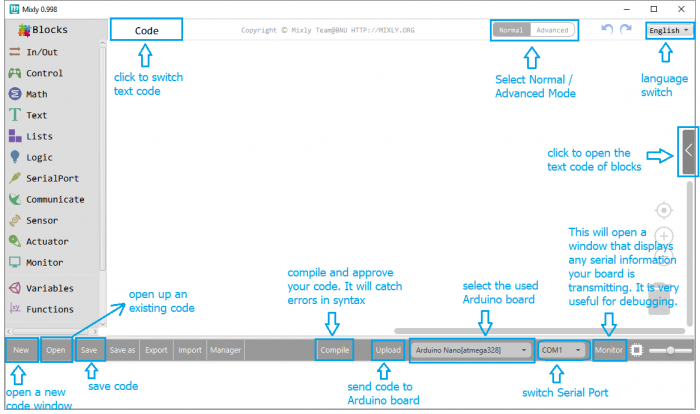
3)Import Robot Library
For the robot kit, we have developed keyestudio frog robot library.
Don’t forget to import the keyestudio OTTO_Frog robot library to Mixly software before coding the robot projects.
Must import the robot library first, or else you can’t check all the test code.
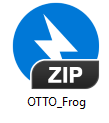
Unzip the OTTO_Frog library package, you can see the OTTO_Frog_Robot XML.document.
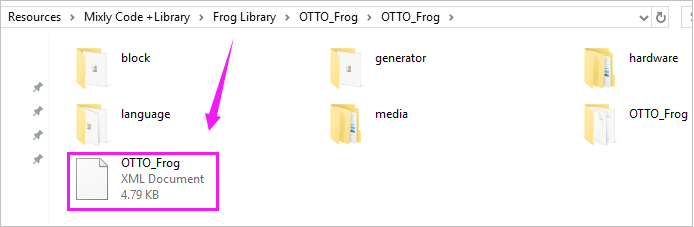
Then import this document into Mixly library. Import custom library successfully!
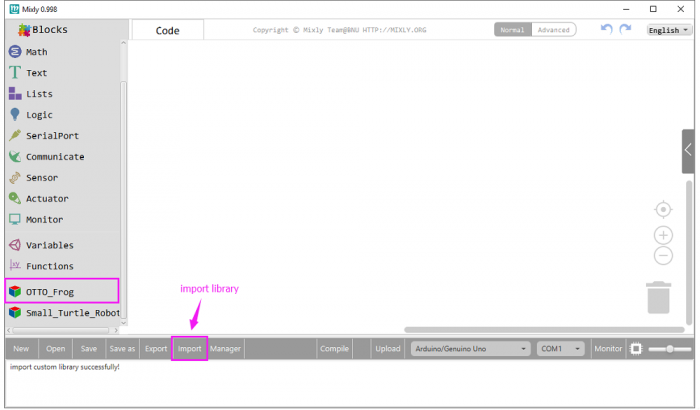
You are able to click “Manager” to manage all imported libraries.
Note: sometimes it may exists a conflict between libraries, so should keep only correct car library when using and delete other library.